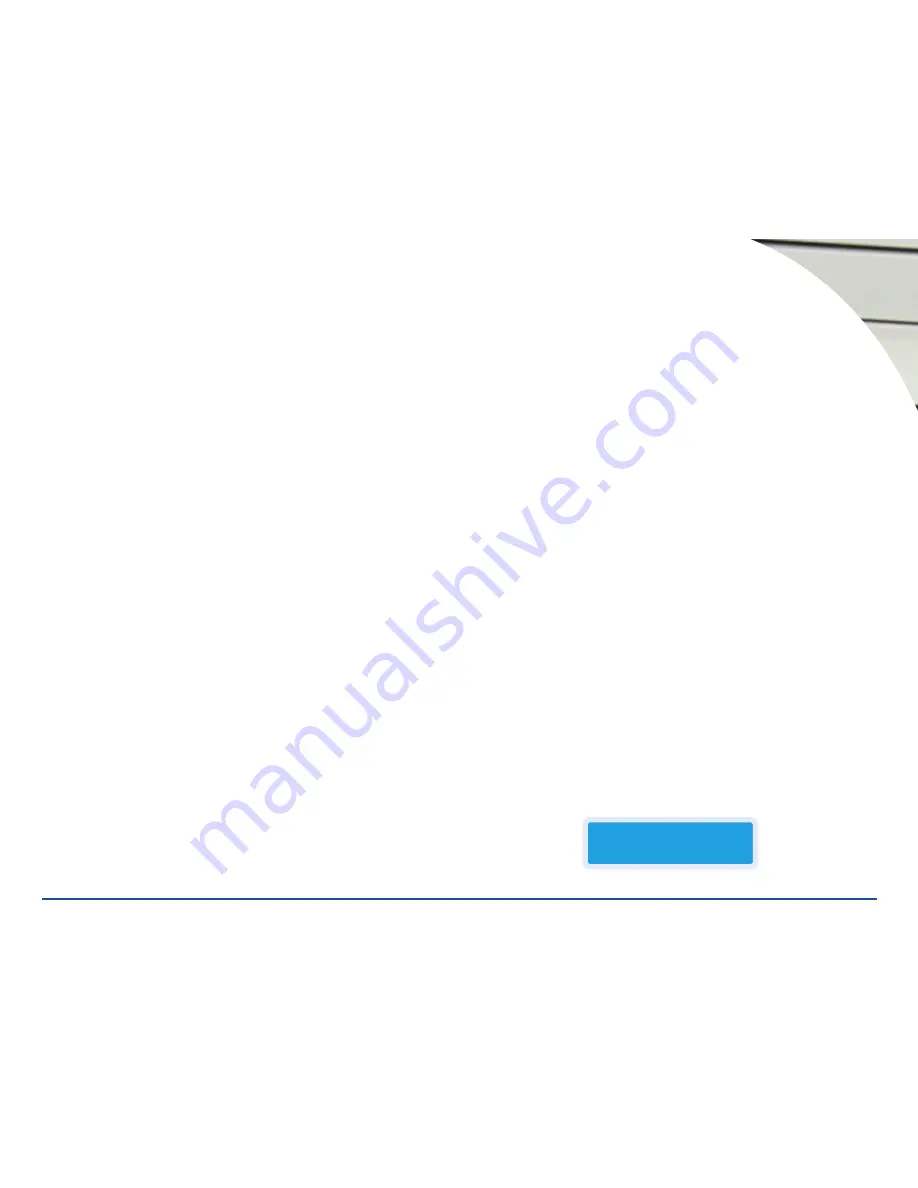
1. Press the
Down
arrow until you see
9. Image
, then press the
ENT
button. You
should see
9-01. Image P: A Load
. Press the
Down
arrow to display
9-02.
Image P: A Delete Image
.
2. Press the
ENT
button and
Delete Image in Partition A?Yes
will display in
the LCD window. Pressing the
ENT
button will delete the image in the A parti-
tion. The message will display
Partition : A Image is deleted
Press the
ESC
key to return to the
Image Sub-Function Menu
.
9.03 Image Info:
use this sub-function to show the number of sessions and
tracks on the currently selected partition of the hard drive.
1. Press the
Down
arrow until you see
9. Image
then press the
ENT
button you
should see
9-01. Image P: A Load
. Press the
Down
arrow to display
9-03.
Image P: A Image info.
2. Press the
ENT
key and the number of sessions and tracks will be displayed,
pressing the
Up
and
Down
arrow will display total time of the image, total MB
of the image, and the tracks and the track size.
Note:
data tracks will not dis-
play and time length.
9.04 Compare Image:
use this sub-function to compare the image to a CD in
the source recorder for the hard drive.
1. Press the
Down
arrow until you see
9. Image
then press the
ENT
button, you
should see
9-01. Image P: A Load
, press the
Down
arrow to display
9-04.
Image P: A Compare Image
.
2. Load the top drive (
source recorder for the hard drive
) with the disc to be
compared and press the
ENT
button. When the process is finished the same
screens will be displayed as in the full function (
5. Compare
) but the disc
will not be ejected.
9.05 Select Image:
use this sub-function to select which partition on the hard
drive will be used.
1. Press the
Down
arrow until you see
9. Image
then press the
ENT
button you
should see
9-01. Image P: A Load
. Press the down arrow to display
9-05.
Image P: A Select Image
.
2. Press the
ENT
key and the LCD will display
Select Working Partition - A
.
Pressing the
Up
and
Down
arrows will cycle through the partitions on
the hard drive. At the desired partition press the
ENT
key and
Set
Partition to ...
will be displayed to confirm that the partition is selected.
The ReflexMax unit is equipped with an eighty GB hard drive. Each partition is
approximately 1 GB. The partitions are arranged alphabetically, A through Z,
AA through AZ, and BA through BW
9.06 Image Source Drive:
use this sub-function to select which recorder is
used as the source reading a CD to the hard drive. The ReflexMax is defaulted to
use the top recorder drive in the unit.
1. Press the down arrow until you see
9. Image
then press the
ENT
button you
should see
9-01. Image P: A Load
. Press the down arrow to display
9-06.
Image P: A Image Src Drive
.
2. Press the
ENT
key and the LCD will display
Select Img Src: 01 IDE1 CD-RW
N
. Pressing the
Up
and
Down
arrows will cycle through the recorder drive
from 01 at the top to 04 at the bottom, 07 on ReflexMax7. At the desired drive
press the
ENT
key and
Load image from Drive ID - 0...
will be displayed to
confirm the change in source recorder.
10. E
DIT
T
RACK
The ReflexMax can be used to create custom compilation audio CDs. The
Edit
Track
function allows the user to take audio tracks from different CDs and com-
pile them to a single CD. This function is only available in the
Disc-to-Disc
mode.
1. Set the ReflexMax to
Disc-to-Disc
mode (see page 9), then select the
Edit
Track
function using the
Up
and
Down
arrows.
2. Load the top drive
Src
with the master disc. Press the
ENT
button once to
see the main screen for this function,
10-01 Edit Track CD to CD Edit
. Press
the
ENT
button again to display the following screen:
1-888-800-4041
www.discmakers.com
T
10
Funct
io
n
s
Select Track:
1/31
2:41

















