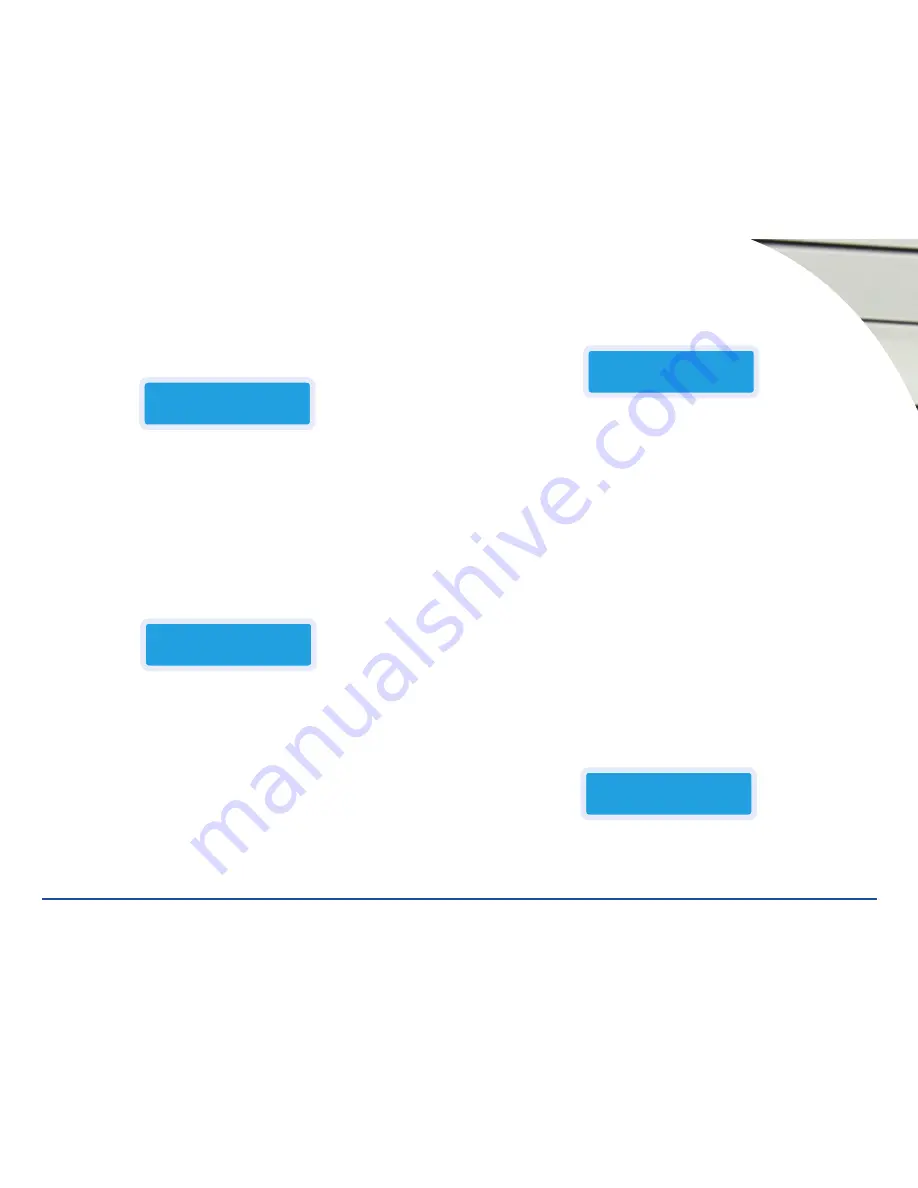
1. Copy the master to the hard drive by using the
Image
function. Press the
Down
arrow until you see
9. Image
then press the
ENT
button. You should
see the following displayed on the LCD screen:
2. Load the top drive with the master disc and press the
ENT
button. The mas-
ter disc will be copied to the hard drive and the display will read
Image Load
OK
3. Press the
ESC
key two times until
9. Image
appears on the LCD display. Then
use the
Up
arrow to return to
1. Copy
.
4. Load the drives with high-quality optical media and press the
ENT
button.
The duplication process will begin, and when completed, the ReflexMax will
eject the successfully copied discs. When the copy is complete the LCD will
read:
Appearing next to
OK
will be the number of successfully copied discs. In the
this example, 4 discs were successfully copied.
D
ISC
-
TO
-D
ISC
C
OPYING
The ReflexMax is factory preset to do
Hard-Drive-to-Disc
copying. The unit can
be changed to
Disc-to-Disc
mode relatively easily.
1. From the
1. Copy
screen, press the
Down
arrow until
8. Select Source
appears in the LCD screen.
2. Press the
ENT
button and the following display will appear:
3. Press the
Down
arrow once for
Src: CD-RW Ø1 IDE1 Master
press the
ENT
key and the new source will be the top CD recorder drive. The LCD will display
CD-RW selected!
4. Press the
Up
arrow to return to
1. Copy
, notice that
P: A
is no longer dis-
played on the screen. This is how you can determine if your unit is operating
in the
Disc-to-Disc
copy mode or the
Hard-Drive-to-Disc
mode. The
Hard-
Drive-to-Disc
mode will always show the
P:..
at the right side of the screen
and what partition of the drive is being used.
5. To begin the duplication operation, load the top drive
the Src drive
with the
master disc. Load the other recorders—one or as many as needed—with
high-quality CD-R media.
6. Press the
ENT
button to begin duplicating. The unit will automatically ana-
lyze the master disc (this may take several moments), and begin duplicat-
ing at the maximum recording speed.
9. The LCD will show the progress and display
OK
when the duplication is com-
plete. Upon successful duplication, all copied discs will be ejected. If any disc
fails the duplication, it will remain in the bottom drive.
The LCD will display:
In this example three discs were successfully copied.
The same duplication job may be continued by reloading the recorder drives
1-888-800-4041
www.discmakers.com
T
06
Mo
d
e
s
9-01. Image
P:A
Load
1. Copy
P:A
OK: 04
SRC: hard drive
00 IDE0 Master
1. Copy
OK: 03













