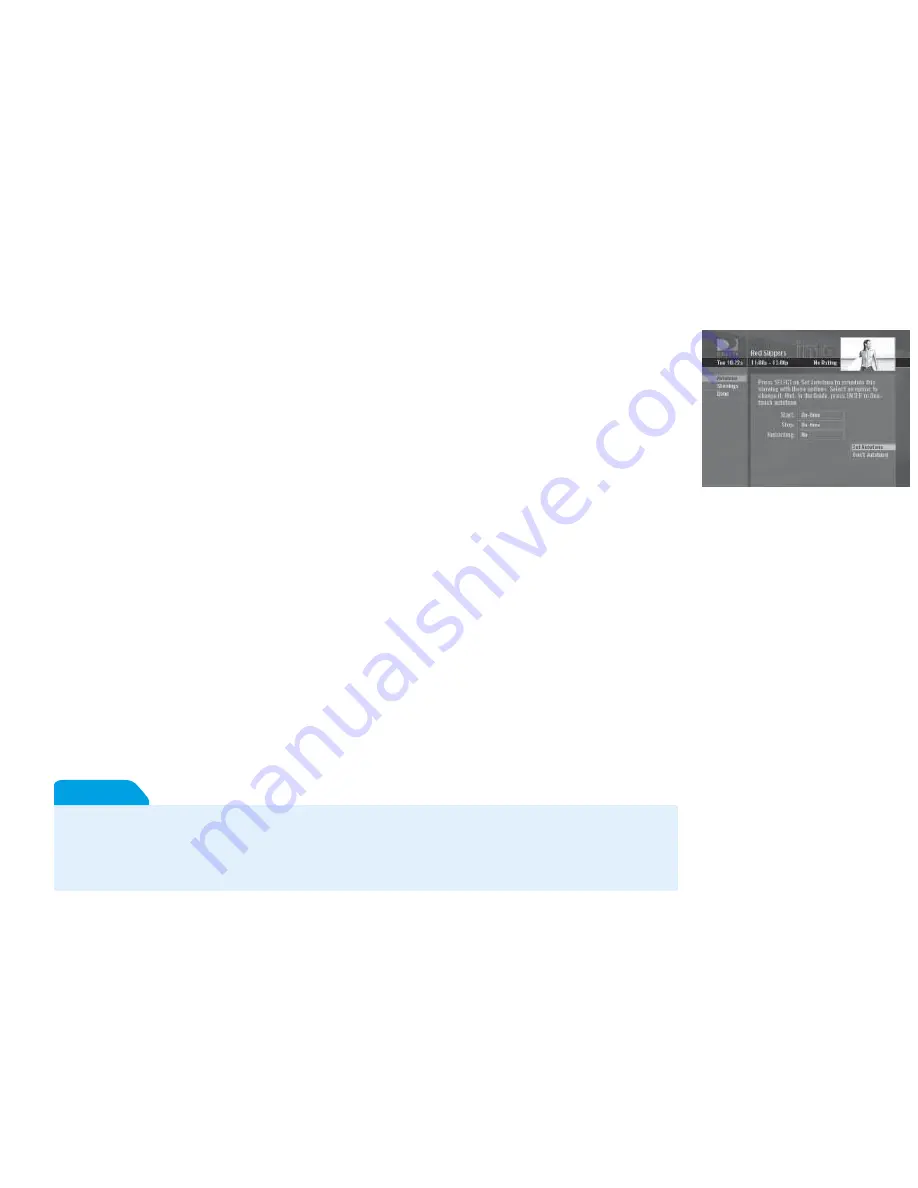
48
Changing Autotune Options/Canceling an Autotune
Once you have scheduled a program to autotune, you can change the autotune options or cancel the
autotune by selecting the program in the Guide or the To Do List (press LIST); then, select the
Autotune
item in the left menu, and follow the onscreen instructions to change the program’s options or cancel
the Autotune completely. For all programs, you can extend Autotune start and stop times (for example,
start 1 minute before the program; stop 5 minutes after the scheduled end of the program).
Recording to VCR
To record a program on your VCR, make sure you’ve connected your VCR properly to your DIRECTV
Receiver, then set up your VCR to record at the same time as a scheduled autotune and you’re set. See
your VCR User’s Guide for information on how to set it up for scheduled or manual recording.
To obtain optimum picture quality, make sure the receiver is connected directly to the TV. Connecting the receiver to the
TV through a VCR or DVD recorder is known to yield less than optimum picture quality, particularly when viewing copy-
protected programming.
Important
Use Autotunes
to record your
favorite shows to
your VCR.
Summary of Contents for H20
Page 5: ... Welcome to the DIRECTV Family ...
Page 8: ... Are you ready to watch totally cool high definition TV We thought so ...
Page 20: ... If you think the hardware is awesome just wait until you see what comes out of it ...
Page 40: ... Hang in there Just a little more techie stuff to go ...
Page 46: ... Now let s watch some TV ...
Page 47: ...39 41 Watching TV 45 The Guide 47 Autotune 49 Pay Per View Chapter 2 What s On ...
Page 48: ......
Page 50: ...6 1 2 3 4 5 7 ...
Page 52: ......
Page 58: ... This is no ordinary menu It s really um quick ...
Page 72: ... Is there anything else you want to know It s probably here in the back ...
Page 84: ... Our warranty may be limited but our enthusiasm for great TV is not ...
Page 102: ......
















































