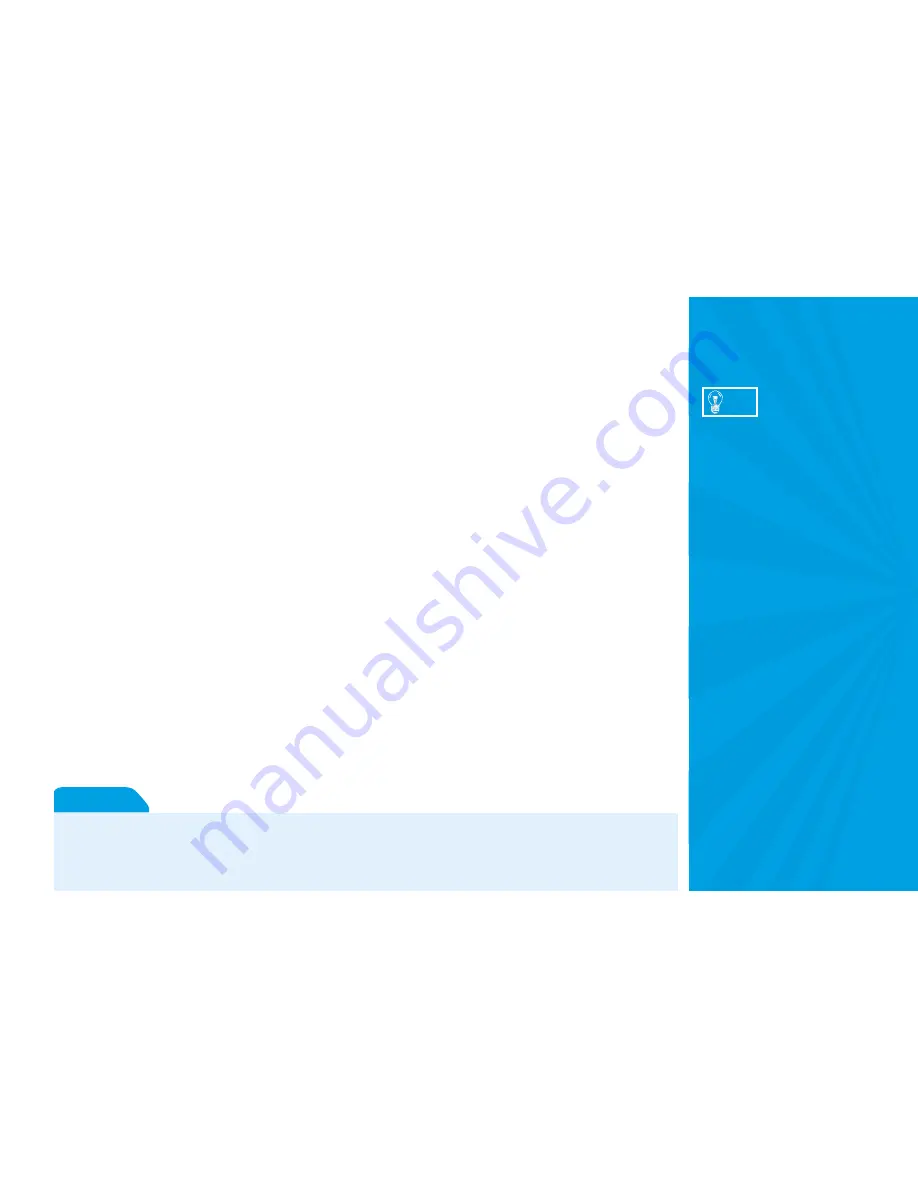
22
Making the Video Connections
Choose one of the following connections:
•
Best (HD Video and Digital Audio):
Connect the HDMI cables to the HDMI jacks on the receiver
and your TV. HDMI cables also carry digital audio, so you do not need to make a separate audio
connection, unless you would like to use other audio outputs; for example, if you want to connect your
DIRECTV HD Receiver to a stereo or home theater system. Note: HDMI cable is not included with
the HD Receiver.
•
Better (HD Video):
Connect one end of the Component (Y Pb Pr) video cables to the
COMPONENT OUT video jacks on the DIRECTV HD Receiver. Connect the other end of the
component video cable to the component input on your TV, making sure to correctly match the red,
green and blue connectors. You will need to connect audio separately.
•
Good (Non-HD):
Connect one end of the S-Video cables to the S-VIDEO OUT jacks on the
DIRECTV HD Receiver. Connect the other end to the S-Video input on your TV. Note: Th
e S-
Video cable will not provide an HD signal to your TV.
•
Not recommended (Non-HD)
. You
can
use RCA connectors to connect your DIRECTV HD
Receiver to your TV, but it is not recommended. To get the best quality of image, use one of the
above methods. However, if your TV does not support S-Video, component or HDMI connections,
connect one end of the RCA cable (usually with a yellow plug) to the VIDEO OUT jack on the
DIRECTV HD Receiver. Connect the other end to the video input on your TV.
TIP
To switch between watching your
VCR and watching video from your
receiver, you may need to program
the INPUT key on your DIRECTV
Remote. (See page 30 for info.)
Some TVs also have a MENU button
that allows you to change the video
source using an onscreen menu. If
you have trouble changing the video
source, refer to the instructions that
came with your TV.
To obtain optimum picture quality, make sure the receiver is connected directly to the TV. Connecting the receiver to the
TV through a VCR or DVD recorder is known to yield less than optimum picture quality, particularly when viewing copy-
protected programming.
Important
Summary of Contents for H20
Page 5: ... Welcome to the DIRECTV Family ...
Page 8: ... Are you ready to watch totally cool high definition TV We thought so ...
Page 20: ... If you think the hardware is awesome just wait until you see what comes out of it ...
Page 40: ... Hang in there Just a little more techie stuff to go ...
Page 46: ... Now let s watch some TV ...
Page 47: ...39 41 Watching TV 45 The Guide 47 Autotune 49 Pay Per View Chapter 2 What s On ...
Page 48: ......
Page 50: ...6 1 2 3 4 5 7 ...
Page 52: ......
Page 58: ... This is no ordinary menu It s really um quick ...
Page 72: ... Is there anything else you want to know It s probably here in the back ...
Page 84: ... Our warranty may be limited but our enthusiasm for great TV is not ...
Page 102: ......
















































