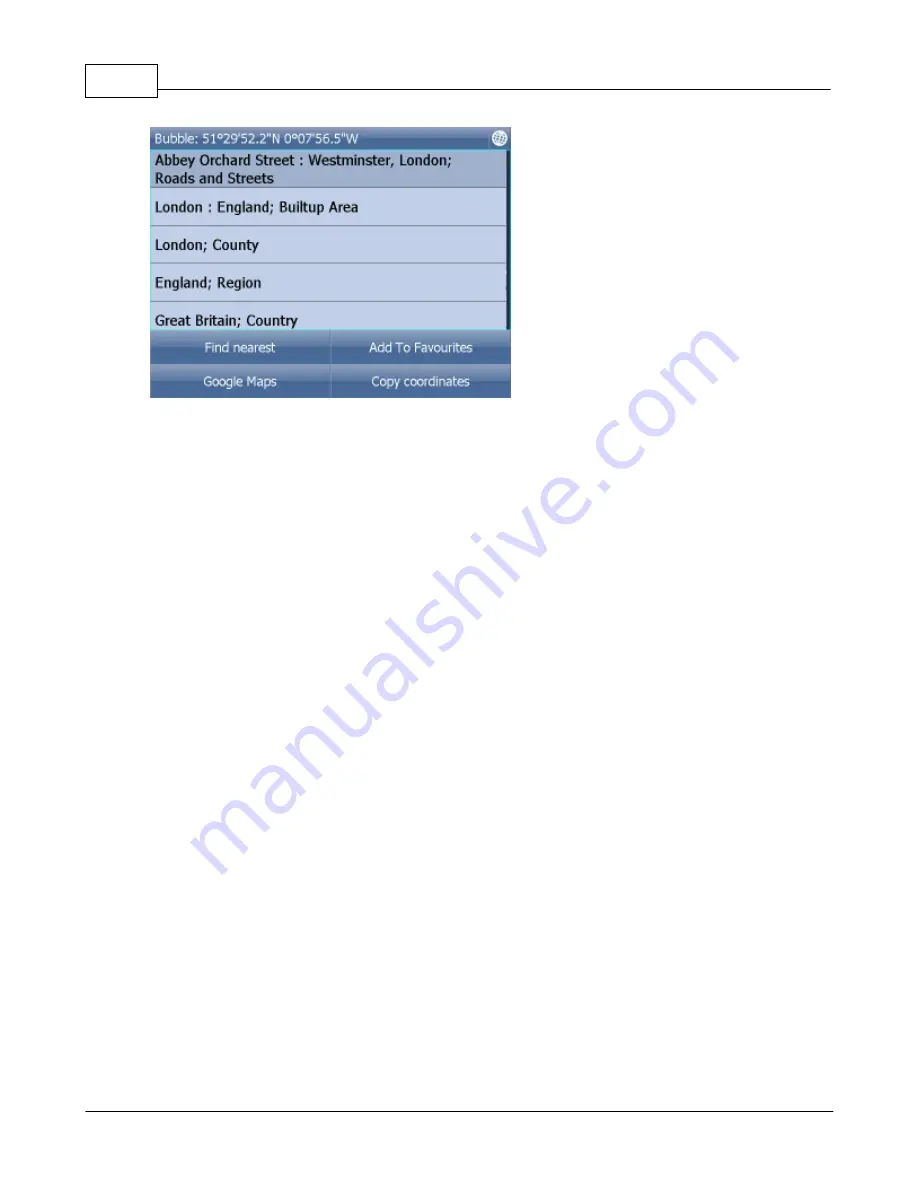
Actis 7 wifi
38
© 2015 ... Directions Ltd
The dialog shows details of the object you clicked on. Because the map is made up of layers, you may
have clicked over several objects. In this case there are four in the list.
Tap the
Find nearest
icon to perform a search for the nearest Points of Interest. Tap the
Add to
Favourites
icon to add the point to favorites.
If you have a connection to the Internet you will additionally see the
Google Maps
button. Click it to see
the locality on Google maps.
Tap the cross button to get back to the map.
Summary of Contents for Actis 7 wifi
Page 1: ...2015 Directions Ltd Actis 7 wifi Manual...
Page 2: ......
Page 5: ...Part I...
Page 7: ...Part II...
Page 13: ...Part III...
Page 16: ......
Page 17: ...Part IV...
Page 21: ...Part V...
Page 37: ...Part VI...
Page 41: ...Part VII...
Page 43: ...Part VIII...
Page 49: ...Part IX...
Page 51: ...Part X...
Page 55: ...Routing 53 2015 Directions Ltd...
Page 56: ......
Page 57: ...Part XI...
Page 59: ...Part XII...
Page 61: ...Part XIII...
Page 64: ......
Page 65: ...Part XIV...
Page 68: ......
Page 69: ...Part XV...
Page 81: ...Part XVI...
Page 83: ...Part XVII...
Page 85: ...Part XVIII...
Page 92: ......
Page 93: ...Part XIX...
Page 95: ...Part XX...
Page 97: ...Part XXI...
Page 99: ...Part XXII...
Page 101: ...Part XXIII...
Page 103: ...Using AV In 101 2015 Directions Ltd the main menu...
Page 104: ......
Page 105: ...Part XXIV...
















































