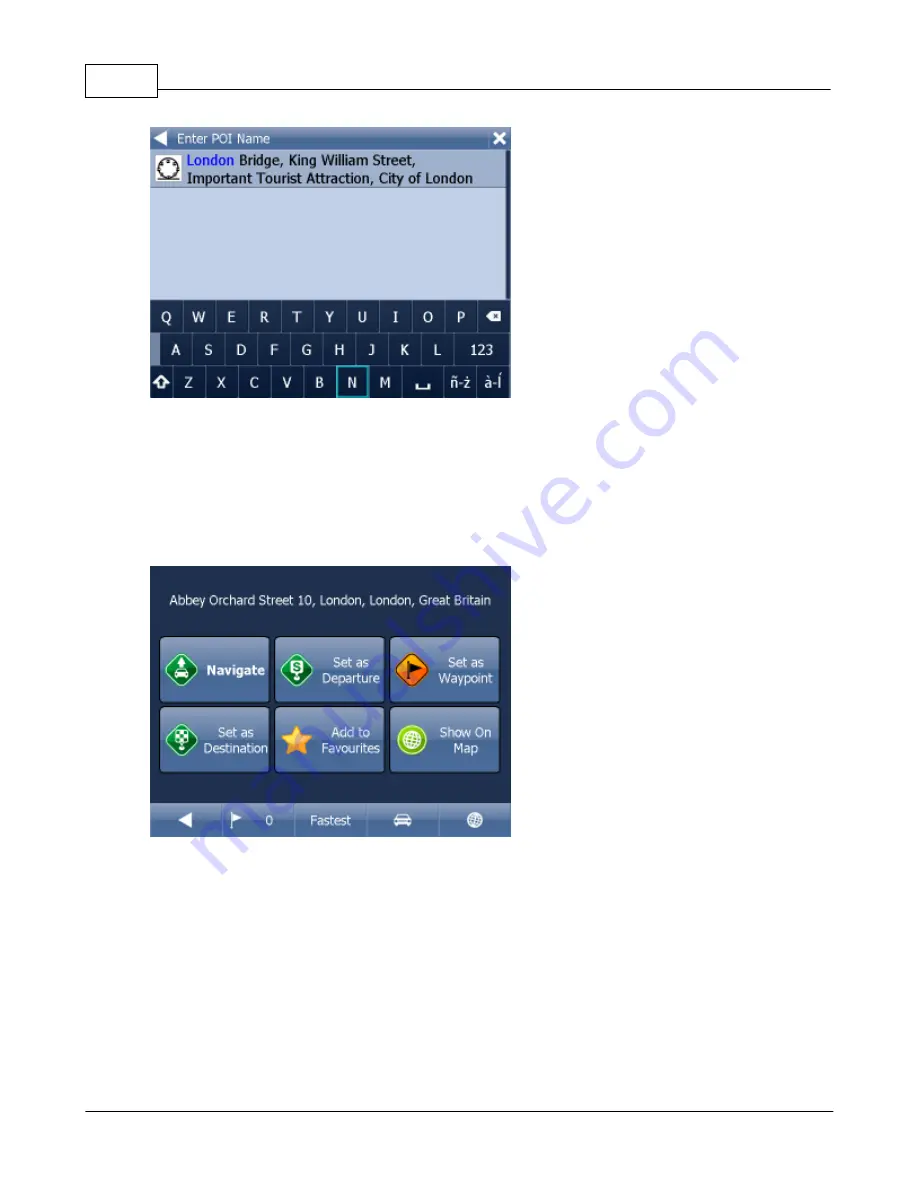
Actis 7 wifi
26
© 2015 ... Directions Ltd
Now type the name of the POI you are looking for.
You can type using the on-screen keyboard. As you type Navigator will automatically search for
nearest matches and list them underneath.
The icon to the right of the name tells you what type POI is listed.
Once you see your POI in the list tap it.
You will now be shown the following screen
Now tap
Navigate
and your journey will be calculated.
You have also the following options:
Set as departure
- Set the start of your journey (only necessary if you want to calculate a route without
GPS)
Set as waypoint
- Add it as a stop along your journey
Set as destination
- Set the destination point without starting navigation immediately
Add to favourites
- Add your selection to your favourites
Show on Map
- Show the result on the map
In the bar at the bottom of the screen you can see some important routing parameters:
Summary of Contents for Actis 7 wifi
Page 1: ...2015 Directions Ltd Actis 7 wifi Manual...
Page 2: ......
Page 5: ...Part I...
Page 7: ...Part II...
Page 13: ...Part III...
Page 16: ......
Page 17: ...Part IV...
Page 21: ...Part V...
Page 37: ...Part VI...
Page 41: ...Part VII...
Page 43: ...Part VIII...
Page 49: ...Part IX...
Page 51: ...Part X...
Page 55: ...Routing 53 2015 Directions Ltd...
Page 56: ......
Page 57: ...Part XI...
Page 59: ...Part XII...
Page 61: ...Part XIII...
Page 64: ......
Page 65: ...Part XIV...
Page 68: ......
Page 69: ...Part XV...
Page 81: ...Part XVI...
Page 83: ...Part XVII...
Page 85: ...Part XVIII...
Page 92: ......
Page 93: ...Part XIX...
Page 95: ...Part XX...
Page 97: ...Part XXI...
Page 99: ...Part XXII...
Page 101: ...Part XXIII...
Page 103: ...Using AV In 101 2015 Directions Ltd the main menu...
Page 104: ......
Page 105: ...Part XXIV...






























