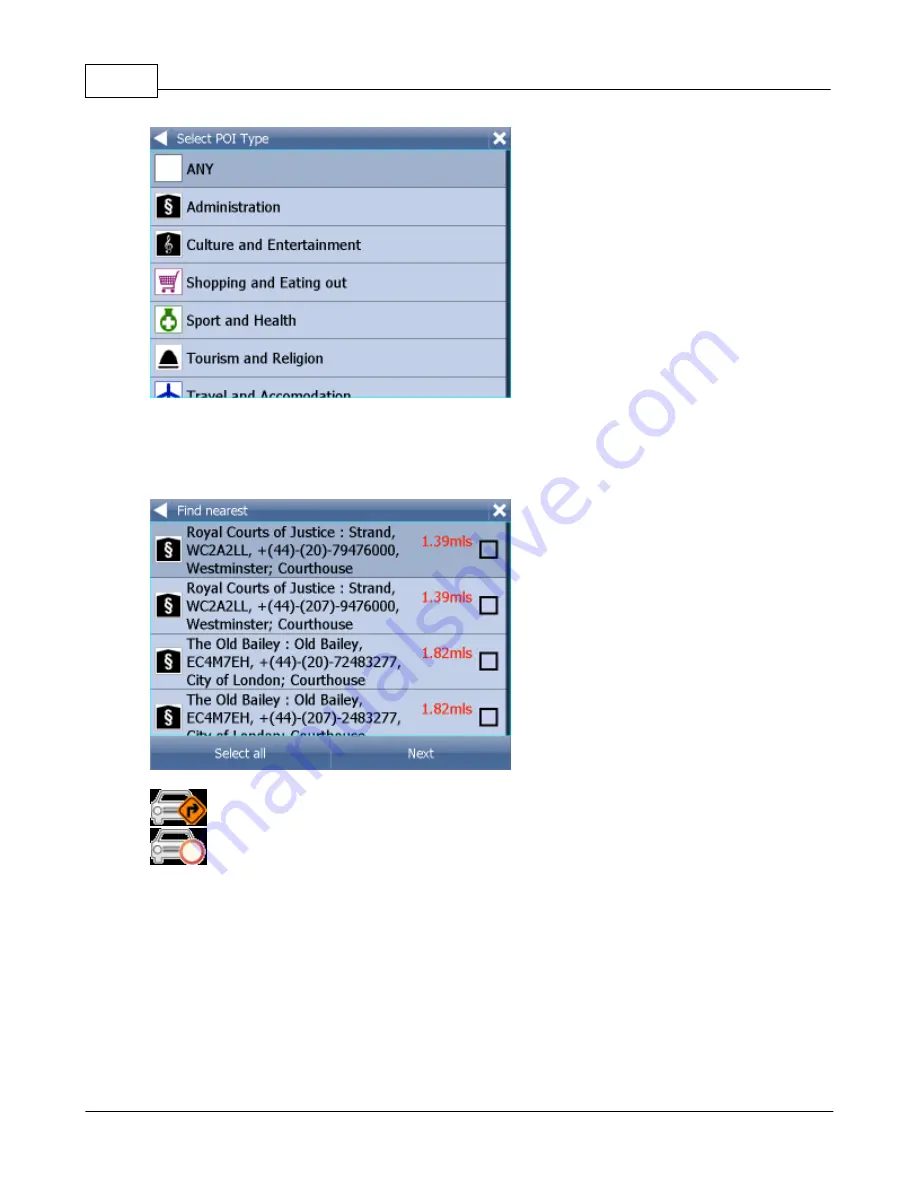
Actis 7 wifi
28
© 2015 ... Directions Ltd
Now select the type of POI you are looking for. If you want to search through all points of interest tap
ANY
.
You will now see the location of the closest points of interest along with their direct distance
indicates that the POI is along your route.
indicates that the POI does not lie on your route.
Select one or more POI's by using the checkboxes on the left.
You will now be shown the following screen
Summary of Contents for Actis 7 wifi
Page 1: ...2015 Directions Ltd Actis 7 wifi Manual...
Page 2: ......
Page 5: ...Part I...
Page 7: ...Part II...
Page 13: ...Part III...
Page 16: ......
Page 17: ...Part IV...
Page 21: ...Part V...
Page 37: ...Part VI...
Page 41: ...Part VII...
Page 43: ...Part VIII...
Page 49: ...Part IX...
Page 51: ...Part X...
Page 55: ...Routing 53 2015 Directions Ltd...
Page 56: ......
Page 57: ...Part XI...
Page 59: ...Part XII...
Page 61: ...Part XIII...
Page 64: ......
Page 65: ...Part XIV...
Page 68: ......
Page 69: ...Part XV...
Page 81: ...Part XVI...
Page 83: ...Part XVII...
Page 85: ...Part XVIII...
Page 92: ......
Page 93: ...Part XIX...
Page 95: ...Part XX...
Page 97: ...Part XXI...
Page 99: ...Part XXII...
Page 101: ...Part XXIII...
Page 103: ...Using AV In 101 2015 Directions Ltd the main menu...
Page 104: ......
Page 105: ...Part XXIV...
















































