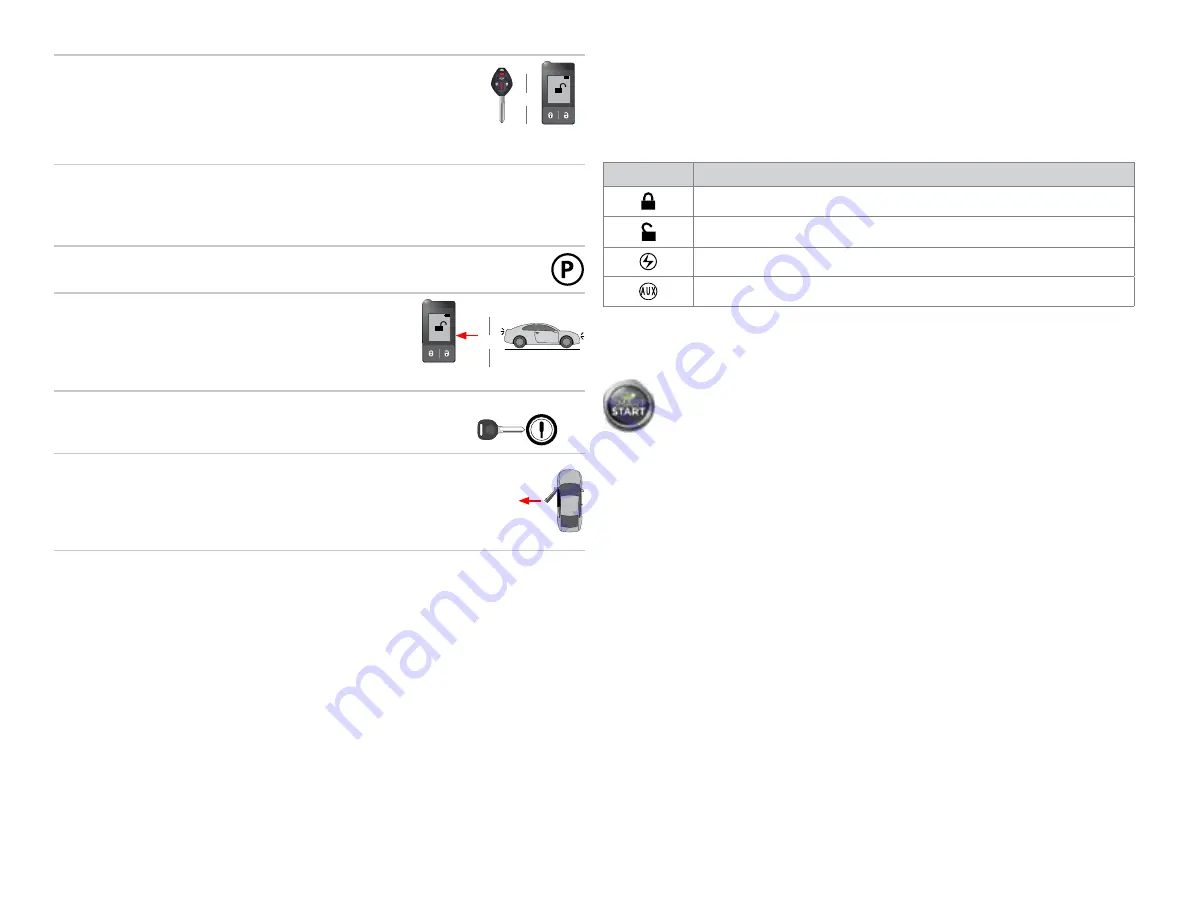
Directed Digital System MIT4
© 2015 Directed. All rights reserved.
8
Press the:
•
Lock
button on the aftermarket remote* to shut
the vehicle Off and lock the doors.
•
Trunk
button on the aftermarket remote to lock the
doors and enter idle mode.
PANIC
OR
Press Lock to shut vehicle Off
or Trunk to enter IDLE mode
14:36
* Your aftermarket remote may differ from the model shown in the illustrations.
Idle mode (automatic transmission only)
1
Stop the vehicle in a safe parking spot and put the
gear in
Park
(P).
Put
gear in
Park
2
Press the
Remote Start
button on the transmitter.*
The parking lights will flash once to indicate the
vehicle is now in
Idle Mode
.
Parking lights flash x1
&
Press Remote
Start button*
14:36
3
Turn ignition OFF and remove the key from the
ignition barrel.
START
Key OUT
ON
OFF
START
Key IN
ON
OFF
START
Key IN
ON
OFF
START
Key IN
ON
OFF
4
It is safe to leave the engine running and exit the
vehicle with the factory key in hand.
Note
: We recommend that you always lock the doors
of your vehicle when leaving it unattended.
Exit vehicle
WITH KEY
* Your aftermarket remote may differ from the model shown in the illustrations.
List of available commands
Note that the information below is for Viper, Clifford and Python models. Icons and
commands may differ depending on the remote brand and model purchased. Refer
to your authorized installation center for more information.
Button(s)
Actions
Press & hold for 1 second to lock.
Press & hold for 1 second to unlock.
Press & hold for 1 second to remote start.
Press & hold for 5 seconds to activate the trunk release (optional).
* This output is configurable. see your authorized installation center for more information.
SmartStart compatible
This system is compatible with Directed SmartStart 3.0. For a complete list of
supported features, please visit www.mysmartstart.com.
What is SmartStart?
Now you can remote start, lock and unlock your car just by pushing a button on your
smartphone; using the SmartStart App from Directed, the leader in vehicle security
and remote start. The simple graphical interface gives you control over the following
features of your installed remote start or security with remote start system:
• Lock/Arm
• Unlock/Disarm
• Remote Car Starter
• Trunk Release
• Panic
• Aux Channels
You can also control multiple vehicles – great for families – and assign more than
one user to control a vehicle. It's easy with SmartStart! But, this is only the beginning!
SmartStart is loaded with additional features including GPS tracking, SmartSchedule,
vehicle status, roadside assistance, home control, parked car finder and more.
3.0 enables a "Cloud-Connected Car" like never before, providing an entirely new
level of 2-way interaction with your vehicle. Connectivity is managed through the
Directed Cloud Services (DCS) network linking car, app, end user, and the Internet.
For more information, visit www.mysmartstart.com.

































