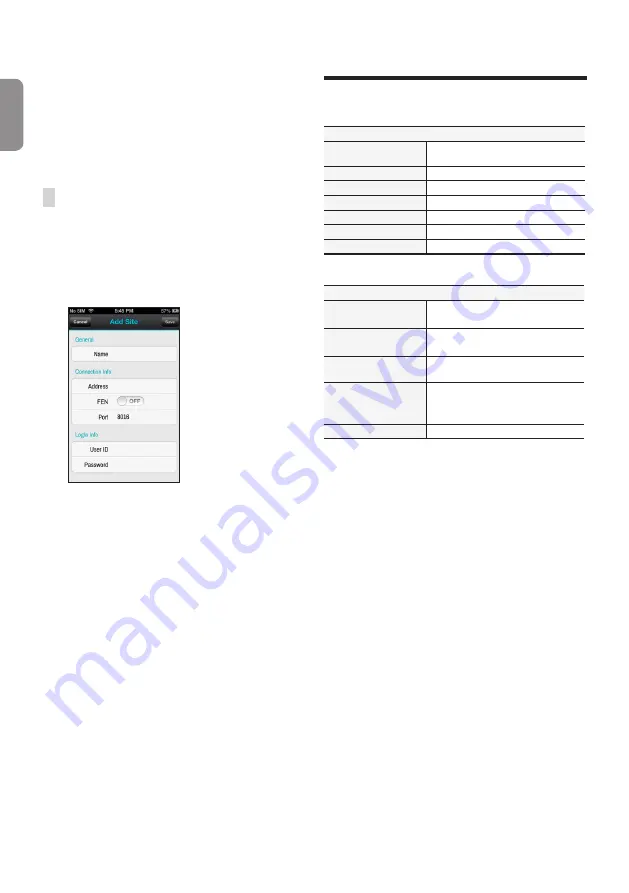
14
English
–
Address
,
Monitoring Port
,
Search Port
,
Audio
Port
: Enter the device name used to register the
device to FEN. If FEN feature is not enabled on
the device, deselect
FEN
checkbox and enter the
device's IP address. For port number, using the
default value is recommended.
–
User ID
,
Password
: Enter the User ID and Password
used to login to the device. (Default value of User
ID:
admin
, No default value of password)
iOS device
1
Open the
App Store
on your device.
2
Enter
IDIS Mobile
in the search filed of the
App Store
.
3
Install
IDIS Mobile
program and open it.
4
Register the device by pr button and entering
the device information.
–
General
: Enter a name of the device to be used in
IDIS Mobile
app.
–
Connection Info
: Turn
FEN
ON
and enter the
device name used to register the device to the FEN.
If FEN feature is not enabled on the device, turn
FEN
OFF
and enter the device's IP address. For port
number, using the default value is recommended.
–
Login Info
: Enter the User ID and Password used
to login to the device. (Default value of User ID:
admin
, No default value of password).
Specifications
These product specifications may change without prior
notice.
General
Exterior Dimensions
(W x H x D)
430mm x 88mm x 411mm
Weight (Main Unit)
6.0kg (with 1HDD)
Working Temperature
0°C – 40°C
Operating Humidity
0% – 90%
Power
100-240V
Power Consumption
Max. 200W (with 4HDDs)
Certifications
FCC, UL, CE, CB, PSE
* When two HDDs(3TB) are installed, the value above was measured.
Video
Video In
4/8/16 Network Camera
(Video In Port : 5/9/17)
Monitor Out
HDMI: 1 HDMI
VGA: 1 DB15
Video Resolution
1920 x 1200, 1920 x 1080, 1680 x 1050,
1600 x 1200
Recording Speed (IPS)
Up to 480ips @ Full HD (DR-3116PS)
Up to 240ips @ Full HD (DR-3108P)
Up to 120ips @ Full HD (DR-3104P)
Playback Speed (IPS)
120ips @ Full HD
















