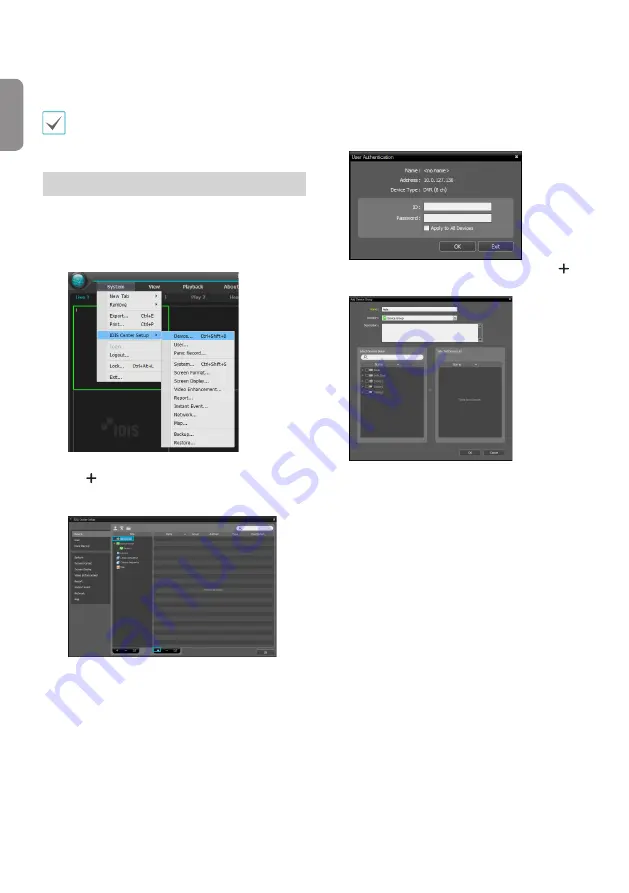
12
English
●
Remember my ID on this computer
: Remembers the ID
used to login.
●
Restore last Live sessions
: Restores the previous Live
session on the current Live panel.
•
Default User ID is "admin" without a password.
•
You can change User ID and Password in the User
menu.
Device Registration
To use the functions provided by IDIS Center, you must first
register a device and add the device to a device group.
1
Select
System > IDIS Center Setup > Device
in the
menu at the top of the screen.
2
On the
Site
panel, click on
All Devices
, then click on
the
E
button at the bottom of the Site List panel on
the right. A
Device Scan
window will appear on the
screen.
3
After selecting a scan mode, click on
Start Scan
button
and the scan results will be displayed on the list.
4
Click
Add Devices
at the bottom of the
Device Scan
window.
5
When user authentication window appears, enter the
User ID and Password set up on each device, and then
select OK for remote access.
6
Click
Device Group
on the
Sites
panel and click
E
at
the bottom.
Add Device Group
window will appear.
●
Name
: Enter a name for the device group.
●
Location
: Select an location for the subject device
group.
When you select a device from the device List on the
left, it will be added to the
Selected Device List
on
the right. Click
OK
to register the device group.
















