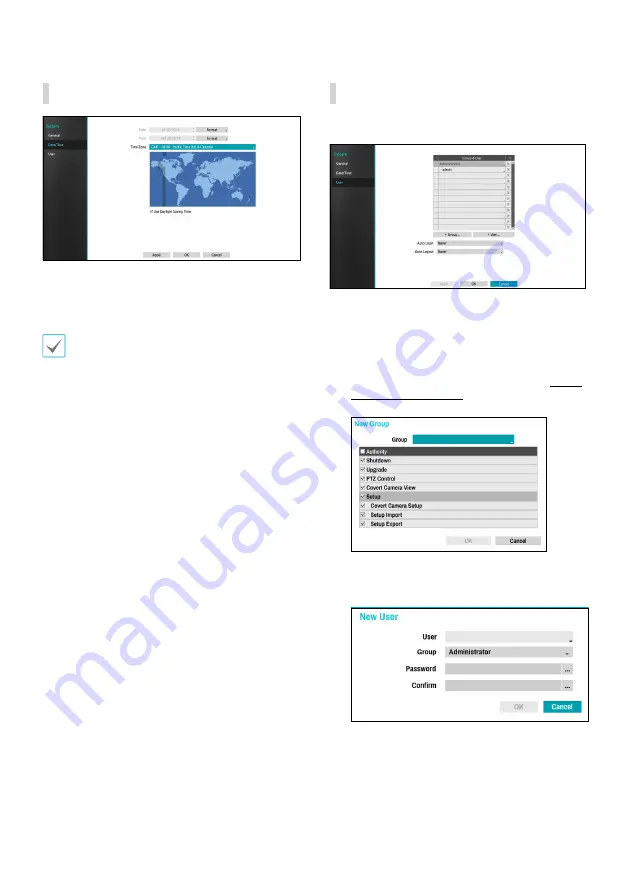
22
Part 3 - Configuration
Date/Time
•
Date Format
/
Time Format
: Used to change the system’s
date and time formats.
•
Time Zone
: Used to designate the system’s time zone.
Refer to the map displayed on the screen and change the
time zone using the mouse or the arrow buttons.
•
Use Daylight Saving Time
: Enables DST correction.
User
U
se this option to register users and assign permissions.
1
Select
+ Group
and enter a group name. A group name
can be up to 15 characters in length.
2
Specify the group’s permission settings. For more
information on permission settings, refer to the
3
Select
+ User
and then enter a user name.
Summary of Contents for Idis DD-1216
Page 1: ...DD 1216 Video Decoder Operation Manual Powered by...
Page 33: ......
Page 34: ......
Page 35: ...DD 1216 Powered by...
Page 36: ...2 Direct IP IDIS Direct IP...
Page 37: ...3 1 2 3 4 5 6 SMPS 7 8 UPS UPS 9 10 11 12 13 14 A B C D E F 15 16 17 18 19 Tmra 20 21 22 23 24...
Page 38: ...4 15...
Page 39: ...5 IDIS Ltd 2021 IDIS Ltd IDIS Ltd IDIS IDIS Co Ltd patentlist accessadvance com...
Page 41: ...7 4 29 29 30 32 4...
Page 42: ...8 1 Ethernet 16 HDMI VGA CVBS H 264 H 265 DirectIPTM IDIS USB...
Page 44: ...10 1 1 2 3 1 2 3 1 2 3...
Page 46: ...12 1 VGA HDMI 2 3 4 PoE NVR RJ 45 CAT5 CAT5e Cat6 PoE 16 NVR 12 1 2 3 2 4...
Page 48: ...14 2 Login 1 2 K 3...
Page 49: ...15 2 1 2 3 4 5 6 7 8 1 2 1X2 2x2 3x3 4x4 3 4 OSD On Screen Display OSD 5 1 2 3 4 5 6 7 8...
Page 50: ...16 2 e 2x2 2x2 6 7 8 1 4...
Page 51: ...17 2 PTZ PTZ PTZ PTZ PTZ PTZ OSD PTZ PTZ PTZ PTZ PTZ PTZ PTZ PTZ...
Page 52: ...18 2 PTZ PTZ PTZ PTZ PTZ PTZ PTZ PTZ PTZ IRIS PTZ PTZ PTZ...
Page 53: ...19 2 1 2 1 2 1 2 PTZ PTZ 1 2 3...
Page 54: ...20 3 3 1 1 2 3 1 2 3 2 3 OK...
Page 55: ...21 3 USB USB on page 30 USB USB USB FAT32 5000 system_log txt NVR NVR NVR IDIS IDIS NVR...
Page 56: ...22 3 1 15 2 3...
Page 57: ...23 3 4 16 5 OK 6 7 OK admin admin admin...
Page 58: ...24 3 PTZ PTZ...
Page 59: ...25 3 1 2 1 2 1 2 NVR NVR NVR NVR NVR 4 NVR...
Page 60: ...26 3 OK OK NVR 16 NVR IDIS OK IDIS...
Page 61: ...27 3 OK 1x1 1x2 1 2x2 1 3 3x3 2 2 4x4 2 2 OSD OSD PTZ PTZ PTZ x2 x3...
Page 63: ...29 4 4...
Page 65: ...31 4 9 29 11 30 RTP TCP 12 31 13 100 CODEC 14 101 jpeg 15 103 MPEG4 16 400 17 1...
Page 67: ......
Page 68: ...IDIS Co Ltd For more information please visit at www idisglobal com...
















































