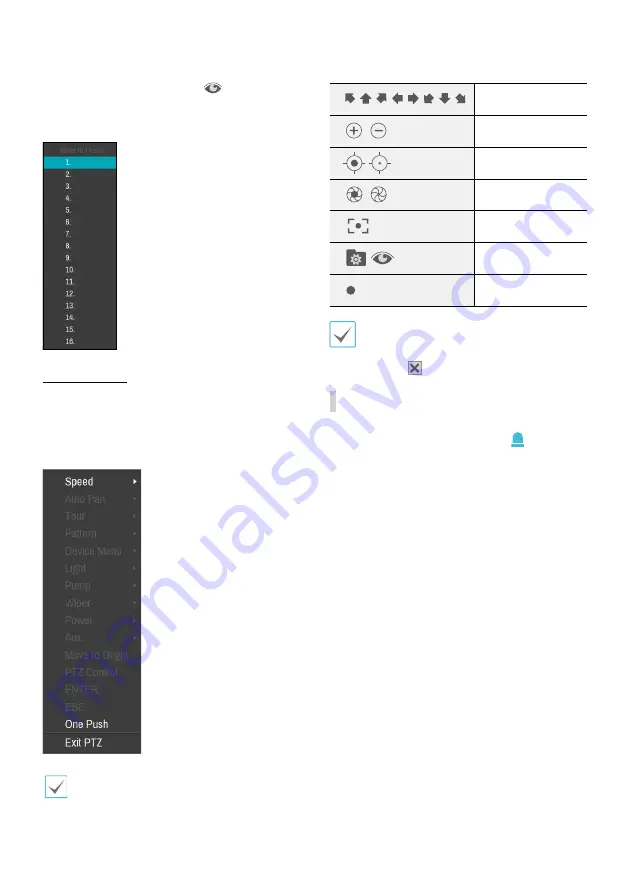
18
Part 2 - Getting Started
While in the PTZ Tools window, select the
icon to display the
Move to Preset
window. Select a preset to move the current
PTZ camera to the selected preset’s position.
Advanced Settings
In PTZ mode, selecting a camera and then right-clicking on the
right
loads the Advanced PTZ screen as shown below. This menu
lists
Speed
,
Auto Pan
, and other advanced PTZ camera control
options available for the camera. Options that are not available for
the selected PTZ camera remain inactive.
You can use the mouse to control PTZ cameras. Left-click
on the mouse and drag to move the camera in the desired
direction and use the mouse wheel to zoom in/out.
PTZ Camera Pan and Tilt
Zoom In/Out
Focus Near / Far
IRIS Open / Close
One Push
Set / Move to Preset
Advanced PTZ
•
While in one push, the message “Focusing...” will prompt
on the screen.
•
Drag and drop to reposition the PTZ Tools window.
•
Select the
icon to hide the PTZ Tools window.
Event Monitoring
When an event occurs, the video decoder automatically displays
the channel linked to the event and shows the
icon on the
system status area on the upper right portion of the screen. To use
the Event Monitoring feature, navigate to
Display > Monitor
and enable
Event Monitoring
. Event Monitoring remains in
effect throughout the entire
Event Monitoring Time
. After
that, the video decoder will return to the previous screen if a new
event does not take place. Pressing the
Layout
or a
Camera
button before the end of the
Event Monitoring Time
reverts
the system to Live mode.
Summary of Contents for Idis DD-1216
Page 1: ...DD 1216 Video Decoder Operation Manual Powered by...
Page 33: ......
Page 34: ......
Page 35: ...DD 1216 Powered by...
Page 36: ...2 Direct IP IDIS Direct IP...
Page 37: ...3 1 2 3 4 5 6 SMPS 7 8 UPS UPS 9 10 11 12 13 14 A B C D E F 15 16 17 18 19 Tmra 20 21 22 23 24...
Page 38: ...4 15...
Page 39: ...5 IDIS Ltd 2021 IDIS Ltd IDIS Ltd IDIS IDIS Co Ltd patentlist accessadvance com...
Page 41: ...7 4 29 29 30 32 4...
Page 42: ...8 1 Ethernet 16 HDMI VGA CVBS H 264 H 265 DirectIPTM IDIS USB...
Page 44: ...10 1 1 2 3 1 2 3 1 2 3...
Page 46: ...12 1 VGA HDMI 2 3 4 PoE NVR RJ 45 CAT5 CAT5e Cat6 PoE 16 NVR 12 1 2 3 2 4...
Page 48: ...14 2 Login 1 2 K 3...
Page 49: ...15 2 1 2 3 4 5 6 7 8 1 2 1X2 2x2 3x3 4x4 3 4 OSD On Screen Display OSD 5 1 2 3 4 5 6 7 8...
Page 50: ...16 2 e 2x2 2x2 6 7 8 1 4...
Page 51: ...17 2 PTZ PTZ PTZ PTZ PTZ PTZ OSD PTZ PTZ PTZ PTZ PTZ PTZ PTZ PTZ...
Page 52: ...18 2 PTZ PTZ PTZ PTZ PTZ PTZ PTZ PTZ PTZ IRIS PTZ PTZ PTZ...
Page 53: ...19 2 1 2 1 2 1 2 PTZ PTZ 1 2 3...
Page 54: ...20 3 3 1 1 2 3 1 2 3 2 3 OK...
Page 55: ...21 3 USB USB on page 30 USB USB USB FAT32 5000 system_log txt NVR NVR NVR IDIS IDIS NVR...
Page 56: ...22 3 1 15 2 3...
Page 57: ...23 3 4 16 5 OK 6 7 OK admin admin admin...
Page 58: ...24 3 PTZ PTZ...
Page 59: ...25 3 1 2 1 2 1 2 NVR NVR NVR NVR NVR 4 NVR...
Page 60: ...26 3 OK OK NVR 16 NVR IDIS OK IDIS...
Page 61: ...27 3 OK 1x1 1x2 1 2x2 1 3 3x3 2 2 4x4 2 2 OSD OSD PTZ PTZ PTZ x2 x3...
Page 63: ...29 4 4...
Page 65: ...31 4 9 29 11 30 RTP TCP 12 31 13 100 CODEC 14 101 jpeg 15 103 MPEG4 16 400 17 1...
Page 67: ......
Page 68: ...IDIS Co Ltd For more information please visit at www idisglobal com...






























