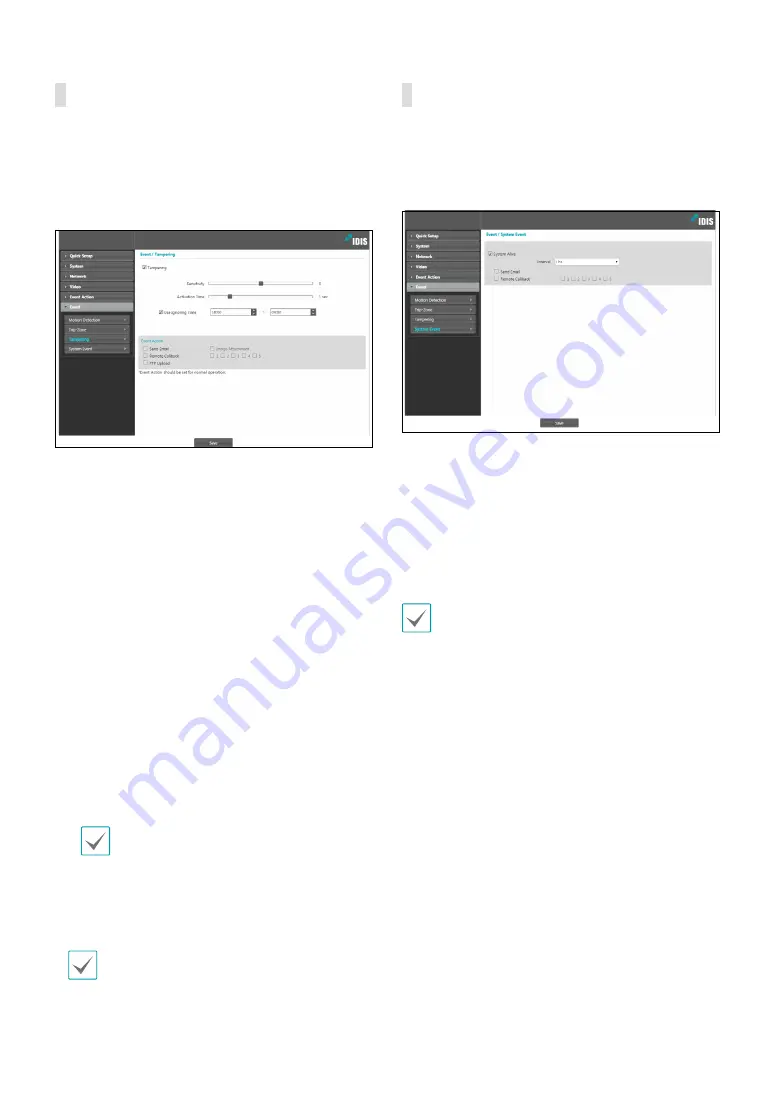
Part 1 - Remote Setup
28
Tampering
Select
Tampering
to configure tampering detection
event settings. With tampering detection event enabled,
a sudden change in the video, such as due to movement
of the camera or covering up of the lens, will be
assumed as an event.
•
Sensitivity
: Define the tampering detection
sensitivity. Higher values will result in more sensitive
detection.
•
Activation time
: Specify how long tampering has
to be detected for it to be considered as an event.
Tampering detections that do not last for the
specified duration of time will not be considered as
events.
•
Use Ignoring Time
: Define the event ignoring time.
Tampering detections taking place during the defined
time range will not be assumed as events.
•
Event Action
: Select a tampering detection event
alert action.
-
Send Email
: Select if you wish to send an email.
Select the
Image Attachment
option to attach a
.jpg image of the event detected to the email.
-
Remote Callback
: Select this option to send a
message to a remote system and then select which
system to send the message to.
• Not supported from the IDIS Web program.
• The camera must be registered to the remote
system in order to use the
Remote Callback
feature.
-
FTP Upload
: Select this option if you wish to
upload images to the FTP server.
Event Action
settings must be configured correctly
in order to perform event actions.
System Event
Select
System Event
and configure system event
settings. With system event enabled, system status will
be checked periodically and corresponding alerts will be
generated.
•
System Alive
: Select to check the system status and
then set up a schedule.
-
Send Email
: Select to send out an email when the
system comes on line.
-
Remote Callback
: Select this option to send a
message to a remote system when the system
comes on line and then select which system to send
the message to.
•
and
Remote Callback
settings under
Event
Action
must be configured correctly in order to
send out emails and messages.
•
Remote Callback
is not supported on IDIS Web.
• The camera must be registered to the remote
system in order to use the
Remote Callback
feature.






















