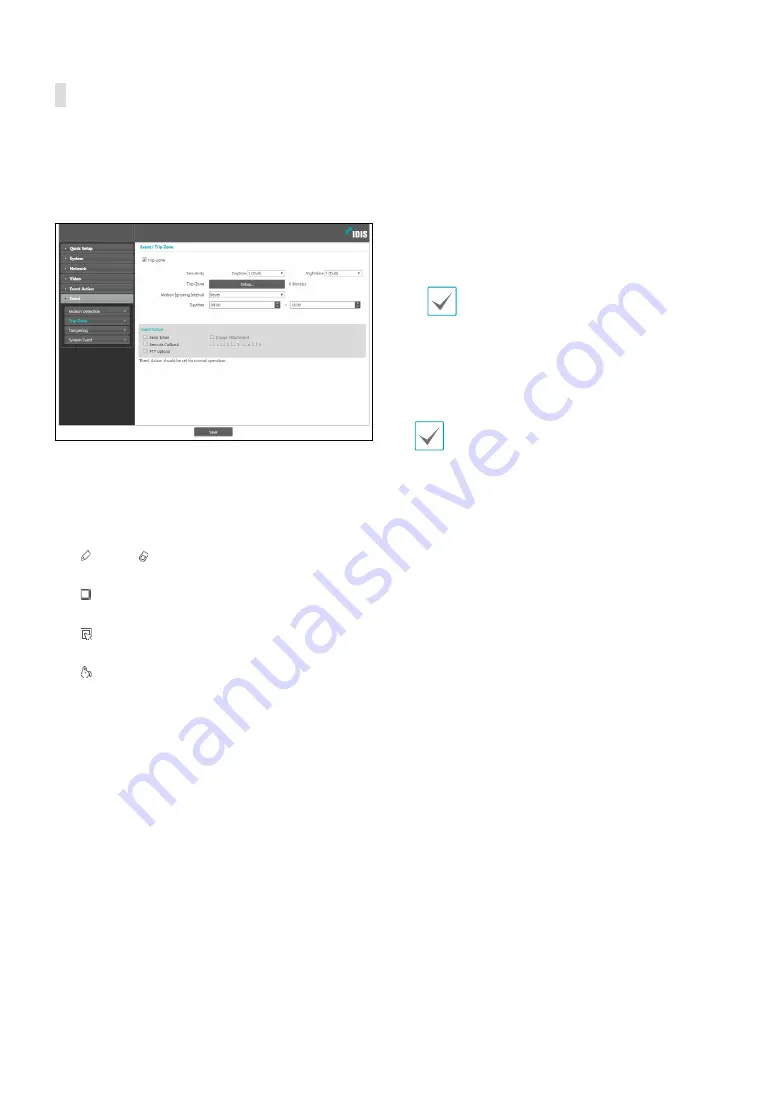
Part 1 - Remote Setup
27
Trip-Zone
Select
Trip-Zone
to configure trip zone event settings.
With trip zone event enabled, motion detected inside/
outside the selected area will be assumed as an event.
•
Sensitivity
: Select daytime and nighttime motion
detection sensitivity levels. Higher values will result in
more sensitive motion detection.
•
Trip-Zone
: Click
Setup
and define the trip zone using
blocks.
-
(Draw)/ (Erase)
: Enable/disable trip zone
blocks.
-
(Cell)
: Select/unselect trip zone blocks
individually.
-
(Region)
: Select/unselect multiple trip zone
blocks.
-
(Fill)
: Select/unselect all trip zone blocks.
-
Trip Direction
: Define in which direction the
motion has to occur in order for it to be considered
as an event. Select
In
for movement occurring from
outside the trip zone in and
Out
for movement
occurring from inside the trip zone out.
•
Motion Ignoring Interval
: With Motion Ignoring
Interval configured, no event log or notification is
generated for motions detected during a period of
time following a motion detection event.
•
Daytime
: Specify when daytime starts and ends. All
other times will be assumed as nighttime.
•
Event Action
: Select a motion detection event alert
action.
-
Send Email
: Select if you wish to send an email.
Select the
Image Attachment
option to attach a
.jpg image of the event detected to the email.
-
Remote Callback
: Select this option to send a
message to a remote system and then select which
system to send the message to.
• Not supported from the IDIS Web program.
• The camera must be registered to the remote
system in order to use the
Remote Callback
feature.
-
FTP Upload
: Select this option if you wish to
upload images to the FTP server.
Event Action
settings must be configured correctly
in order to perform event actions.








































