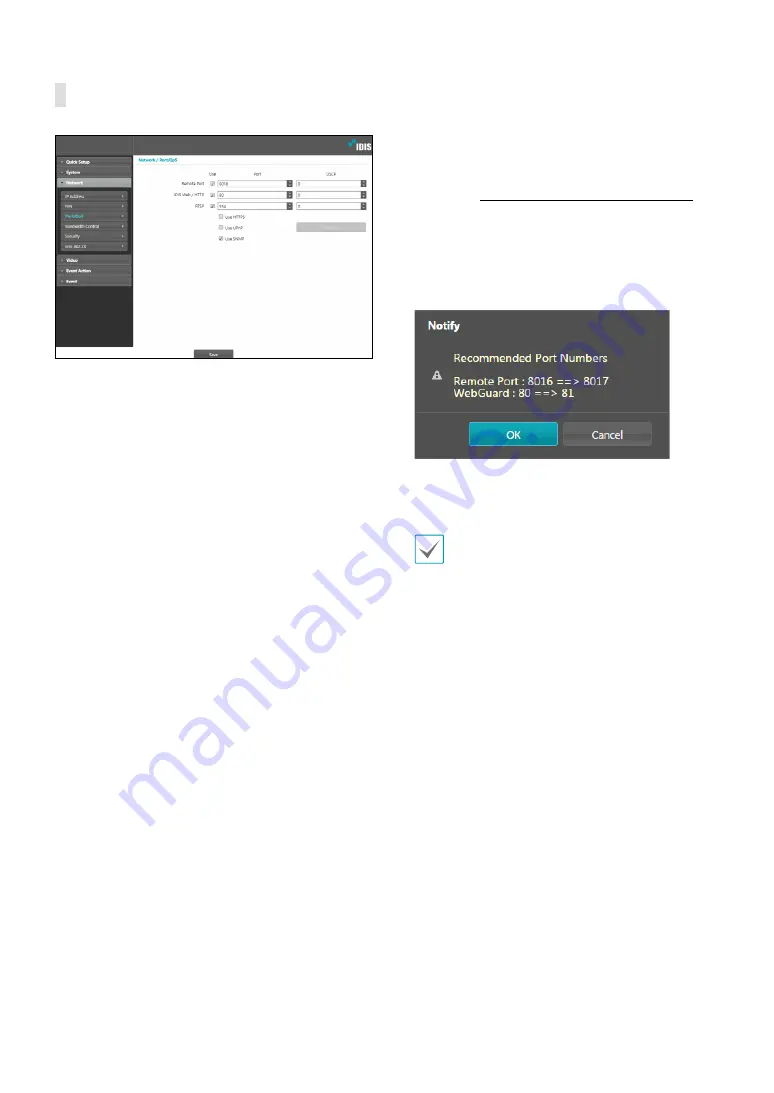
Part 1 - Remote Setup
13
Port/QoS
•
Use/Port
: Enable/disable ports and designate
corresponding port numbers.
Remote Port
and
IDIS
Web / HTTP
ports are enabled by default and cannot
be disabled. By enabling IDIS Web and RTSP ports, you
will be able to use the IDIS Web program or a media
player that supports RTSP (Real-Time Streaming
Protocol) service to connect to the camera. When
the HTTP port is enabled, you can run the camera’s
Remote Setup. If this option has been changed, click
Save
to apply the current settings, and then restart
Remote Setup. If you do not restart Remote Setup, the
changes afterwards will not be applied.
•
DSCP
: Designate each port’s QoS (Quality of Service)
level using DSCP values. Assigning QoS levels
prioritizes the ports for network bandwidth use.
Higher the DSCP value, higher the QoS level and thus
higher on the network bandwidth allocation priority
list. Use
0
if you do not want to assign a QoS level. The
network environment must support DSCP in order
for this feature to function properly. Contact your
network administrator for more details.
•
Use HTTPS
: Select this option to apply https protocol-
based security on IDIS Web.
•
Use UPnP
: If the camera is connected to the network
via an IP router (or NAT), select this option to connect
to the camera without setting up port forwarding.
The IP router (or NAT) must be enabled with UPnP in
order for this feature to function properly. For more
information enabling UPnP on your IP router (or NAT),
refer to the
IP router or NAT’s operation manual
.
Click
Check
to test the current port settings.
A confirmation message will appear if all the
selected ports are available for use. If not, a list of
recommended port numbers will be shown.
Click
Apply
to use the recommended port numbers.
•
Use SNMP
: Select this option to enable SNMP (Simple
Network Management Protocol).
• In a WAN environment, it is recommended that you
use the UPnP function if you record video by using
the FEN function or FEN connection is not smooth.
Otherwise, monitoring or recording might not be
smooth depending on the network environment.
• Each port number must be unique.
• It is not allowed to use the same port number for
more than one function.
• You can connect to the camera using a media player
that supports RTSP service and monitor its video
feed. If the camera is connected to the network via
an IP router (or NAT) or is behind a firewall, you must
open the ports. (All ports if using UDP protocol and
RTSP ports if using TCP protocol) This feature may
not be supported by al media player. In addition,
video display on certain media players may not be
smooth depending on the network status, video
streaming compression method used, and/or the
resolution setting. Connection methods are as
follows:
–
Via PC
: Launch the media player (such as VLC)
and then enter
rtsp://ID:Password@IP Address:
RTSP Port Number/trackID='Stream Number'
(Stream Number: 1 if Primary, 2 if Secondary, and
3 if Tertiary). (e.g.: rtsp://admin:@10.0.152.35:554/
trackID=1 (User: admin, Password: None, Camera
IP Address: 10.0.152.35, RTSP Port Number: 554,
Stream: Primary))




























