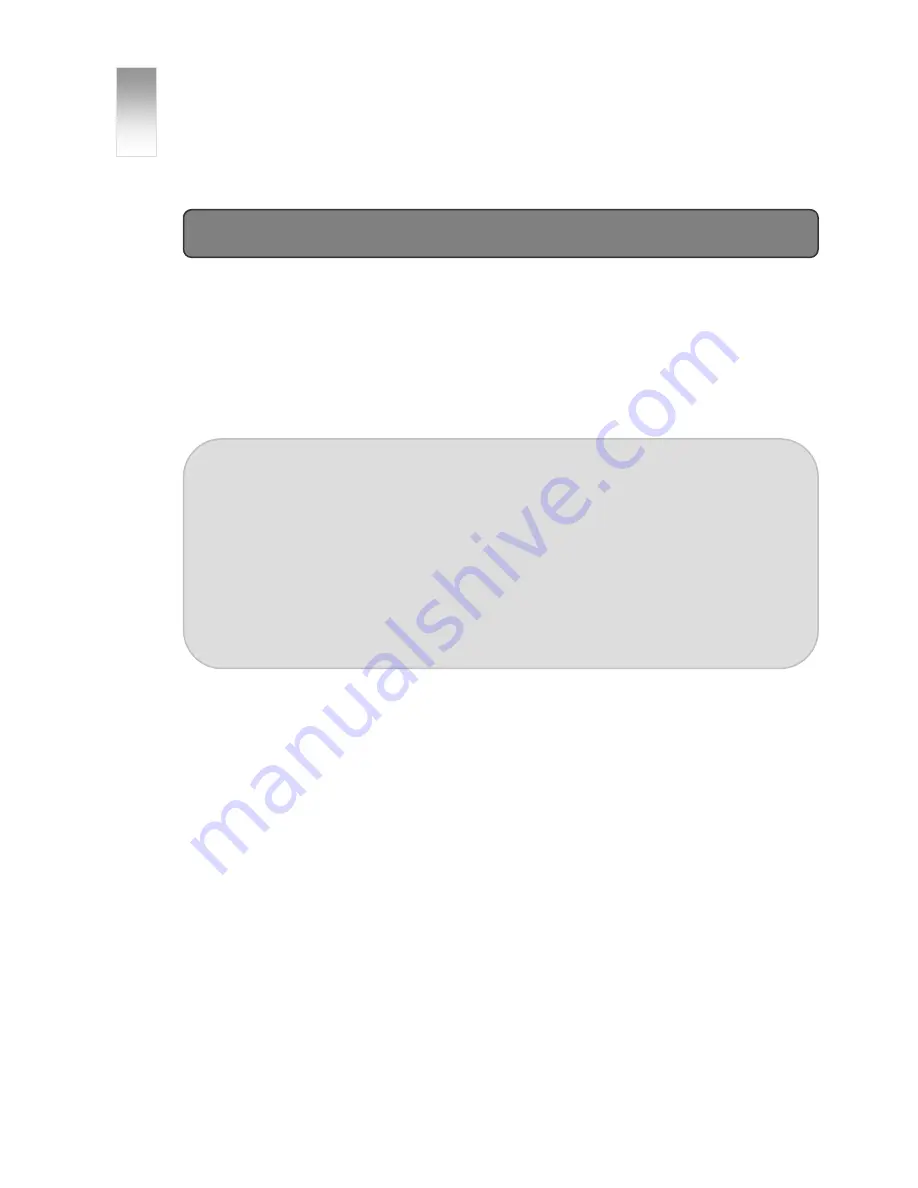
Before you start 1
1
CHAPTER
Before You Start
Important Advice
■
To view real 3D, specific stereoscopic 3D content has to be used! Normal 2D content will not
be displayed as real 3D on our monitors!
■
Please set the resolution of your PC to 1280x1024. Only with this resolution you will be able
to view correctly in 3D mode!
■
Please be aware of the following guidelines for viewing in 3D mode:
Model C190S (glasses-free)
Ideal viewing distance:
80 +/- 12 cm
Ideal viewing angle:
there are 3 sweet spots with ideal viewing results, the best one
directly centered in front of the display, and one each on the left and right side of this
position. If you move further away from the center, there will be more sweet spots, however
the 3D quality decreases. Each sweet spot has a tolerance of +/- 2°. All in all there is a
good viewing result for 55° in front of the display. A good way to find the right position is to
sit in front of the display and move your head very slowly left and right until you have a
perfect 3D result.
■
Please run the Intro-Demo-Disc
first!!!
■
On the disc you will find 3D content that can show you the possiblities that our monitors can
offer you. Simply insert the DVD into your PC, the DVD will start automatically. Install the
included Codecs first, so that all included file formats can be displayed correctly.
■
General warnings:
c
Epilepsy warning:
Some people are susceptible to epileptic seizures or loss of
consciousness when exposed to certain flashing lights or light patterns in everyday life.
Such people may have a seizure while watching images or playing other content on our
monitors as well. If you experience symptoms such as blurred vision, disorientation, or
any involuntary movement or convulsion,
immediately
discontinue use and consult
your doctor.
d
Prolonged viewing of 3D images might cause dizziness or nausea symptoms with some
people. After using the monitor for a specific time, please rest your eyes.
e
Please make sure to read the manual carefully before using the monitor.





































