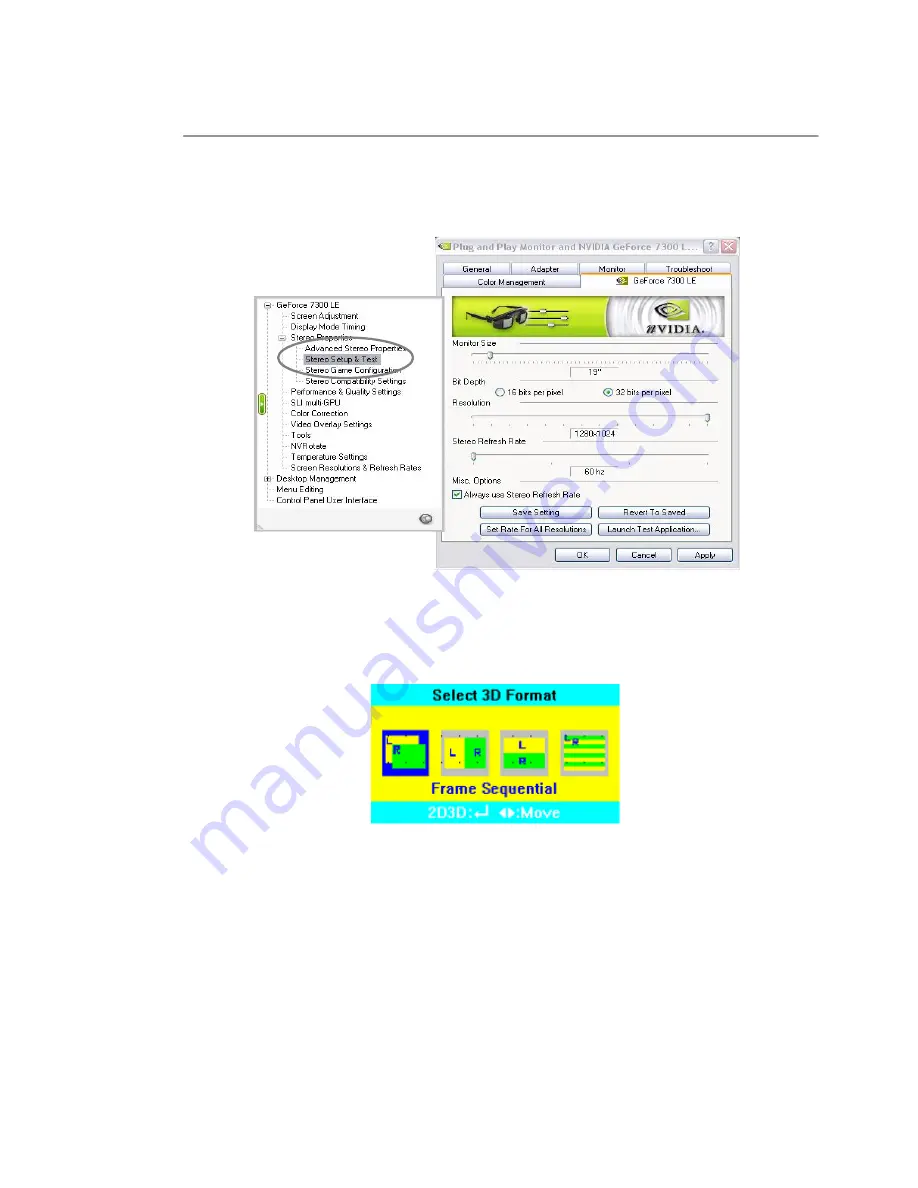
▒
Stereo Setup and Test
"Stereo parameters" can be set at "Stereo Setup & Test". 1280x1024 resolution and 60Hz
frequency are recommended.
Most 3D games are in "Frame Sequential" format. Click the [MENU] button to see if the 3D
image format is selected as "Frame Sequential".
If another format is selected, use the [
◀
] or [
▶
] button to select the correct format and use the
[2D/3D] button to confirm and leave the menu.
Chapter 5
26







































