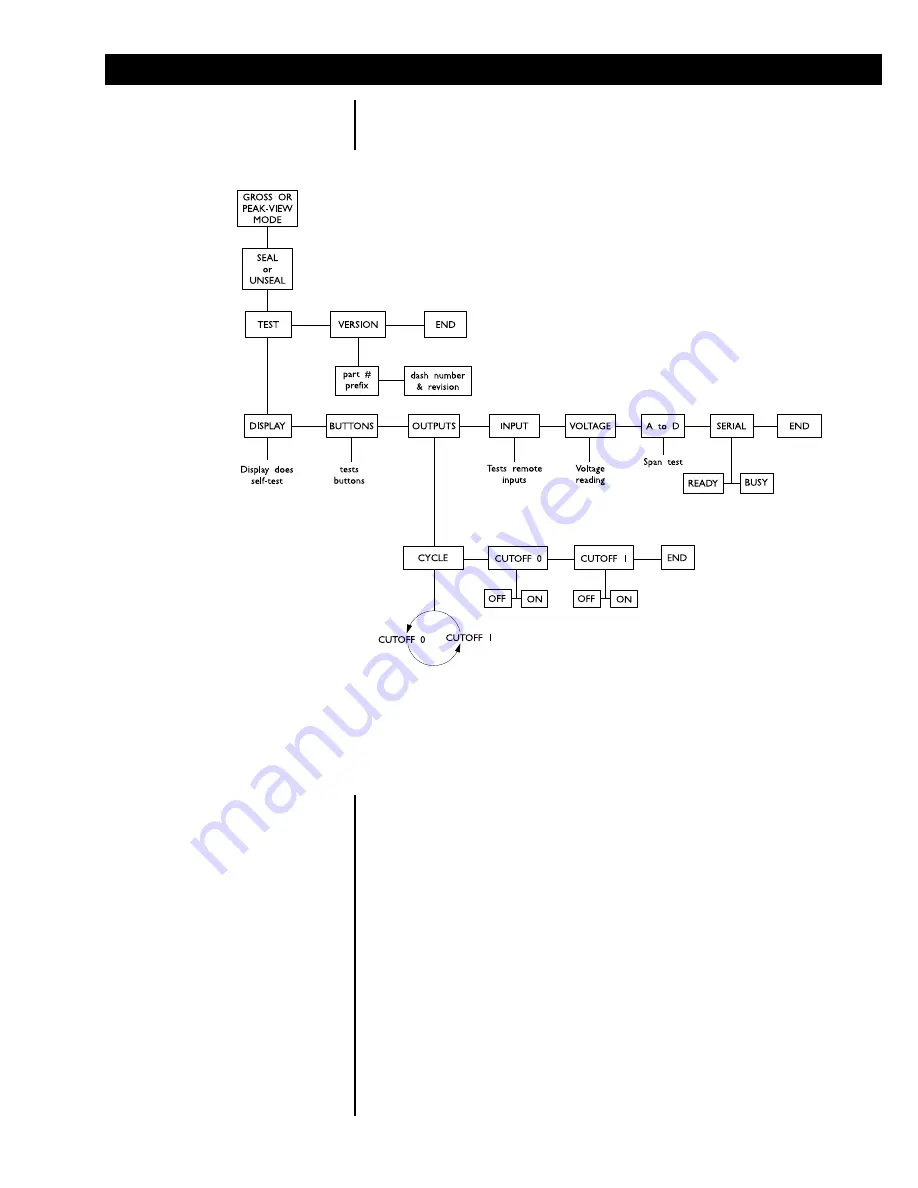
21
Test mode allows you to test various functions of the FI-90. A flowchart of the
test mode menu is shown in Figure 11, followed by instructions for getting
around in the test mode and executing tests.
1. Enter the test mode from gross or peak-view mode by pressing and
holding
MENU
until
tESt
is displayed.
SEAL
or
unSEAL
is displayed
briefly while you hold the key.
2. Move to the right through the menu selections by briefly pressing
MENU
.
Move to the left through the menu selections by pressing
MENU
for one
second. Scroll continuously to the left by pressing and holding
MENU
.
3. Move down a level in the test mode hierarchy by pressing
PRINT /
SELECT
. Move up a level in the hierarchy: from any display in the
hierarchy, by pressing and holding
PRINT / SELECT
for approximately
1.5 seconds; or from the
End
display, by pressing
PRINT / SELECT
.
4. Press
MENU
to toggle between the options under any test parameter,
such as the
ready
and
busy
options under the serial test parameter.
5. Press
GROSS / PEAK
to return to gross or peak-view mode at any time.
Descriptions and instructions follow for the tests and parameters you see in
the test mode flowchart.
Using Test Mode for Indicator Diagnostics
Figure 11
Flowchart of the Test Mode Menu
Summary of Contents for FI-90
Page 1: ...Dillon FI 90 Force Indicator User s Manual ...
Page 23: ...23 ...




































