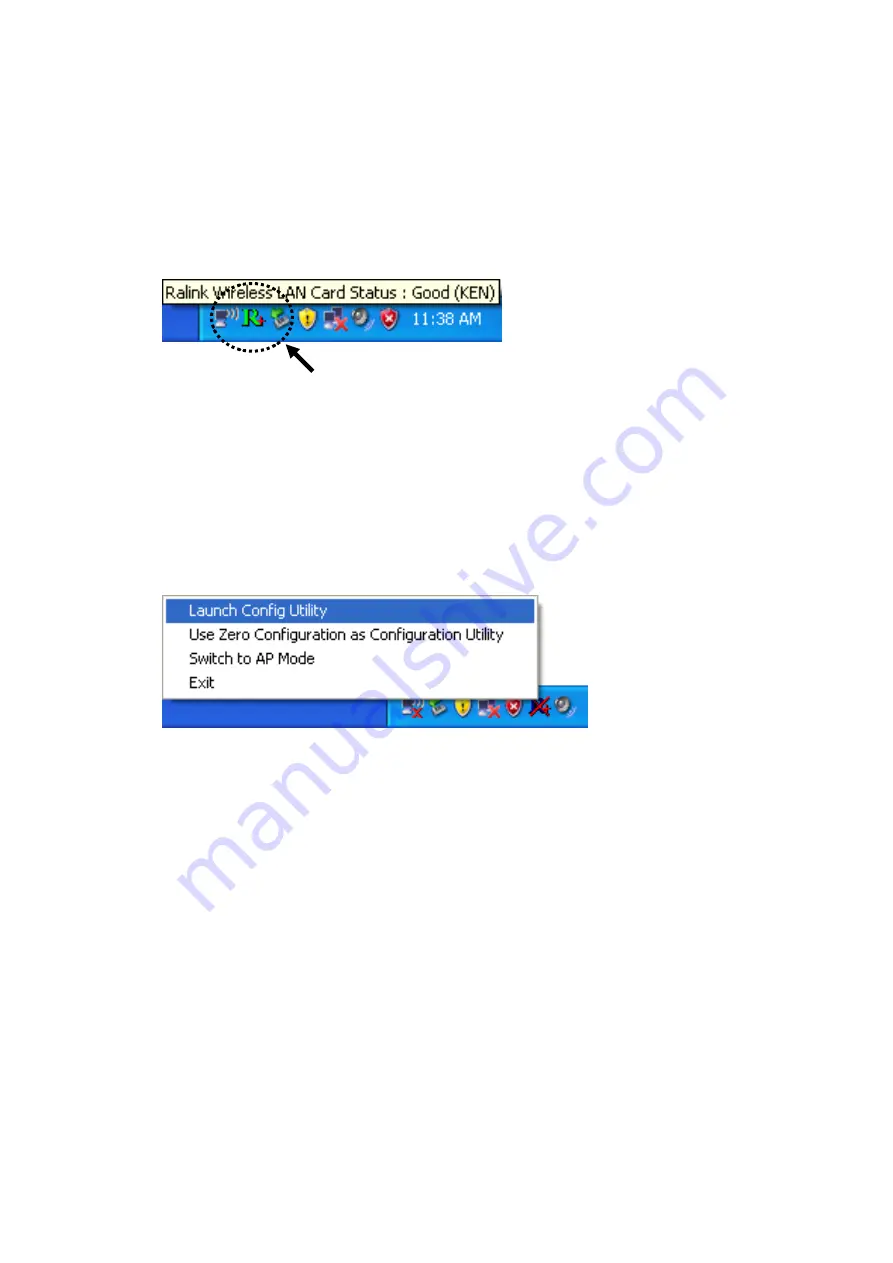
13
9. After installation is complete, wireless configuration utility will be
shown in the desktop of your computer automatically. You will
also see an icon at the lower-right corner of your windows
system. If you put the mouse cursor on the icon, the status of
wireless card will be displayed as a popup balloon.
When you want to configure your wireless connection, please
right click on this icon, and a popup menu will appear. You can
click ‘Launch Config Utility’ to start configuration program.
If you want to close the configuration utility, please click ‘Exit’.
Please note that if you stopped config utility by ‘Exit’ function,
you’ll not be able to maintain the wireless link to the access point
you wish to use. In this case, you can start config utility again by
clicking ‘Ralink Wireless Utility’ icon from ‘Start’ -> ‘All Programs’
-> ‘Ralink Wireless’, as shown below.
HERE!
Summary of Contents for Wireless 150N PCI Adapter
Page 1: ...Wireless 150N PCI Adapter Manual DN 7046 1...
Page 7: ...CHAPTER IV Appendix 78 4 1 Specification 78 4 2 Troubleshooting 79 4 3 Glossary 81...
Page 12: ...5...
Page 18: ...11...
Page 21: ...14...
Page 43: ...36...
Page 48: ...41...
Page 59: ...52...






























