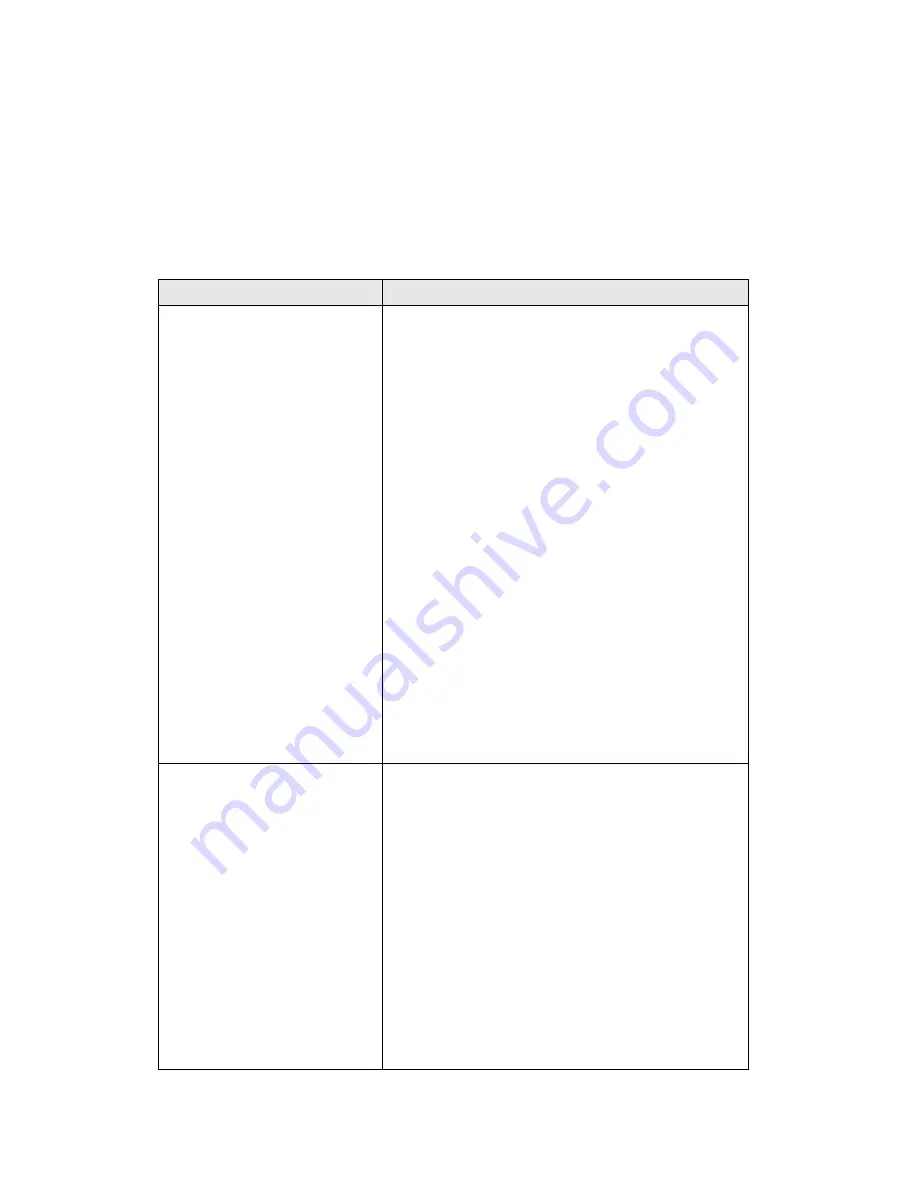
4-2 Troubleshooting
If you encounter any problem when you’re using this wireless network
card, don’t panic! Before you call your dealer of purchase for help, please
check this troubleshooting table, the solution of your problem could be
very simple, and you can solve the problem by yourself!
Scenario
Solution
I can’t find any wireless
access point / wireless
device in ‘Site Survey’
function.
1.
Click ‘Rescan’ for few more times and
see if you can find any wireless access
point or wireless device.
2.
Please move closer to any known
wireless access point.
3.
‘Ad hoc’ function must be enabled for
the wireless device you wish to establish
a direct wireless link.
4.
Please adjust the position of network
card (you may have to move your
computer if you’re using a notebook
computer) and click ‘Rescan’ button for
few more times. If you can find the
wireless access point or wireless device
you want to connect by doing this, try to
move closer to the place where the
wireless access point or wireless device
is located.
Nothing happens when I
click ‘Launch config
utilities’
1.
Please make sure the wireless network
card is firmly inserted into your
computer’s PCI slot. If the Ralink
configuration utility’s icon is black, the
network card is not detected by your
computer. Switch the computer off and
insert the card again. If this doesn’t
work, contact the dealer of purchase for
help.
2.
Reboot the computer and try again.
3.
Remove the driver and re-install.
4.
Contact the dealer of purchase for help.








































