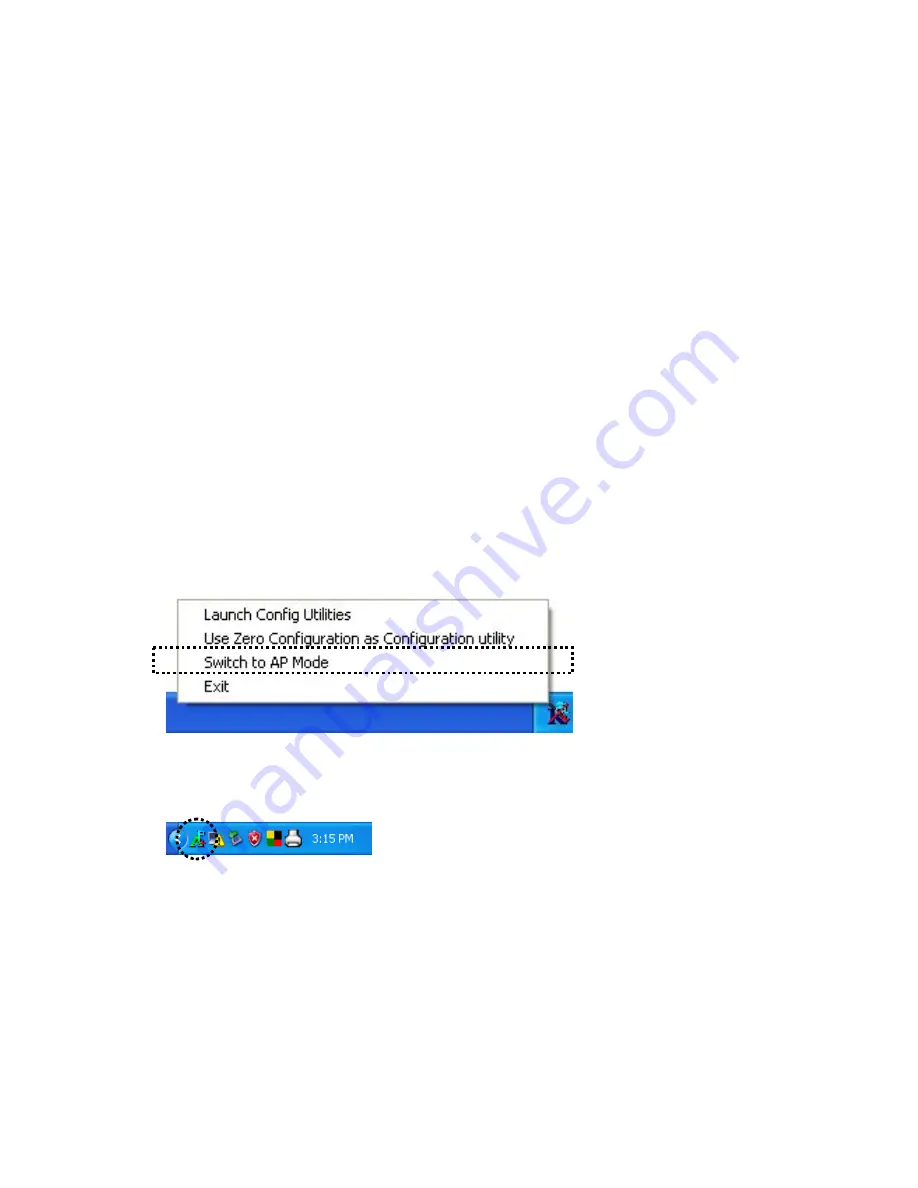
CHAPTER III: Soft-AP Function
Excepting become a wireless client of other wireless access points, this
wireless card can act as a wireless service provider also! You can switch
this wireless card’s operating mode to ‘AP’ mode to simulate the function
of a real wireless access point by software, and all other computers and
wireless devices can connect to your computer wirelessly, even share the
internet connection you have!
Please follow the instructions in following chapters to use the AP function
of your wireless card.
3-1 Switch to AP Mode and Basic Configuration
The operating mode of the wireless card is ‘Station Mode’ (becoming a
client of other wireless access points) by default. If you want to switch to
AP mode, please right-click Ralink utility icon, and select ‘Switch to AP
Mode’.
After you select ‘Switch to AP Mode’, the Ralink utility icon will change:
Which indicated the wireless card is operating in AP mode now. If you
want to switch the wireless card back to station mode (become a client of
other wireless access points), click ‘Switch to Station Mode’.
















































