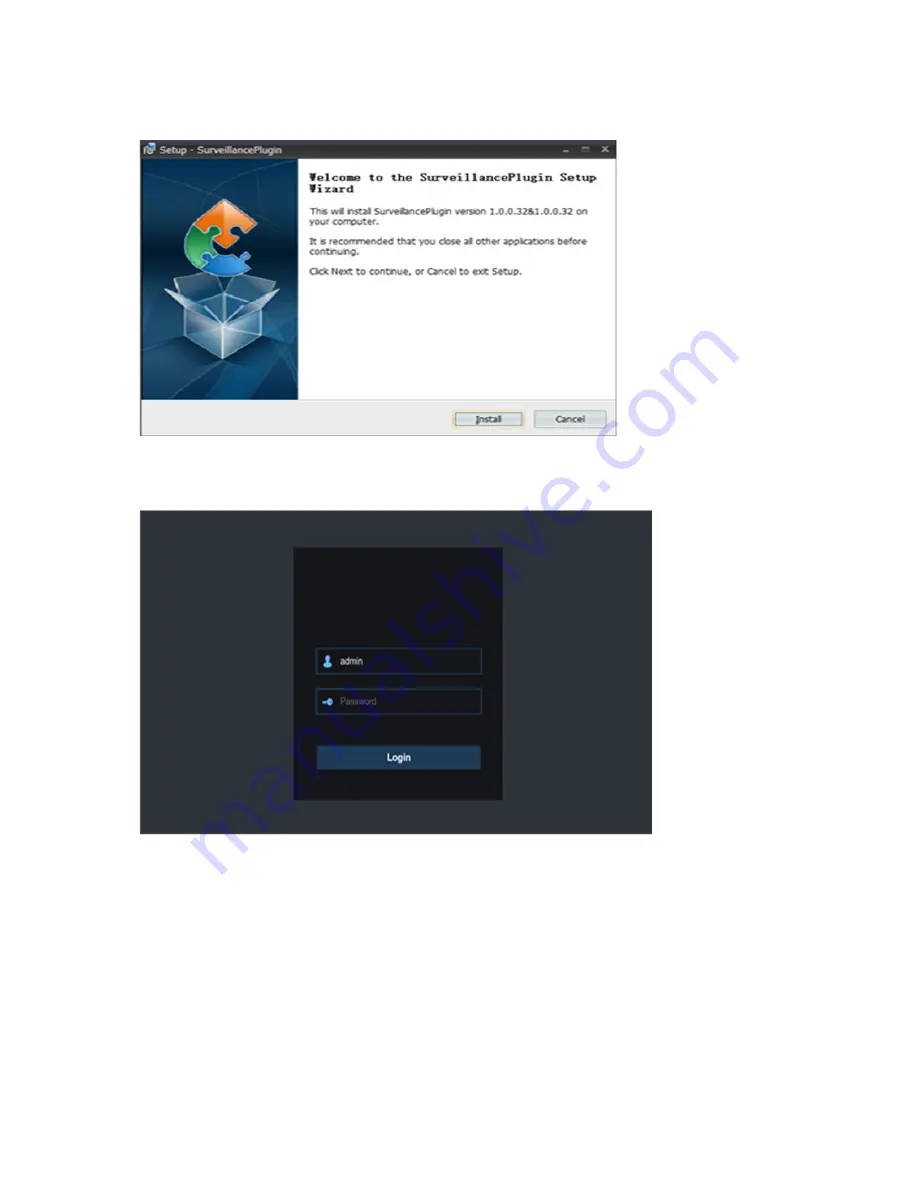
63
2)
For the first time you run the web client, system will require to install the web client plugin.
Click
download
to download the plugin and install to your computer.
3)
After installing the plug-in, close & launch again your browser and repeat step 1 to open the
login page. Input your user name and password to login the web client.
Note:
If you use Google Chrome, please use Version V41 or below. If you use V42 to V44, you
need to enable NPAPI plugins. Please enter
chrome: //flags/#enable-npapi
on URL bar to find and
enable NPAPI. It doesn’t support V45 or above so far.













































