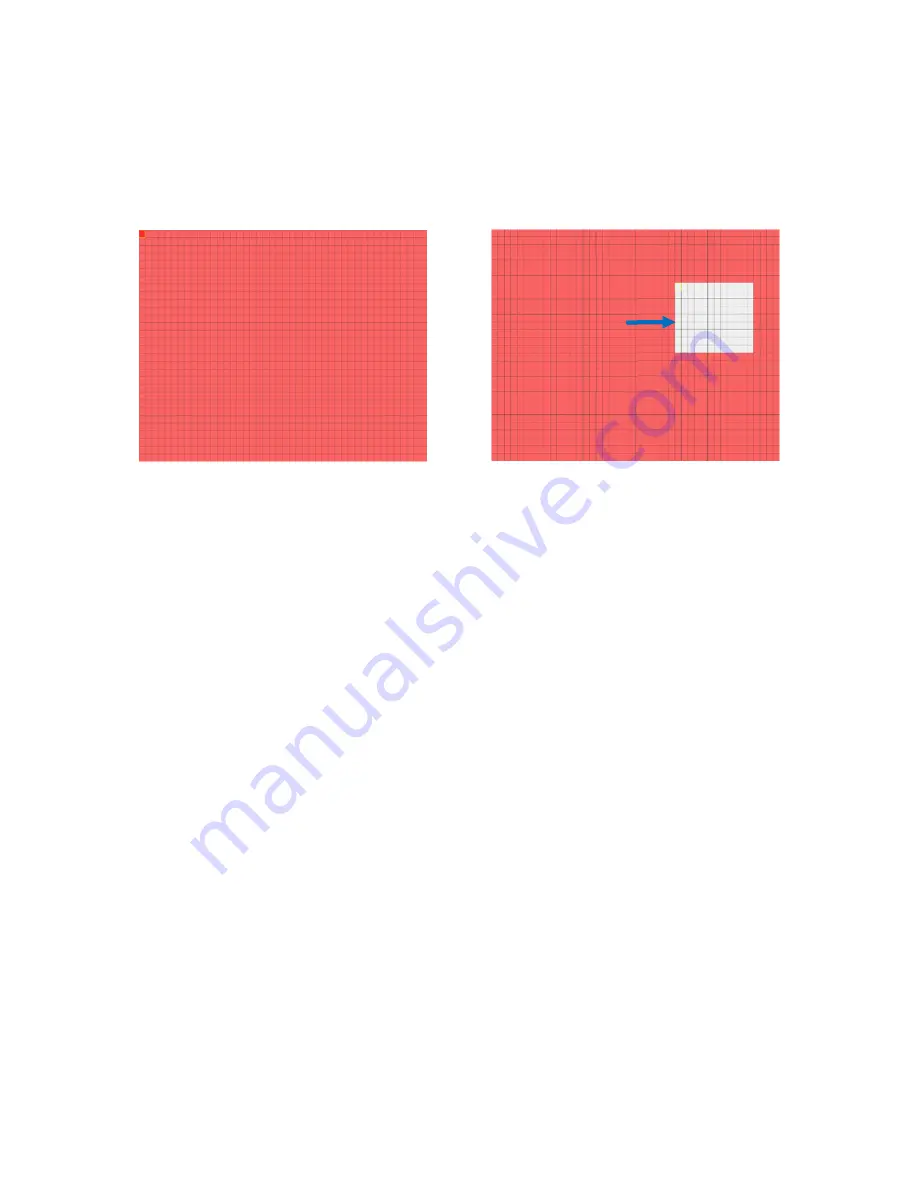
34
By default, the whole screen is marked for motion detection (red blocks). If you want to disable the
motion detection on an area, you need to click the grid cursor and then drag the mouse to highlight
the scope to unmark the area (transparent block). After setting is completed, right click the mouse
button to return and click Save to make the area setup effective.
Motion Detection Area Setup
Post Recording:
You can set how long after an event occurs that the DVR will continue to record.
The recommended recording length is 30 seconds but it can be set higher up to 5 minutes.
Alarm Out:
Optional function. If your DVR support to connect to external alarm device, you can
set to emit an alarm tone.
Latch Time:
To configure the external alarm time when motion is detected.
Show Message:
Check the box to display
“M”
icon on the screen when the motion is detected.
Send Email:
You can let the DVR to send you an auto-email when the motion is detected.
Full Screen:
If this function is enabled and a motion is detected in a channel, you will see that
channel in full screen.
Analog Channels/IP Channels:
Here you can select which channels you want to include to the
motion detection. If the motion is detected, the recording will start immediately on those channels.
Alarm
5.6.2
This is an optional function. If the DVR you purchased doesn’t support connect external sensor I/O
alarm devices, you will not find this section in your DVR OSD menu.
Area is unmarked






























