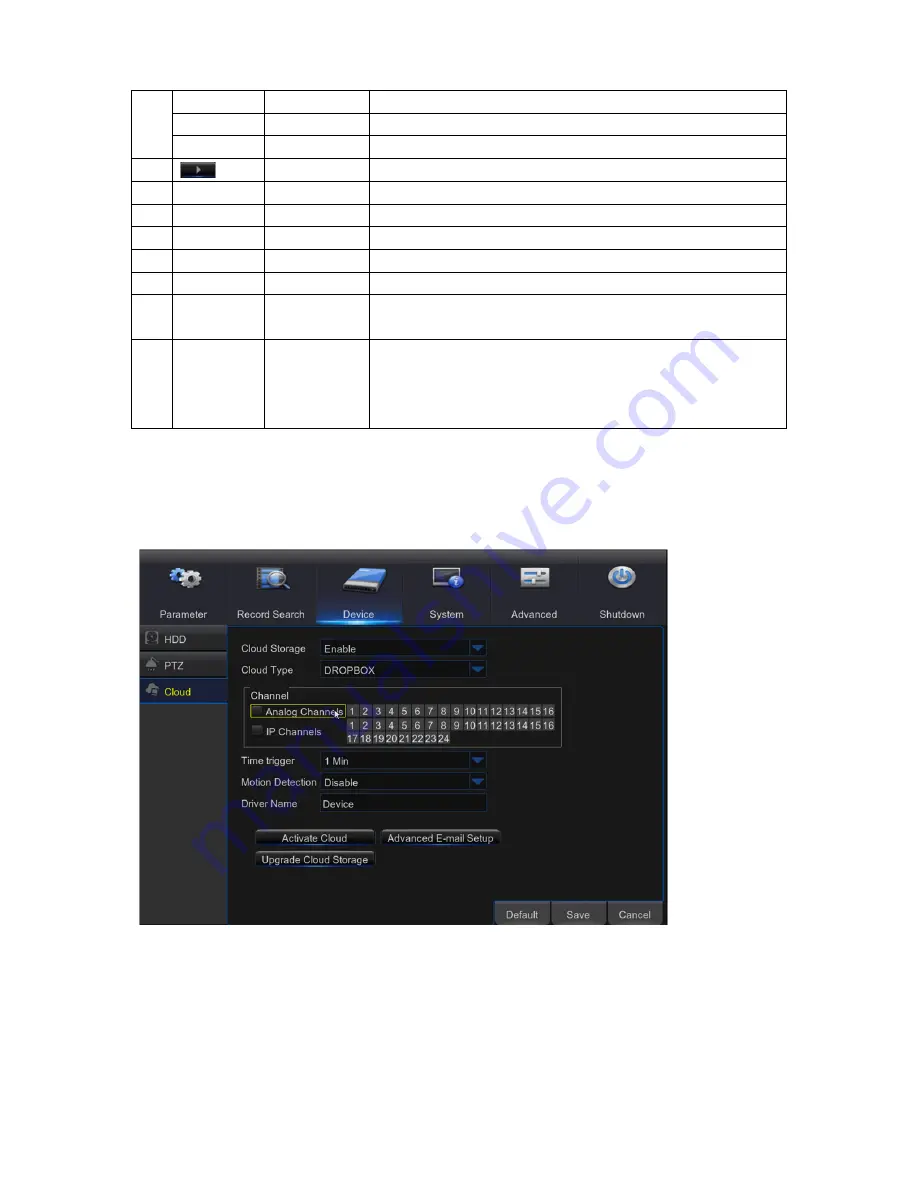
52
6
- ZOOM +
Zoom
Click to zoom in/out.
- FOCUS + Focus
Click to adjust the focus
- IRIS +
Iris
Click to adjust the iris setting
7
PRESET
To display or hide the preset point panel
8
No
No.
Number of preset point
9
Total
Total
Display the total number of preset points
10
Time
Time
Set the time how long the camera will stay in the preset point
11
Save
Save
Click to save the settings and preset points
12
Clear
Clear
Click to delete the selected preset point
13 GO_TO Go
to
Enter the number of a specific preset point, click this button to
move your PTZ camera to the preset point
14 Set
Set
Click to set a specific preset point on a PTZ camera.
You can add up to 255 preset points for the DVR. However,
the actual preset quantity varies depending on the PTZ
camera performance.
Cloud Storage
5.8.4
This menu allows you to see what is happening on your camera site anytime, anywhere through
the Internet. Uploading the snapshots can be based on a time interval or a motion is detected.
Cloud Storage:
Enable to allow cloud settings
Cloud Type:
Only Dropbox cloud storage is supported currently
Channel:
Select the channels where you want to upload the snapshots to Dropbox
Time trigger:
Set the image uploading interval. Set
OFF
if you want to use motion based
uploading















































