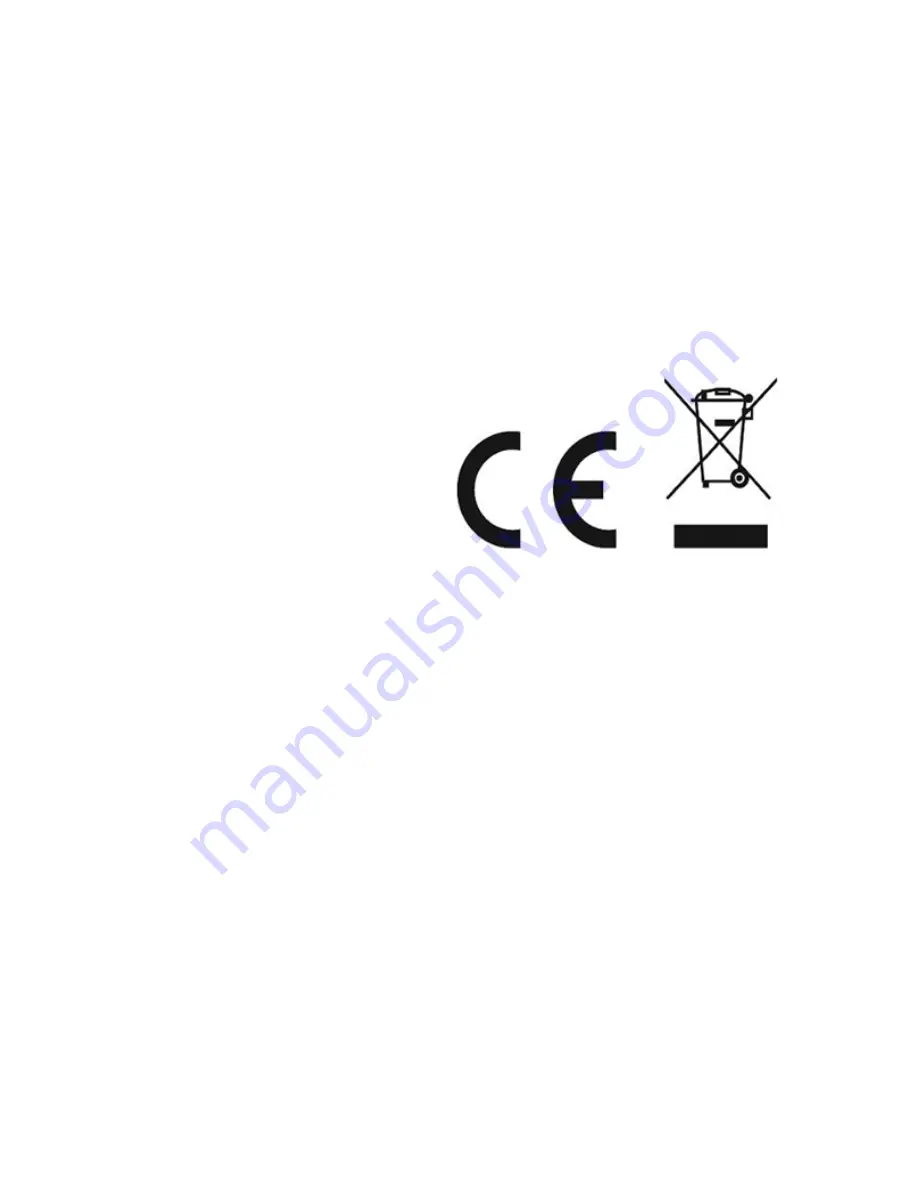
28
La ASSMANN Electronic GmbH, déclare par les présentes, que cet
appareil est en conformité avec les exigences de la Directive
2014/53/EU et avec celles de la Directive 2011/65/EU sur la
conformité RoHS. La déclaration de conformité complète peut être
demandée par courrier à l'adresse du fabricant mentionnée
ci-dessous.
Avertissement:
Ce dispositif appartient à la classe B. Ce dispositif est susceptible
de provoquer des perturbations radio-électriques dans une zone
habitable. Il peut être exigé à I’utilisateur de prendre des mesures
appropriées
www.assmann.com
Assmann Electronic GmbH
Auf dem Schüffel 3
58513 Lüdenscheid
Germany
Summary of Contents for DN-16029
Page 1: ...1 DIGITUS Plug View IP Cameras Quick Installation Guide QIG ...
Page 29: ...1 DIGITUS Plug View IP Kameras Kurzanleitung zur Installation QIG ...
Page 57: ...1 Caméra IP DIGITUS Plug View Guide d installation rapide ...
Page 85: ...1 Telecamere IP DIGITUS Plug View Guida Rapida d Installazione ...
Page 112: ...1 Cámaras IP Plug View de DIGITUS Guía rápida de instalación ...
Page 139: ...1 IP камеры DIGITUS Plug View Инструкция по быстрой установке ...
Page 166: ...1 Kamery IP DIGITUS Plug View Instrukcja szybkiej instalacji ...
Page 193: ...1 DIGITUS Plug View IP kameraları Hızlı Kurulum Kılavuzu ...
Page 220: ...1 DIGITUS Plug View IP camera s Snelle installatiehandleiding ...
Page 247: ...1 Câmara IP Plug View DIGITUS Guia Rápido de Instalação ...
















































