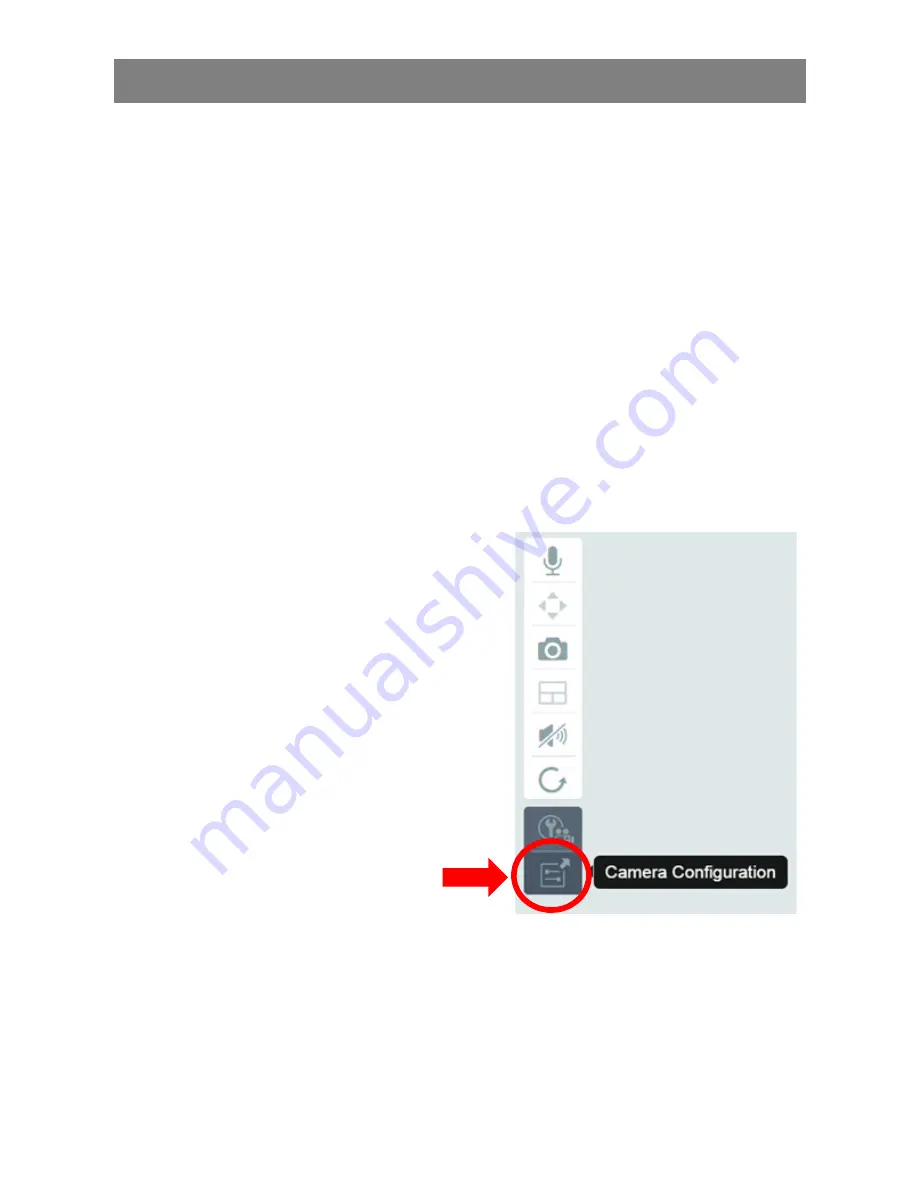
22
5. Setting up Wi-Fi on PC/Notebook
The setup of the wireless (Wi-Fi) connection between the IP camera
and the Wi-Fi router/Access-point can also be done on the PC/
notebook side via browser
After the successful installation of your camera, log in to the web
site "http://www.plug-view.com". Please click on "Login | My camera
administration".
Use your Plug&View account or select the Google-Login. If you are
not signed in to your Google account, you will be automatically
redirected to the Google login page.
After entering your login details you can see the camera live-view.
To the right side of the camera
image, you will see some icons.
Click on the "Camera Configuration"
button to be directed to the user
interface of the camera.
Summary of Contents for DN-16029
Page 1: ...1 DIGITUS Plug View IP Cameras Quick Installation Guide QIG ...
Page 29: ...1 DIGITUS Plug View IP Kameras Kurzanleitung zur Installation QIG ...
Page 57: ...1 Caméra IP DIGITUS Plug View Guide d installation rapide ...
Page 85: ...1 Telecamere IP DIGITUS Plug View Guida Rapida d Installazione ...
Page 112: ...1 Cámaras IP Plug View de DIGITUS Guía rápida de instalación ...
Page 139: ...1 IP камеры DIGITUS Plug View Инструкция по быстрой установке ...
Page 166: ...1 Kamery IP DIGITUS Plug View Instrukcja szybkiej instalacji ...
Page 193: ...1 DIGITUS Plug View IP kameraları Hızlı Kurulum Kılavuzu ...
Page 220: ...1 DIGITUS Plug View IP camera s Snelle installatiehandleiding ...
Page 247: ...1 Câmara IP Plug View DIGITUS Guia Rápido de Instalação ...






























