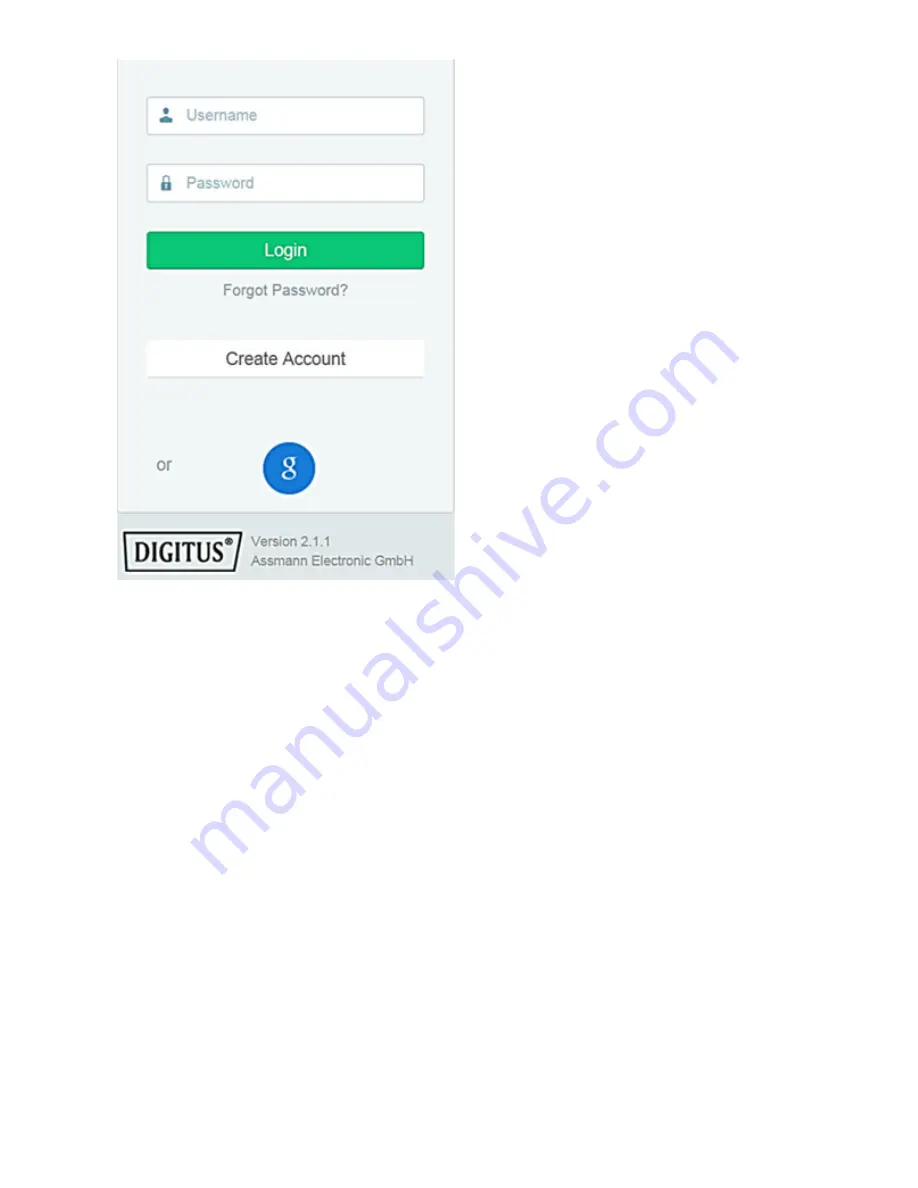
13
1. Sign in with Google account
Click on "g" for "Google
Login". Then you can use your
existing Google Mail address
and password to log in.
Or
2. Create new account with
Plug&View
Click on "Create Account".
Please complete the information
on the next page and confirm
your entries with "Apply". Next
you will receive an e-mail with
instructions on how to unlock
your account. On the login page
you can then log in with your
user data and add your camera.
At this point, you have successfully created an account either by
App or by Web portal.
To continue WiFi setting for the IP camera via Access-Point mode,
please follow on Section 3 of this manual.
Please note that for DN-16047, it is a must to connect the camera
to Internet via Access-Point mode.
Skip to Section 4 of this manual if your camera is connected to your
router via LAN cable.
Summary of Contents for DN-16029
Page 1: ...1 DIGITUS Plug View IP Cameras Quick Installation Guide QIG ...
Page 29: ...1 DIGITUS Plug View IP Kameras Kurzanleitung zur Installation QIG ...
Page 57: ...1 Caméra IP DIGITUS Plug View Guide d installation rapide ...
Page 85: ...1 Telecamere IP DIGITUS Plug View Guida Rapida d Installazione ...
Page 112: ...1 Cámaras IP Plug View de DIGITUS Guía rápida de instalación ...
Page 139: ...1 IP камеры DIGITUS Plug View Инструкция по быстрой установке ...
Page 166: ...1 Kamery IP DIGITUS Plug View Instrukcja szybkiej instalacji ...
Page 193: ...1 DIGITUS Plug View IP kameraları Hızlı Kurulum Kılavuzu ...
Page 220: ...1 DIGITUS Plug View IP camera s Snelle installatiehandleiding ...
Page 247: ...1 Câmara IP Plug View DIGITUS Guia Rápido de Instalação ...




























