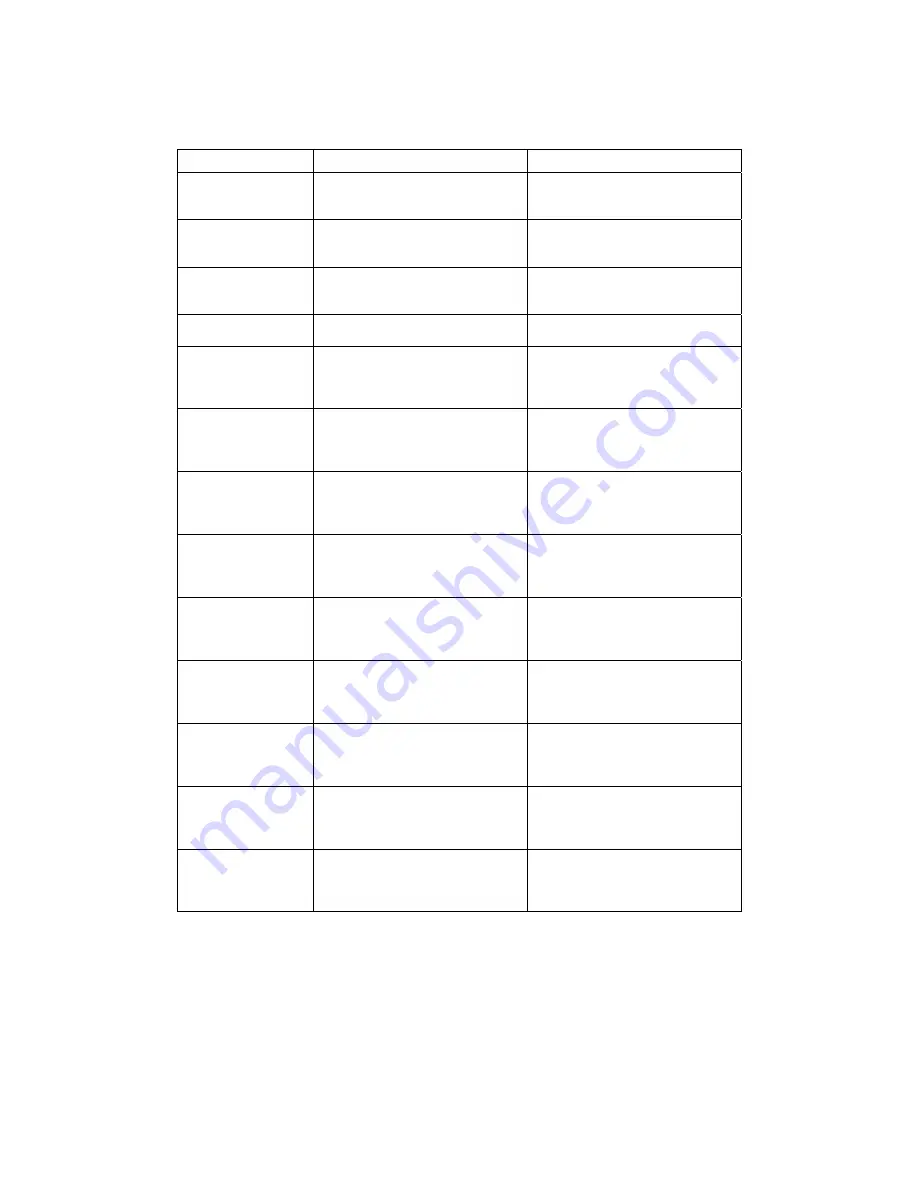
146
Argument Description
Example
SMBDG
The name of the SMB group
name that this print
server joins to
admin# get SMBDG
SMBD_NAME=’default’
SNMPC
The administrator contact
information of this print
server for SNMP
admin# get SNMPC
SNMP_CONTACT=’sbdjohn@hot
mail.com’
SNMPL
The installed location of
this print server for
SNMP
admin# get SNMPL
SNMP_LOCATION=’Room 301’
port1
The port name of this
print server
admin# get port1
PORT1_LPTNAME=’p1’
DHCPS
The DHCP server is
enabled or disabled
0: disable
1: enable
admin# get DHCPS
DHCPD=0
DHCP
Get dynamic IP by DHCP is
enabled or disabled
0: disable
1: enable
admin# get DHCP
DYNAMIC_IP=0
appletalk
AppleTalk printing is
enabled or disabled
0: disable
1: enable
admin# get appletalk
APPLE_ENABLE=0
SMBD
SMB printing is enabled
or disabled
0: disable
1: enable
admin# get SMBD
SMBD_ENABLE=1
SNMP
SNMP management protocol
is enabled or disabled
0: disable
1: enable
admin# get SNMP
SNMP_ENABLE=1
IPX
NetWare Bindery printing
is enabled or disabled
0: disable
1: enable
admin# get IPX
IPX_ENABLE=1
LPD
LPR printing is enabled
or disabled
0: disable
1: enable
admin# get LPD
LPD_ENABLE=1
IPP
IPP printing is enabled
or disabled
0: disable
1: enable
admin# get IPP
IPP_ENABLE=1
RAW
RAW printing is enabled
or disabled
0: disable
1: enable
admin# get RAW
RAW_ENABLE=1
Summary of Contents for DN-13014-1
Page 1: ...USB PRINTER WIRELESS LAN PRINTSERVER DN 13014 1 User s Manual ...
Page 10: ...1 1 Introduction ...
Page 19: ...10 NetWare Network see below ...
Page 24: ...15 3 Windows Peer to Peer Network ...
Page 45: ...36 ...
Page 54: ...45 4 Windows NT 2000 2003 Network ...
Page 59: ...50 5 NetWare Network ...
Page 66: ...57 6 UNIX System Network ...
Page 75: ...66 The print server should now be available for printing from your Unix host ...
Page 76: ...67 7 Configuration Utility ...
Page 81: ...72 You can restart the print server by pressing the Reboot button ...
Page 88: ...79 NetWare Server is the name of the NetWare file server that provides printer queues ...
Page 100: ...91 WEP Security Mode ...
Page 106: ...97 Click Save to save the wireless configuration ...
Page 112: ...103 8 Web Management ...
Page 116: ...107 8 3 2 Printer This page lists information of printer connected to the printer port ...
Page 118: ...109 8 3 4 SMB This page lists the SMB group setting of the print server ...
Page 122: ...113 8 3 8 Bonjour This page lists Bonjour settings including Port Service Name of each port ...
Page 138: ...129 SNMP Trap Trap v1 Trap v2 ...
Page 150: ...141 9 Telnet Management ...
Page 160: ...151 set argument value get argument ipconfig reboot exit ...
Page 161: ...152 10 IPP Printing ...
Page 170: ...161 Step5 Click Browse to add a new program ...
Page 173: ...164 ...
















































