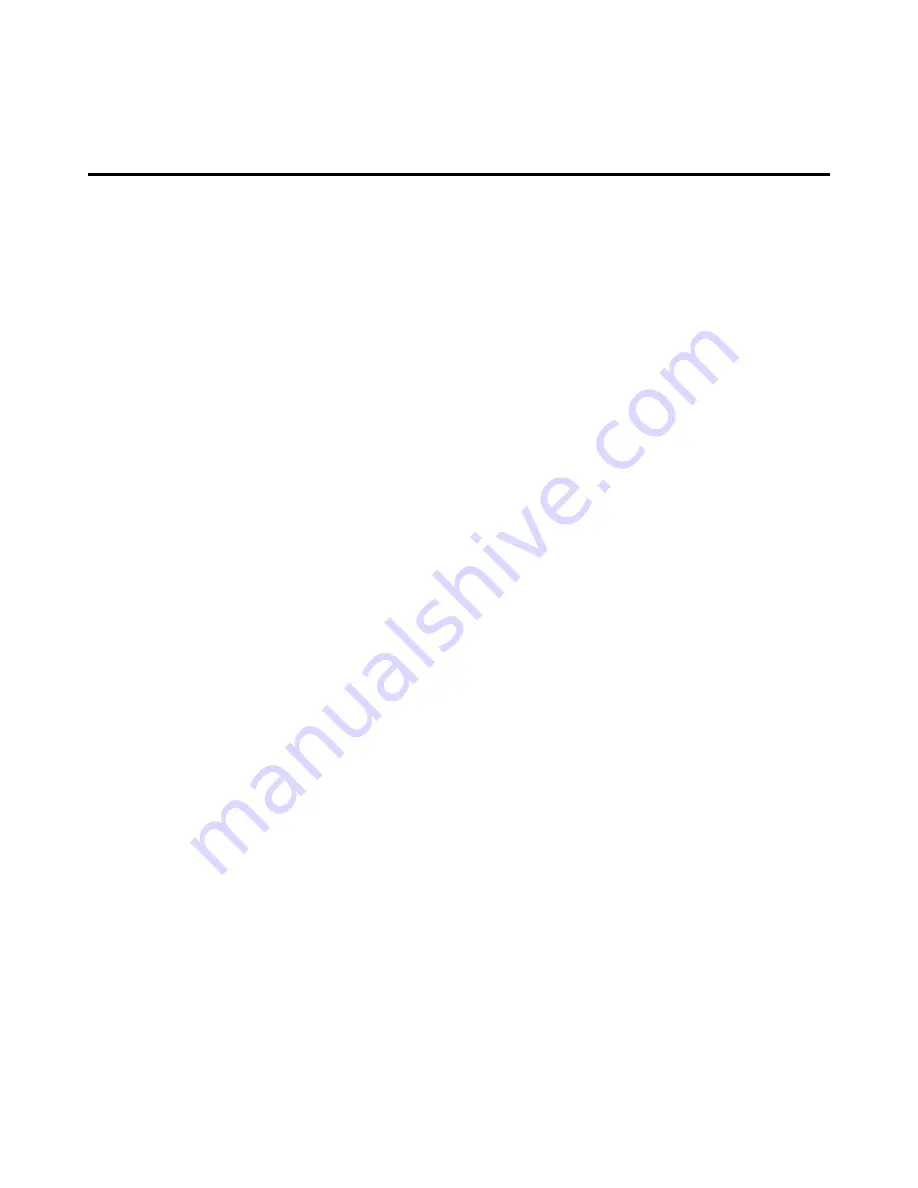
48
Appendix
Safety Instruction
In General
This product is for indoor use only.
Please read all the instructions for future reference.
Follow all the warnings and instructions on the device.
Do not place this equipment on any unstable surface (such as cart, stand, table, etc.). If this equipment
falls, it will cause serious damage.
Do not use this equipment near water.
Do not place this equipment near or over the radiator or heating equipment.
The enclosure is provided with slots for heat dissipation and ventilation. To prevent overheating during
operation, do not block or cover the openings.
Do not place the device on a soft surface (such as a bed, sofa, blanket, etc.). This will block the fan
opening and cannot be placed in a sealed environment unless proper ventilation is provided.
Do not spray any liquid on the device.
Before cleaning, please unplug the power from the wall socket. Do not use any liquid or foam cleaner.
Use a damp cloth to clean it.
Please use this equipment according to the type of power supply on the label. If you are not sure
whether the power supply type is available, please contact your dealer or your local power company.
This equipment is designed for IT distribution system with 100V ~ 230V phase-to-phase voltage.
To prevent damage to your device, it is important that all equipment be properly grounded
Do not place anything on the power cord or cable, and route the power cord and cable routing to avoid
tripping over it.
If the equipment uses an extension cord, make sure that the total capacity of all products using the line
does not exceed the current carrying capacity of the line. Ensure that the total current of all products
plugged into the wall outlet does not exceed 15A.
Use a surge suppressor, regulator, or uninterruptible power supply (UPS) to help protect your system
from sudden, transient, and reduced power.
Please fix the system cable and power cord properly, and make sure nothing is pressing on the cable.
Do not insert objects into the machine through the slots of the housing. There is a risk of exposure to
dangerous voltage points or short-circuiting of parts resulting in fire or electric shock.
Do not attempt to repair the equipment by yourself. Please consult a qualified service person for
support.
If any of the following conditions occur, unplug the unit from the wall outlet and return it to a qualified
service representative for repair.
The power cord or plug is damaged or worn
Liquid is spilled into the unit
The device is exposed to rain and water
The device has been dropped or the housing has been damaged
The function of the device is obviously changed
Summary of Contents for DS-72210
Page 1: ...LCD KVM SWITCH Manual DS 72210 DS 72211 DS 72212 DS 72213 DS 72214 DS 72216 DS 72217...
Page 16: ...16 Front view of the 4 3 screen and 16 9 screen 17inch 4 3 screen 19inch 16 9 screen...
Page 17: ...17 Overall Dimensions of the LCD KVM LCD Console Dimension 462 6 445 45mm...
Page 18: ...18 LCD KVM Dimension LCD Console with KVM 8 16 port KVM module 611x445x45 mm...
Page 20: ...20 Single Port LCD KVM Cable DS 72212 VGA Single port LCD KVM 1 Port KVM module cable DS 72212...
Page 27: ...27 Mounting and fixing in the bracket tail with Lock Ear and Screws from accessory...






































