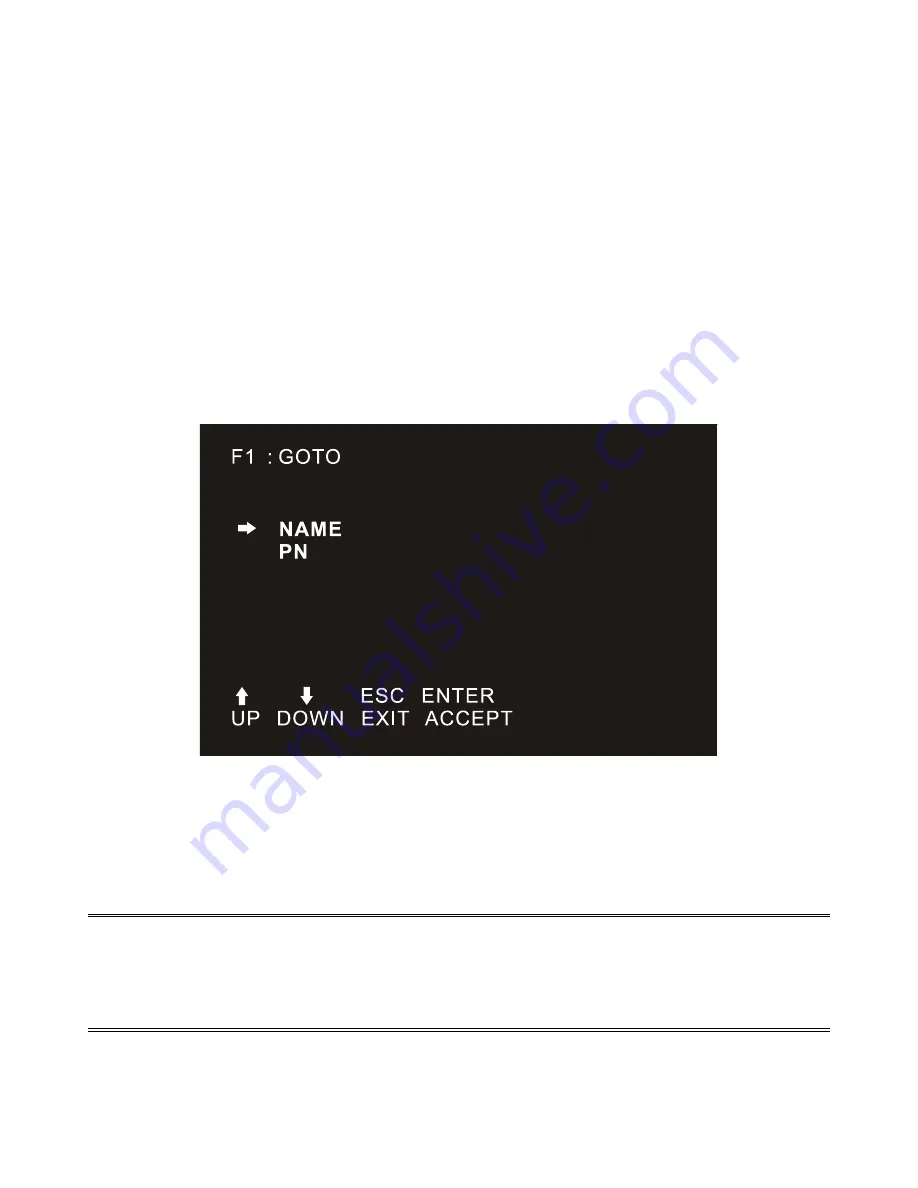
41
OSD Function
OSD functions are used to configure and control the OSD. For example, you can: rapidly switch to any port;
scan selected ports only; limit the list you wish to view; designate a port as a Quick View Port; create or edit
a port name; or make OSD setting adjustments.
To activate the OSD function key:
1.
Press any function key [F1] --- [F6] at the bottom of main screen to input the function key.
2.
On the sub-menu, move the selection column to the option, and then press the {Enter} key.
3.
Press the [Esc] key to return to the previous menu.
F1 GOTO:
Press the [F1] key to start the GOTO function. The GOTO function allows you to switch directly to the
connection port by typing the port name or its port number.
1.
To use “NAM” method, move highlight bar to “NAME”, press [Enter], input name of a port, then press
[Enter] to confirm.
2.
To use PN method, move highlight bar to “PN”, press [Enter], input port number, then press [Enter] to
switch. If the port number is invalid, it will remind the user to input again.
Note:
1.
When keying name, if there is a matching name, the matched name will appear on the screen, just
press [Enter] to switch to that port.
2.
In the "PN" port input box, only allow the input of numbers, such as the input of other characters are
regarded as invalid input, and can hear the equipment issued by the warning tone.
To return to main menu, press [Esc].
Summary of Contents for DS-72210
Page 1: ...LCD KVM SWITCH Manual DS 72210 DS 72211 DS 72212 DS 72213 DS 72214 DS 72216 DS 72217...
Page 16: ...16 Front view of the 4 3 screen and 16 9 screen 17inch 4 3 screen 19inch 16 9 screen...
Page 17: ...17 Overall Dimensions of the LCD KVM LCD Console Dimension 462 6 445 45mm...
Page 18: ...18 LCD KVM Dimension LCD Console with KVM 8 16 port KVM module 611x445x45 mm...
Page 20: ...20 Single Port LCD KVM Cable DS 72212 VGA Single port LCD KVM 1 Port KVM module cable DS 72212...
Page 27: ...27 Mounting and fixing in the bracket tail with Lock Ear and Screws from accessory...













































