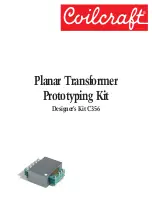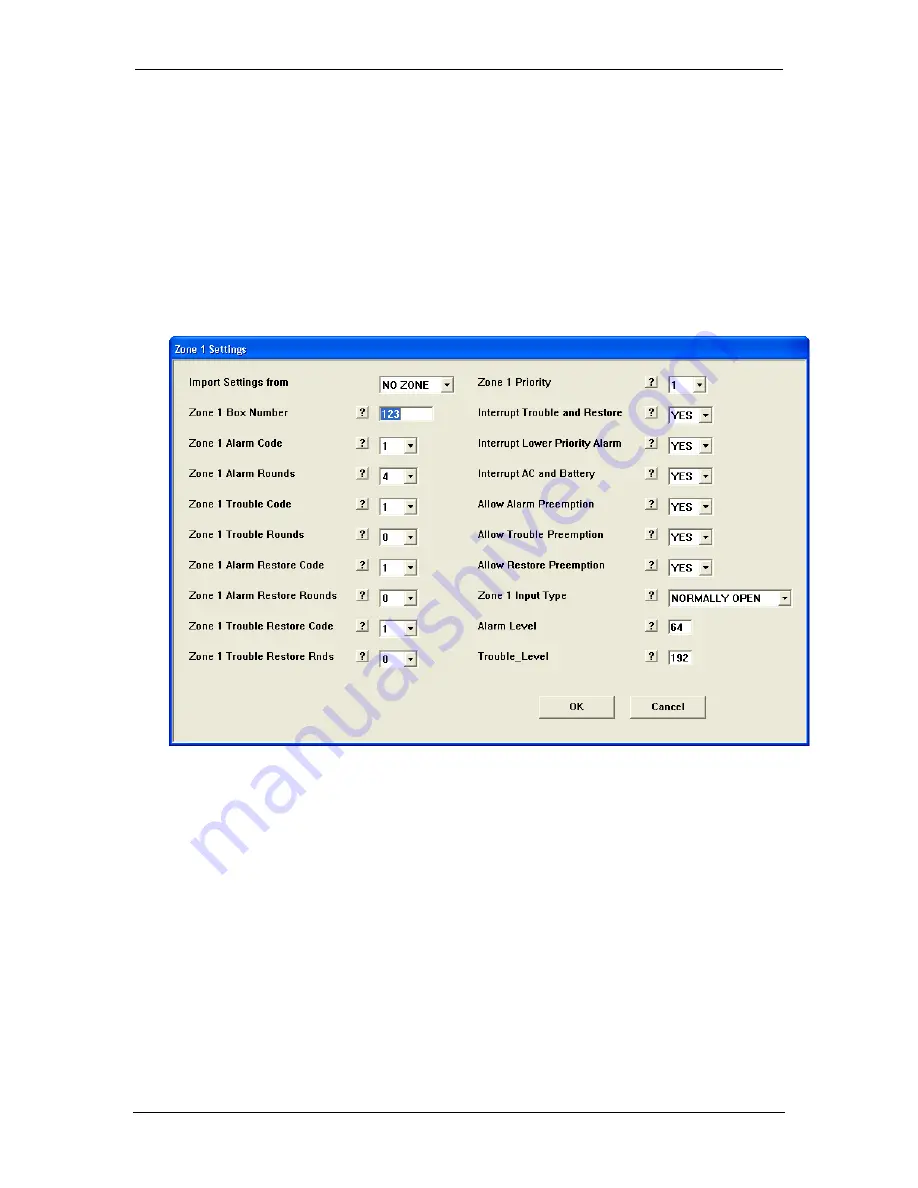
Det-16 Programming Utility
Digitize Inc
38
700271-0001 Rev. G 05/13
Box Settings
– opens a new window for editing various settings common to the entire Det-
16 panel, such as AC Power Fail and Low Battery.
6.3.6
Zone Settings Window
The Zone Settings Window permits editing settings specific for each of the sixteen zones.
The upper left corner displays which zone is being edited. Help information for each of the
settings is available by clicking the “?” button. Entries for each of the zone settings are
limited to appropriate values. Press OK to accept the new settings or Cancel to exit the
window with the settings unchanged.
6.3.7
Box Settings Window
The Box Settings Window permits editing settings common for the entire Det-16 panel. The
upper left corner displays “Box Settings”. Help information for each of the settings is
available by clicking the “?” button. Entries for each of the settings are limited to appropriate
values. Press OK to accept the new settings or Cancel to exit the window with the settings
unchanged.
Summary of Contents for DET-16
Page 4: ......
Page 10: ...Introduction Digitize Inc 4 700271 0001 Rev G 05 13 ...
Page 16: ...System Installation Digitize Inc 10 700271 0001 Rev G 05 13 ...
Page 22: ...System Operation Digitize Inc 16 700271 0001 Rev G 05 13 ...
Page 40: ...System Programming Digitize Inc 34 700271 0001 Rev G 05 13 ...
Page 51: ...700271 0001 Rev G 05 13 45 ...
Page 53: ...700271 0001 Rev G 05 13 47 ...