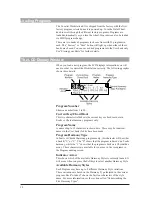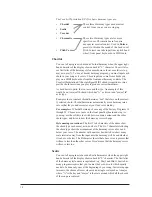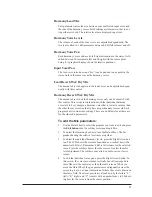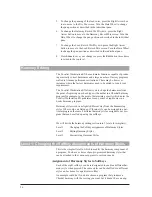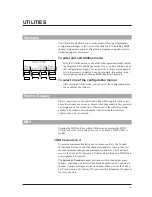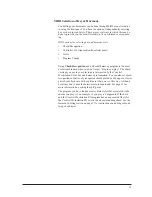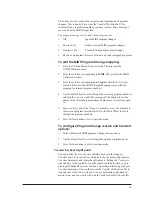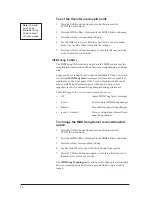26
5.
To change the panning of the lead voice, press the Right Arrow but-
ton to move to the Dry Pan screen. Turn the Data Wheel to change
the pan position as described in the individual pans.
6
To change the Harmony Reverb Wet/Dry mix, press the Right
Arrow button to move to the Harmony Reverb Mix screen. Turn the
Data Wheel to change the pan position as described in the individual
pans.
7
To change the Lead Reverb Wet/Dry mix, press the Right Arrow
button to move to the Lead Reverb Mix screen. Turn the Data Wheel
to change the pan position as described in the individual pans.
8.
Press
Store
to save your changes or press the
Exit
button three times
to return to the top level.
Harmony Editing
The Vocalist Workstation EX has automatic functions capable of produc-
ing musically correct harmonies and a large number of factory programs
crafted to fit many performance situations. There may be, however,
instances where the factory harmonies need to be edited to to suit your
requirements.
The Vocalist Workstation EX allows you to shape the harmonies from
the point of replacing one chord type with another in a Chordal harmony
program for example, to the point of determining exactly which notes the
Vocalist Workstation EX generates for any series of input notes in a
Scalic harmony program.
Harmony styles work in a slightly different way from the humanizing
styles. Where only one Detune or Vibrato style can be assigned to a par-
ticular program, there are 8 different harmony styles assignable per pro-
gram that can be called up using the softkeys.
We will divide the harmony editing section into 3 levels for simplicity:
Level 1.
Changing the Softkey assignments of Harmony Styles
Level 2.
Editing Harmony Styles
Level 3.
Customizing Harmony Styles
Level 1: Changing the Softkey Assignments of Harmony Styles
This is the simplest level in which to modify the harmony component of
a program. You have a choice of pre-programmed harmony styles that
can be attached to the various programs to suit your needs.
Assignment of Harmony Styles to Softkeys
Each of the eight softkeys can be re-designated to enable a different har-
mony style when pressed. The same styles can be shuffled or a different
style can be chosen for a particular softkey.
An example could be if you have chosen a program that produces a
Chordal harmony with the voicing you want but it doesnÕt have an aug-
Summary of Contents for VOCALIST Workstation EX
Page 1: ...VERSION EX 1 2...