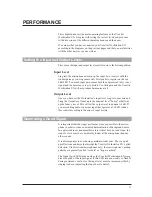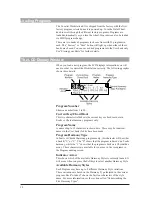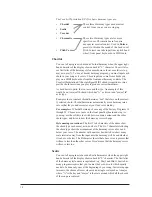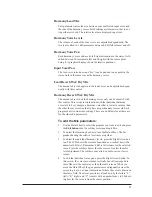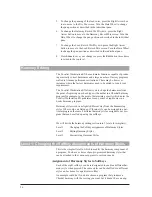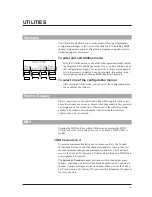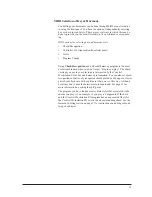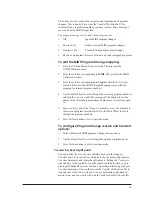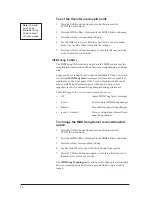25
Harmony/Lead Mix
This parameter varies the mix between your uneffected input voice and
the sum of the harmony voices. Both settings are interactive, that is, set-
ting either sets both. The relative levels are displayed in percent.
Harmony Voice Levels
The volume of each of the four voices are adjusted independently. The
levels are edited in 1 dB increments between 0 dB (full volume) and off.
Harmony Voice Pan
Each harmony voice can have its left/right orientation in the stereo field
edited between 50 increments left and 50 right with the center point
being 0. A graphical display shows the relative positions.
Input Vocal Pan
The lead voice (also known as ÒdryÓ) can be panned to any point in the
stereo field in the same way as the harmony voices.
Lead Reverb Wet/ Dry Mix
The amount of reverb applied to the lead voice can be adjusted indepen-
dently with this control.
Harmony Reverb Wet/ Dry Mix
The amount of reverb on the harmony voices only can be adjusted with
this control. This works in conjunction with the individual harmony
voice levels. For example, a harmony voice that is lower in volume than
the other three voices would also have proportionately less reverb.Each
program has its own mixer settings. There are no Mix styles as there are
for the other edit parameters.
To edit the Mix parameters:
1.
Use the Data Wheel to select the program you want to edit and press
the
Edit button
then the softkey corresponding to Mix.
2. To adjust the Harmony/Lead mix, turn the Data Wheel. The bar
graphs showing the relative levels move together.
3.
To adjust the individual harmony levels, press the Right Arrow but-
ton. The LCD shows the current attenuation as a vertical bar with a
numerical dB level. Remember, 0 dB is full volume for the selected
voice. Press the softkeys below the other voices to select them for
level adjustment. The softkeys may also be used to raise or lower
values.
4.
To edit the individual voice pans, press the Right Arrow button. In
this screen, the voices are stacked vertically but still correspond to
the softkeys in the same way as the other edit screens. When you
move the Data Wheel, the pan pointers move diagonally across the
screen to give you a visual indication of where the voice is placed in
the stereo field. The stereo position is also shown by the letters ÒLÓ
(left), ÒRÓ (right) and ÒCÓ (center) with a number from 1 to 50 show-
ing how far the voice is from the center position.
Summary of Contents for VOCALIST Workstation EX
Page 1: ...VERSION EX 1 2...