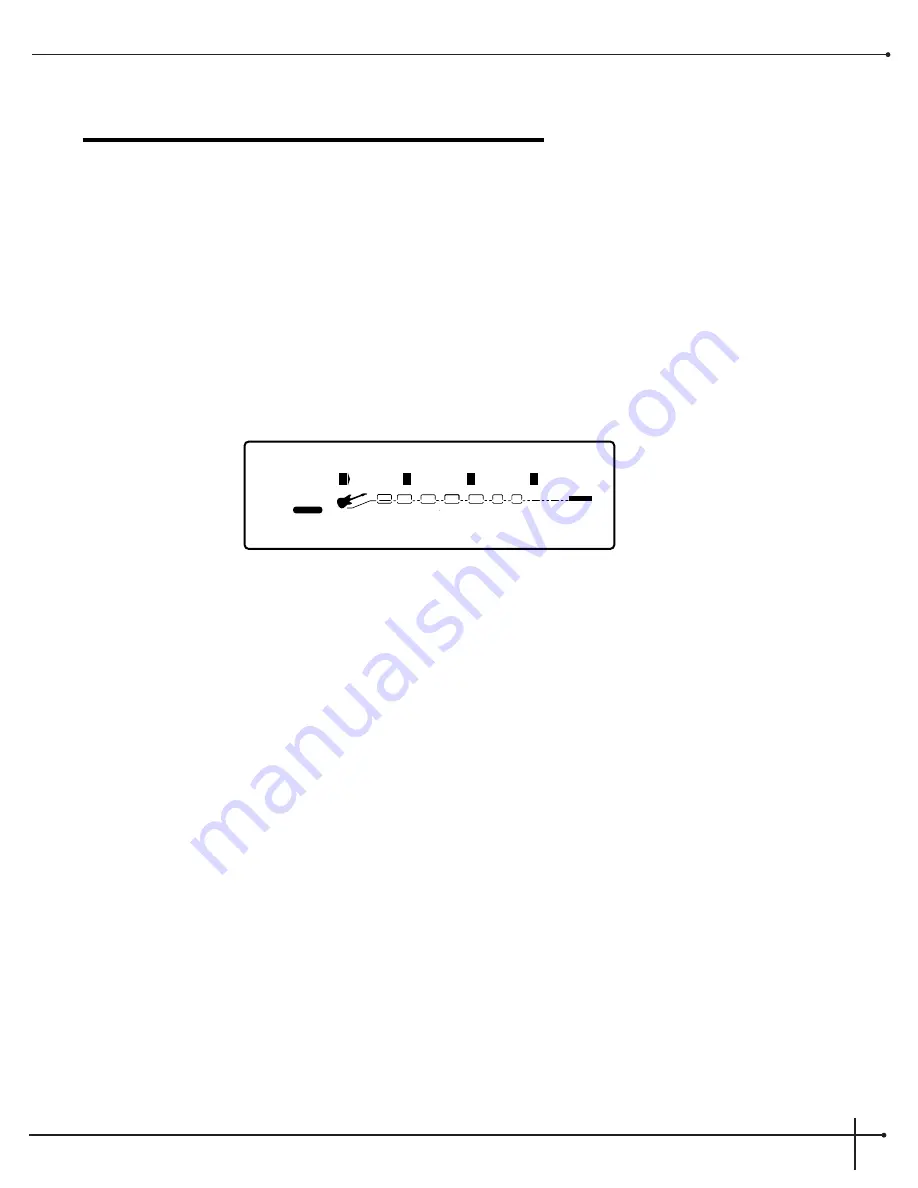
Section-3 Editing Programs
Naming and Storing Programs
Before we get into editing programs and creating your own sounds, let’s learn how to store changes so you won’t lose any modifications you’ll
want to keep. The Store procedure allows you to rename, relocate and save any modifications you have made to programs so that they can be
accessed easily later.
Naming the Program
1. Press the
<Store>
button once. The display shows the current program name (which may look something like this):
A cursor appears under the first character of the program name.
2. Using the
<Data>
wheel, change the character to the one you want in the selected position.
3. When the correct character is displayed in that position, press the
<1>
button and then turn then
<Data>
wheel to scroll the cursor to
the next character you want to change.
4. Use the
<1>
button and the
<Data>
wheel to change the letter’s case. The
<2>
button and
<Data>
wheel are used to select
numbers, The
<3>
button and
<Data>
wheel are used to insert spaces. The
<4>
button and
<Data>
wheel are used to copy and
paste characters.
5. To copy a character, position the cursor under the character you want to copy (using the
<Next Page >
and
<Previous Page>
buttons), then press the
<4>
button and ten turn the
<Data>
wheel clockwise. To paste the copied character, position the cursor
where you want to paste the character, then press the
<4>
knob and then turn the
<Data>
wheel counter-clockwise.
6. To abort the procedure, press any button other than
<Store>
.
Name:
B
ig Thick Clean
2
USER
%kHz
msdB
CAP
1
CHANGED
LINK
nbr
2
CHANGED
LINK
%kHz
msdB
InS
3
CHANGED
LINK
%kHz
msdB
COp
4
CHANGED
LINK
PAGE
1
OF
1
WAH
COMP
TUBE
EQ
L/R OUTS
DIGITAL
#
b
GATE
BANK
RP-20 Valve
User Guide
Section - 3 Editing Programs
17
Summary of Contents for RP-20 VALVE
Page 8: ...RP 20 Valve User Guide VI...






























