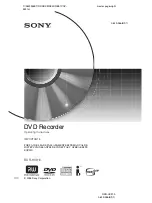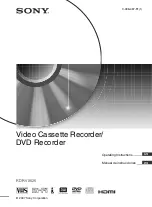- Whenever you press the TV/RADIO button while the Service List is displayed, the
Service will switch between TV and Radio service lists.
- The Favourite lists will only appear if you have created them first.
The functions for the Colour Buttons on the remote control while navigating the Service List is as below :
-
RED: Home
. Pressing the RED button while navigating the Service List will move your cursor to the current
service you’re watching.
-
GREEN: HD/SD
. Pressing the GREEN button while navigating the Service List will sort the TV Service List
by HD or SD services.
-
YELLOW: Edit List
. Pressing the YELLOW button while navigating the Service List will let you move to Edit
Service List/Edit Favourite List menu directly.
-
BLUE: Sort by Number/Name
. Press the BLUE button while navigating the Service List will sort the Service
List by Name or Number.
-
WHITE: FUNC+
. Press the FUNC+ button while navigating the Service List to directly access the Home, HD/
SD, Edit List, and Sort menu. By pressing the WHITE button again, the dialogue access menu will disappear.
Information Banner
The Information Banner shows up whenever you press the Info button on the remote control while watching a
programme or the service is switched to another service, The Information Banner can be exited by pressing the
EXIT button on the remote control.
1. Service number and name
2. Programme name
3. Recording service information
4. Current date and time
5. Programme broadcasting time and progress bar indicate programme playing time and progress.
6. Icons
A. Indicates TV
B. Indicates RADIO
C. Indicates HD or SD. Displayed only when the programme is HD.
D. Indicates Video Source Resolution.
E. Indicates Digital Teletext. Displayed only when the service supports MHEG.
F. Indicates Audio Description. Displayed only when the programme contains Audio Description
6
A B C D
E F
I
H
G
J
1
2
3
4
5
General Information
19
Summary of Contents for DHR8202U
Page 1: ...Twin HD Tuner Digital Terrestrial Recorder User s Guide DHR8202U DHR8203U DHR8205U...
Page 2: ...V 1 0...
Page 60: ......
Page 61: ...MEMO...
Page 62: ...MEMO...
Page 63: ......
Page 64: ......