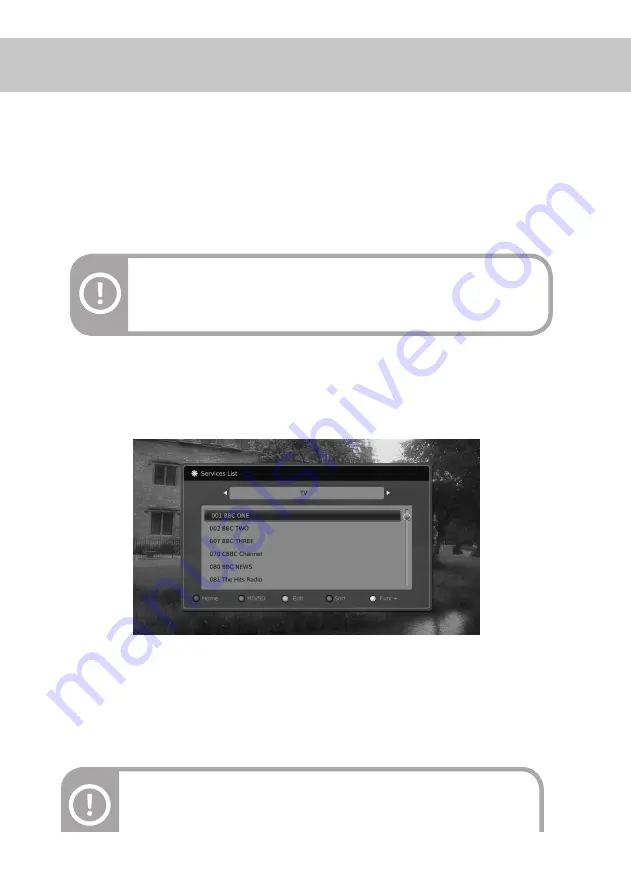
Basic Operation
Using Stand-by
Read the descriptions below for the functions such as switching services, volume control, and basic
features for watching programmes on your product.
When you are not using your product, you should set it to Stand-by mode. Please press the STAND-BY button on
the front panel or the On/Standby button on the remote control to switch to Standby mode.
If you plan to leave your product unattended for a long period, turn off the power switch at the rear panel and
unplug the power cord from the wall outlet.
Note:
The product supports two stand-by as Normal mode and Power saving mode.
To know about these features, please refer to
Menu > Preferences > Power
Management
chapter.
Service List
All of the searched Services on the product can be listed by the Service List. The list comprises TV, Radio and
others such as Favourite groups. Each service is allocated with a service number and is listed in this numerical
order.
You can display the Service List and switch to another by following the method below : .
1. While watching a programme, press the OK button to view the Service List. And then select a service you
want to watch using the ▲/▼ button and press the OK button.
2. Enter a service number directly using the NUMERIC (0~9) buttons to change to the service you want and then
press the OK button.
3. Press the
◀/▶
button while the Service List is displayed to switch to the Radio or the Favourite group list.
Note:
- While viewing the Service List, you can page up/down by pressing the P+/P-
button on the remote control.
18
Summary of Contents for DHR8202U
Page 1: ...Twin HD Tuner Digital Terrestrial Recorder User s Guide DHR8202U DHR8203U DHR8205U...
Page 2: ...V 1 0...
Page 60: ......
Page 61: ...MEMO...
Page 62: ...MEMO...
Page 63: ......
Page 64: ......






























