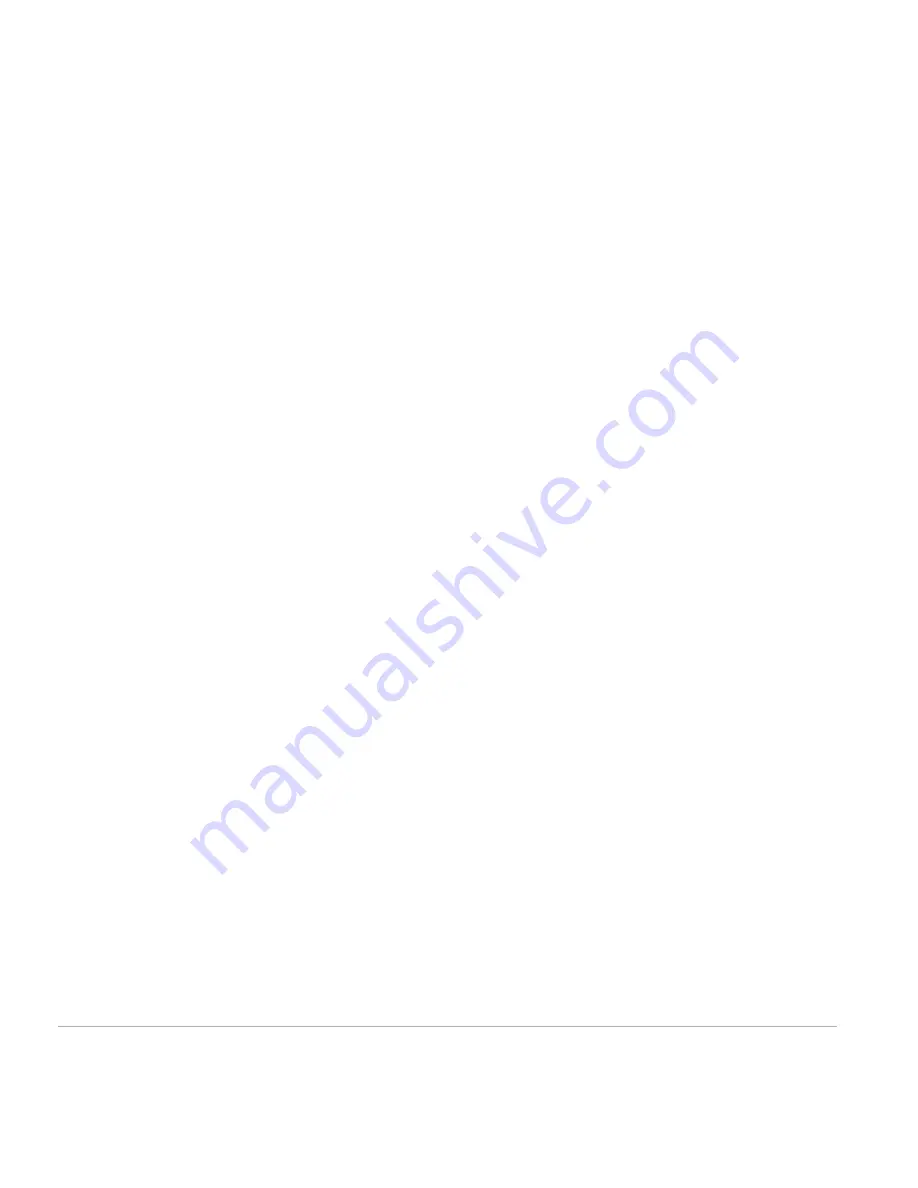
D2-927G User Manual | 20
applications or software (including downloads), or other peripherals interacting with the Product are
not covered by this warranty.
Upon
Digital2
's replacement or repair of a Product under warranty, the original end-user purchaser will
have a remaining warranty of the original warranty period. When a product or part is exchanged, any
replacement item becomes your property and the replaced item becomes
Digital2’
s property.
Important:
Do not disassemble the Product. Disassembling the Product will void this warranty. Only
Digital2™
or a party expressly authorized by
Digital2™
should perform service on this Product.
This warranty only covers technical hardware issues during the warranty period and under normal use
conditions. Digital2™ does not warrant uninterrupted or error-free operation of this Product. This
Warranty does not apply to software, environmental, or customer induced damages or circumstances,
such as, but not limited to:
(a)
Product has been tampered with, repaired and/or modified by non-authorized personnel;
(b)
Serial number of the Product, components or accessories has been altered, cancelled or removed;
(c)
Obsolescence;
(d)
Damage (accidental or other) to the Product that is cosmetic, meaning damage that does not
impact the operation and functioning of the Product, such as without limitation to rust, change in
color, texture or finish, wear and tear, scrapes, dents, cracks, or gradual deterioration;
(e)
Damage to the Product caused by war, terrorism, fire, accident, natural disaster, intentional or
accidental misuse, abuse, neglect or improper maintenance, use under abnormal conditions,
accidental drops, spills, fire, or power surges;
(f)
Damage to the Product cause by improper installation, connection or malfunction of a peripheral
device such as printer, optical drive, network card, USB device, or connectivity issues(including both
hardware and software);
(g)
Damage to the Product caused by an external electrical fault, surge, or any accident;
(h)
Damage to the Product resulting from use outside of the operation or storage parameters or
environment detailed in the User’s Manual;
(i)
Damage from improper installation, improper connection, or use of parts, components, and/or
software not manufactured or sold directly by Digital2™;
(j)
Damage to the Product caused by downloads, virus(es), bots, or other malicious software; or
software loss or data loss that may occur during repair or replacement;
(k)
Un-usability due to forgotten or lost security passwords;
(l)
Any contamination, condition or other circumstance of the Product, which Digital2™, in its sole
discretion, considers a danger to health and safety, including, but not limited to any contact between
the Product and a biohazard, bodily fluids, infectious materials/substance, chemicals, hazardous
substances, diseases, insects, vermin, radiation, or other;
(m)
Fraud, theft, misplacement, unexplained disappearance, or willful act.
Summary of Contents for 9" PAD PREMIER
Page 1: ......



































