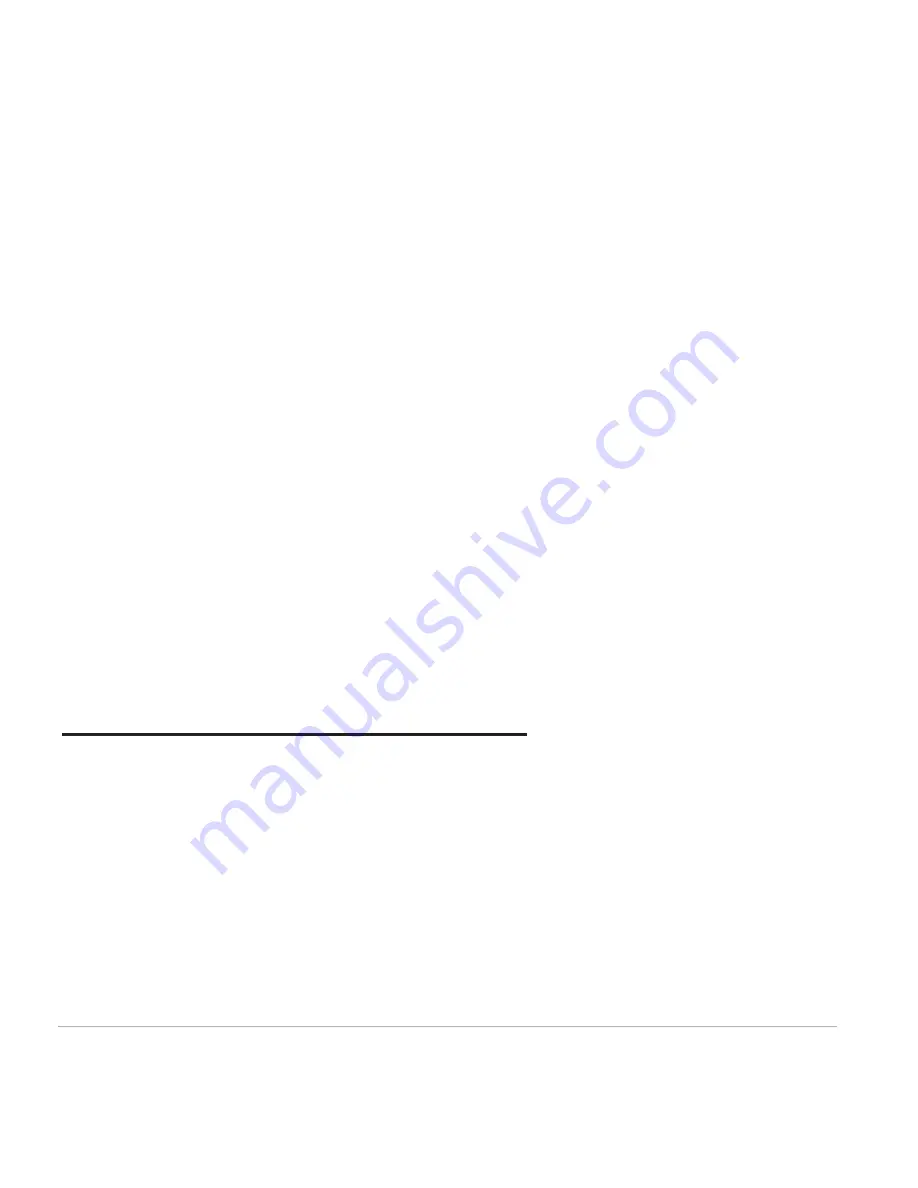
D2-927G User Manual | 19
4.4 Apps Settings
Application management
The tablet’s apps are listed here by category, under
Downloaded,
On SD Card
,
Running
, and
All
.
Click an app to see more details and options, such as
Force Stop
,
Disable
,
Uninstall
,
Clear Data
, and
Clear Cache
.
Running
In this setting, you can force stop some programs that are running on the background to save battery.
4.5 Date & Time Settings
You may select
Automatic Date & Time
while connected to the Internet, or choose to manually input
the correct date and time. You may also change the display format.
4.6 Language and Input Settings
Language
Choose the system display language between 60 different options. Select
Spelling Checker
to enable the
system to correct spelling errors.
Android keyboard
Tap the Settings icon next to “Android keyboard (AOSP)” to configure the Android keyboard settings,
such as auto-capitalization, sound, etc.
1 Year Limited Hardware Warranty
Digital2™
offers a ONE YEAR limited warranty covering the hardware of
Digital2™
Tablets ("Product"),
limited to those residing in the 48 continental United States and Canada.
Digital2™
warrants the Product to be free from defects in materials and workmanship for one (1) year,
as sold to the original purchaser, from the date of retail purchase by the original end-user purchaser. If a
hardware defect arises and a valid claim is received within the warranty period, at its option and to the
extent permitted by law,
Digital2™
will: (1) repair the hardware defect at no charge, using new parts or
refurbished parts that are equivalent to new in performance and reliability; or (2) exchange the product
with a product that is new or refurbished that is equivalent to new and is functionally equivalent to the
original product. This warranty is for replacement for like-items only and does not cover items out of
production if the company no longer stocks them. This warranty is not assignable or transferable. Third-
party products, such as mobile/ handheld devices, media players, camcorders, cameras, keyboards, any
Summary of Contents for 9" PAD PREMIER
Page 1: ......




































