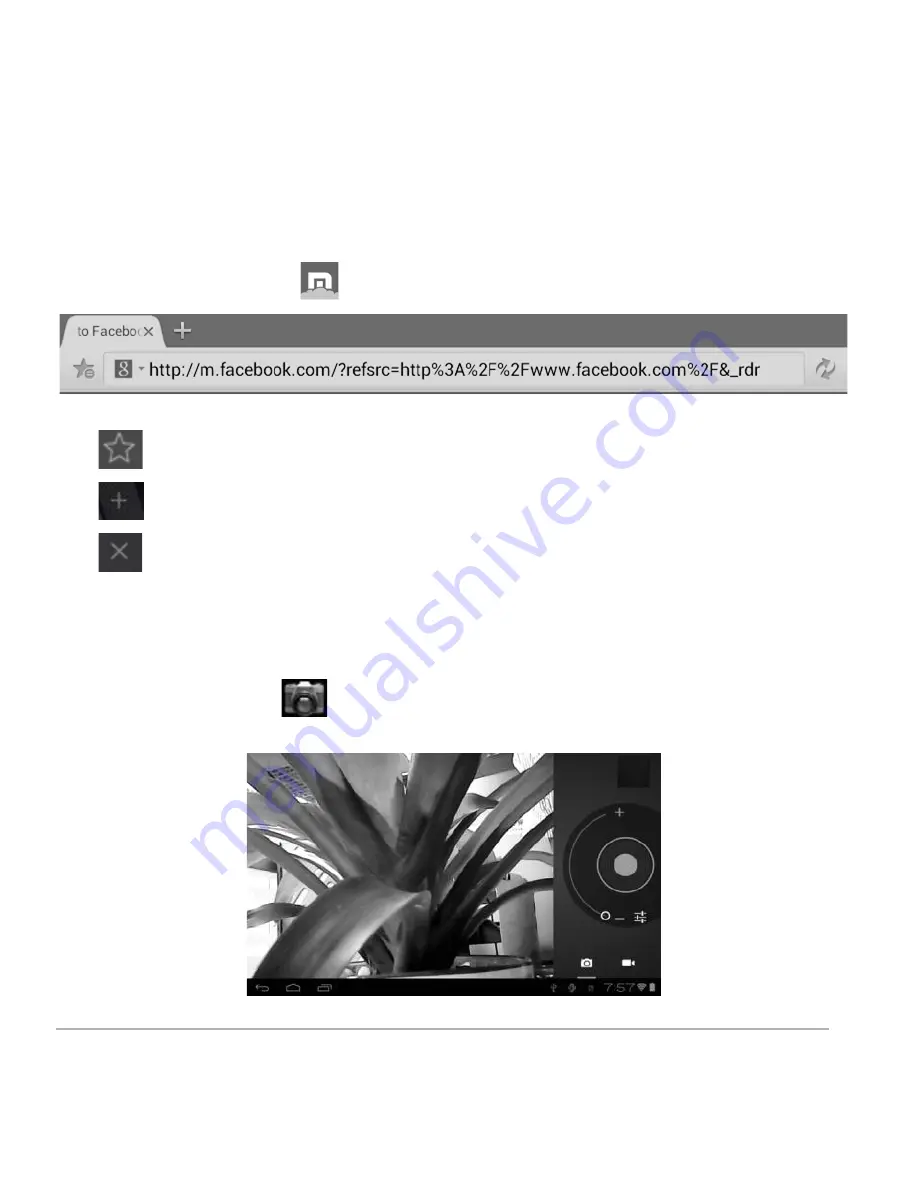
D2-927G User Manual | 11
*Note: The Digital2™ Tablet recognizes Wi-Fi networks that it has connected to before. Once Wi-Fi is
turned on and a known connection is detected, the device automatically connects to that network.
2.2 Browser
From your Application list, click
to open the web browser.
Touch the URL input area to display the soft keyboard to type site address.
Click
to add site to Bookmarks
Click
to add new browser tab
Click
to close the browser tab
Chapter Three: Applications
3.1 Camera
From your homescreen, click
to enter the camera app.
Summary of Contents for 9" PAD PREMIER
Page 1: ......























