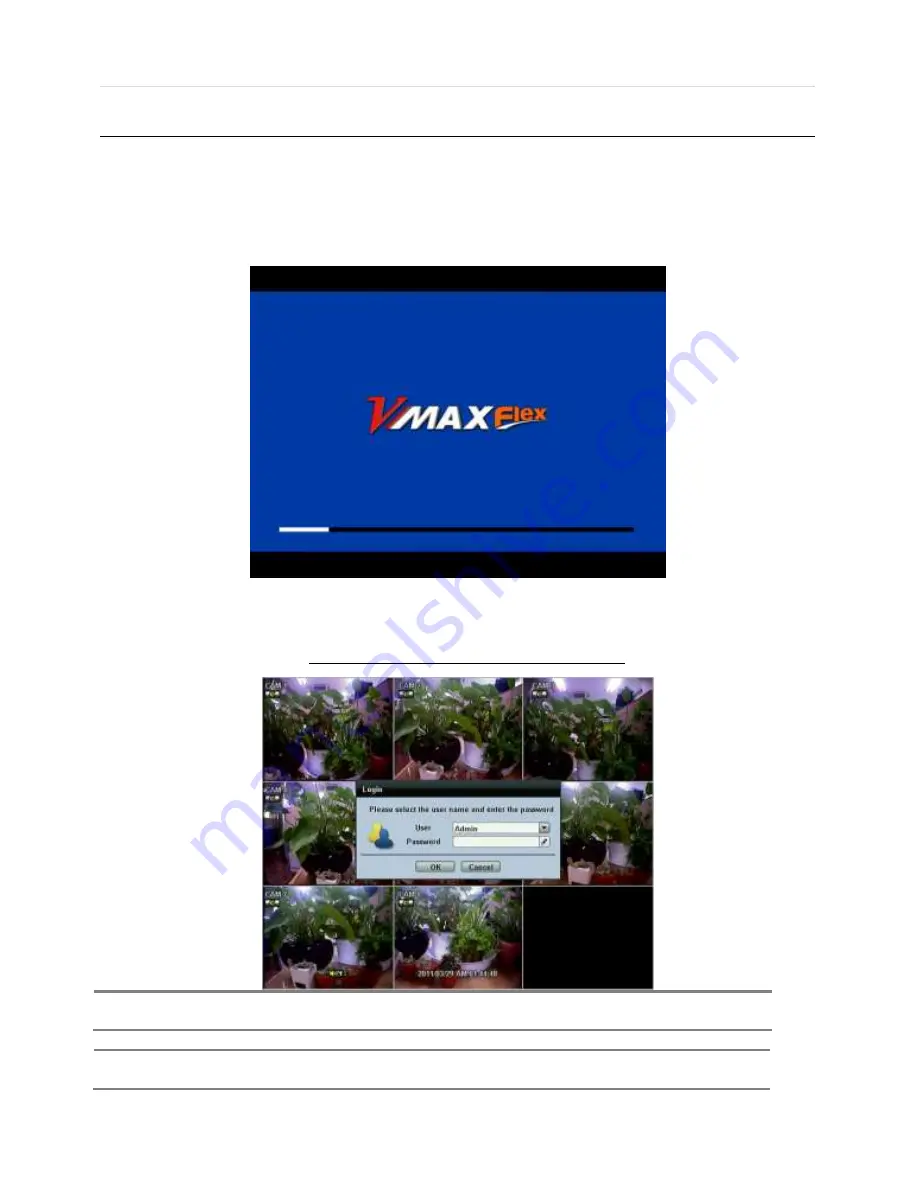
User’s Manual | 8
1.3
System Startup and Shutdown
1.3.1
System Startup
After connecting peripheral devices such as cameras, monitors, and a mouse to the DVR, connect the 12VDC 6.6Amps power
supply to the power jack on the rear panel of the DVR.
The boot-up screen will display as shown below. Please wait until the boot-up process completes.
When boot-up process completes, [LOGIN] Window will appear. Select the user name and enter the password.
Then, press [OK] button.
Default Login is “
Admin”
, and the password box is blank.
Note
When changing the administrator (admin) password please make a note of it in safe place.
If you forgot your password contact your distributor, proof of purchase is required.
Note
A mouse is included. In case you need to replace it, it is highly recommended to choose a well-known brand, such as
DELL, MICROSOFT, LOGITECH, or SAMSUNG.
Summary of Contents for VMax Flex DW-VF16
Page 1: ......
Page 5: ...User s Manual 4 Chapter 1 DVR USER MANUAL ...
Page 70: ...69 Chapter 1 DVR User s Manual Chapter 2 ACS CLIENT SOFTWARE USER MANUAL ...
Page 71: ...User s Manual 70 ...
Page 90: ...89 Chapter 3 Mac ACS Advance Client Software Chapter 3 MAC ACS CLIENT SOFTWARE USER MANUAL ...
Page 91: ...User s Manual 90 ...
Page 95: ...User s Manual 94 6 3 Basic Operation Click on ACS icon located in the Application Folder ...
Page 102: ...101 Chapter 3 Mac ACS Advance Client Software Chapter 4 MOBILE PHONE SOFTWARE USER MANUAL ...
Page 103: ...User s Manual 102 ...
Page 105: ...User s Manual 104 ...
Page 106: ...105 Chapter 4 Mobile Phone Software User s Manual ...
Page 107: ...User s Manual 106 ...
Page 108: ...107 Chapter 4 Mobile Phone Software User s Manual ...
Page 109: ...User s Manual 108 ...
Page 110: ...109 Chapter 4 Mobile Phone Software User s Manual ...
Page 111: ...User s Manual 110 ...
Page 112: ...111 Chapter 4 Mobile Phone Software User s Manual ...
Page 113: ...User s Manual 112 7 2 Android Application Software ...
Page 114: ...113 Chapter 4 Mobile Phone Software User s Manual ...
Page 115: ...User s Manual 114 ...
Page 116: ...115 Chapter 4 Mobile Phone Software User s Manual ...
Page 117: ...User s Manual 116 ...
Page 118: ...117 Chapter 4 Mobile Phone Software User s Manual 7 3 Blackberry Application Software ...
Page 119: ...User s Manual 118 ...
Page 120: ...119 Chapter 4 Mobile Phone Software User s Manual ...
Page 121: ...User s Manual 120 ...
Page 122: ...121 Chapter 4 Mobile Phone Software User s Manual ...
Page 123: ...User s Manual 122 7 4 Using WAP 3G Connection ...
Page 124: ...123 Chapter 4 Mobile Phone Software User s Manual ...
Page 125: ...User s Manual 124 ...
























