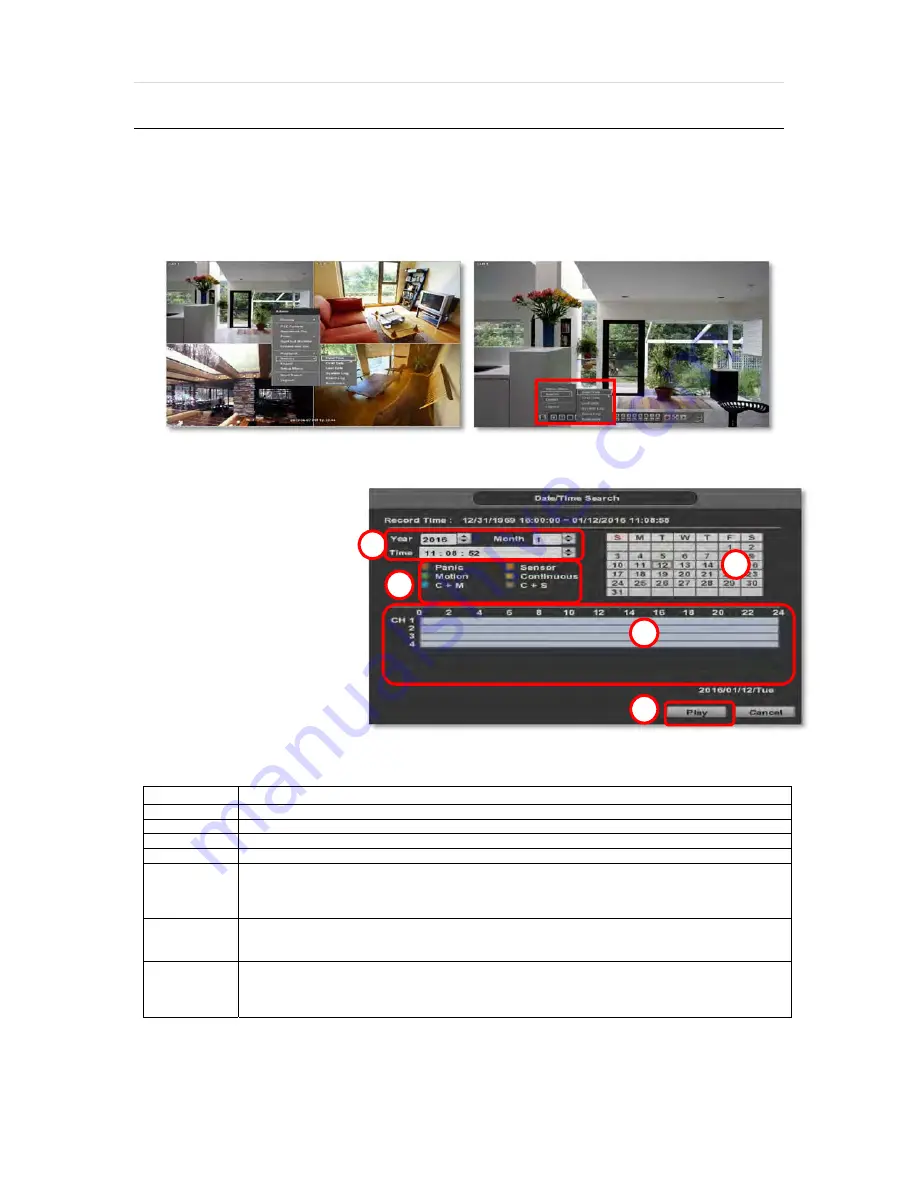
27 | Full HD Digital Video Recorder
3.8
Search Recording Image
3.8.1 Date/Time Search
To search your recorded data by date/ time, follow one of the options below:
1.
Click the quick Menu button at the left side of the menu bar, select Search
Date/ Time
2.
Right-click anywhere on the screen, select Search
Date/ Time
The calendar window will appear, Days with recorded data available will be indicated in RED.
1.
Select from the calendar the date.
If necessary, use the manual year
and month options on the left side
to adjust the calendar view.
2.
The ‘Intelli-Search Bar’ at the
bottom of the window will display
hours when recorde data is
availablein color code. Once the
recorded video data of the
selected date is shown, user can
adjust the vertical search line to
the time that user wants to search
by dragging a mouse. As the
vertical line is moving back and
forth, user can see “the Search
time” clock is also changing.
When user decides the Search
time, click Play to see the
selected video data.
3.
The recording mode will be distinguished in the time bar according to color:
Color Recording
Mode
No Color
Camera has no recorded data for the selected time.
Red
Panic recording triggered by the user.
Yellow Continuous
recording.
Green
The system records only when motion is detected
Blue
“Continuous” + “Motion”-The system records continuously and will switch to motion recording configuration
if motion is detected. The system will also send a “motion event” message to the Pivot Client Software. If
“MOTION ALARM” is disabled in the “DEVICE” menu, and recording is set to “CONT + MOT”, the system
will record with continuous recording even when motion is detected in motion area.
Orange
The system records when a sensor is triggered and only during the dwell time as set in “SENSOR” of the
“DEVICE” menu. If “SENSOR” is disabled under the “DEVICE” menu, and recording schedule is set to
“SENSOR”, the system will not record even though a sensor is triggered.
Brown
“Continuous” + “Sensor”- The system records continuously and will switch sensor recording if a sensor is
triggered during dwell time. The system will also send a “sensor event” message to the Pivot Client
Software over the network. If “SENSOR” is disabled in the “DEVICE” menu, and recording mode is set to
“CONT + SENS”, the system will record with continuous recording even when a sensor is triggered.
1
2
3
4
5






























