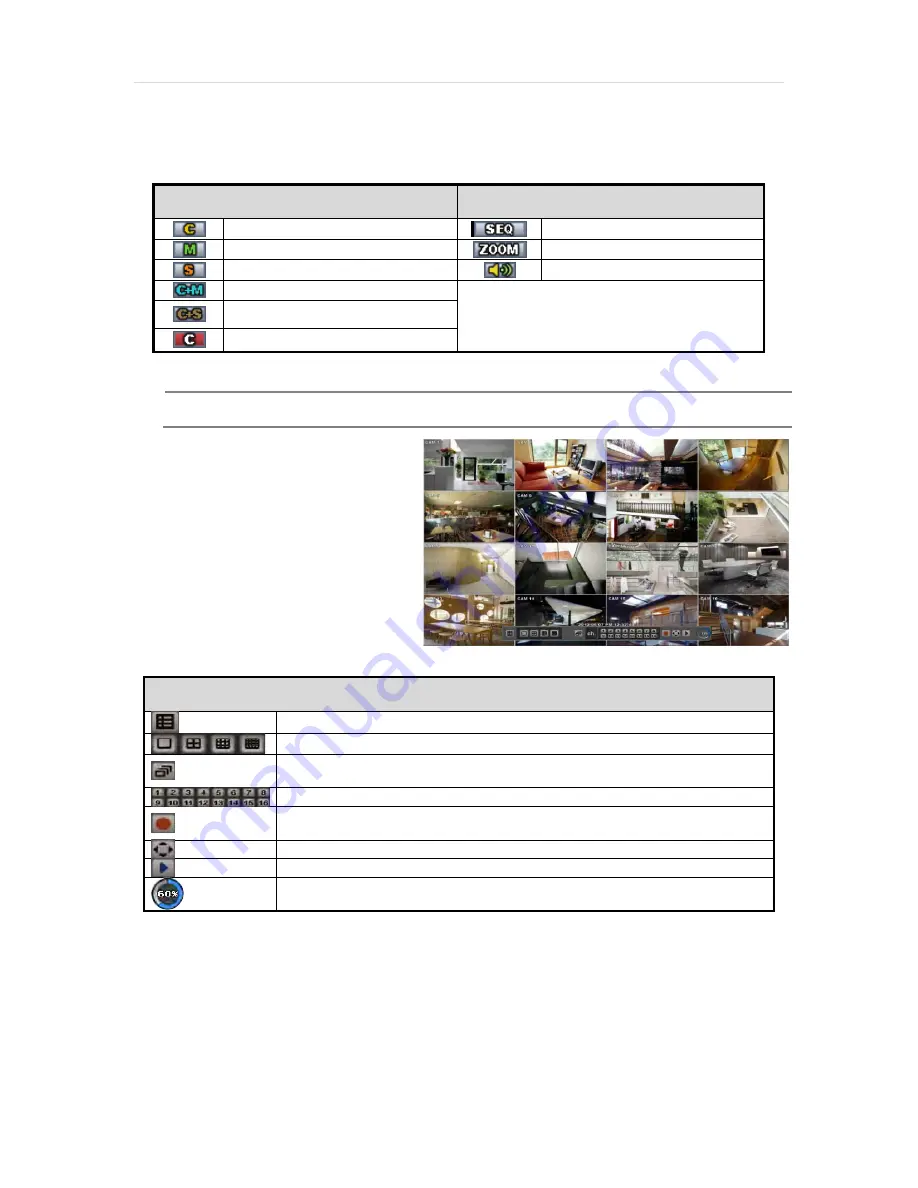
19 | Full HD Digital Video Recorder
3.3.3 Icons
The live mode display’s icons or messages will be indicated on the screen to indicate the system mode or status.
Below are the icon categories that are indicated on the monitor:
Icon to be shown
at Left-upper corner on each channel screen
Icon to be shown
at Left-bottom corner on full screen.
Continuous Recording
Sequence display on
Motion Detection Recording
Digital zoom on
Sensor Activating Recording
Audio Channel
Con Motion Recording
Cont Sensor Activating
Recording
Emergency Recording
N
OTE
If you cannot find any colored-mark in the top right corner of the live screen mode, then the system is not
set to record any image. Check the recording schedule or camera in the main setup menu.
To show the menu bar, move the mouse’s cursor
to the bottom of the screen. The menu bar will be
displayed.
To hide the menu bar, move the mouse’s cursor
away from the menu bar.
Right-click the USB mouse to access the pop up
menu.
Menu Bar
Menu button. When pressed, System Setup, Search, Backup, Logout will appear.
Screen split options- Select from single channel, 4 channel, 9 channel, or 16 channel display.
Sequence- if pressed, the system will start displaying all the channels in sequence mode.
To stop, press the button again, or right click on the screen and select ‘SEQUENCE’
CH. Buttons- view a specifc channel in full screen mode.
Instant (emergency) recording- The system will record video based on the panic record
settings.
PTZ mode- Control any supported PTZ cameras by moving the mouse pointer.
Go to Instant playback.
HDD usage indicator- Indicates the percentage of your HDD being used. If it shows 60%,
then 60% of HDD space has been used.
















































