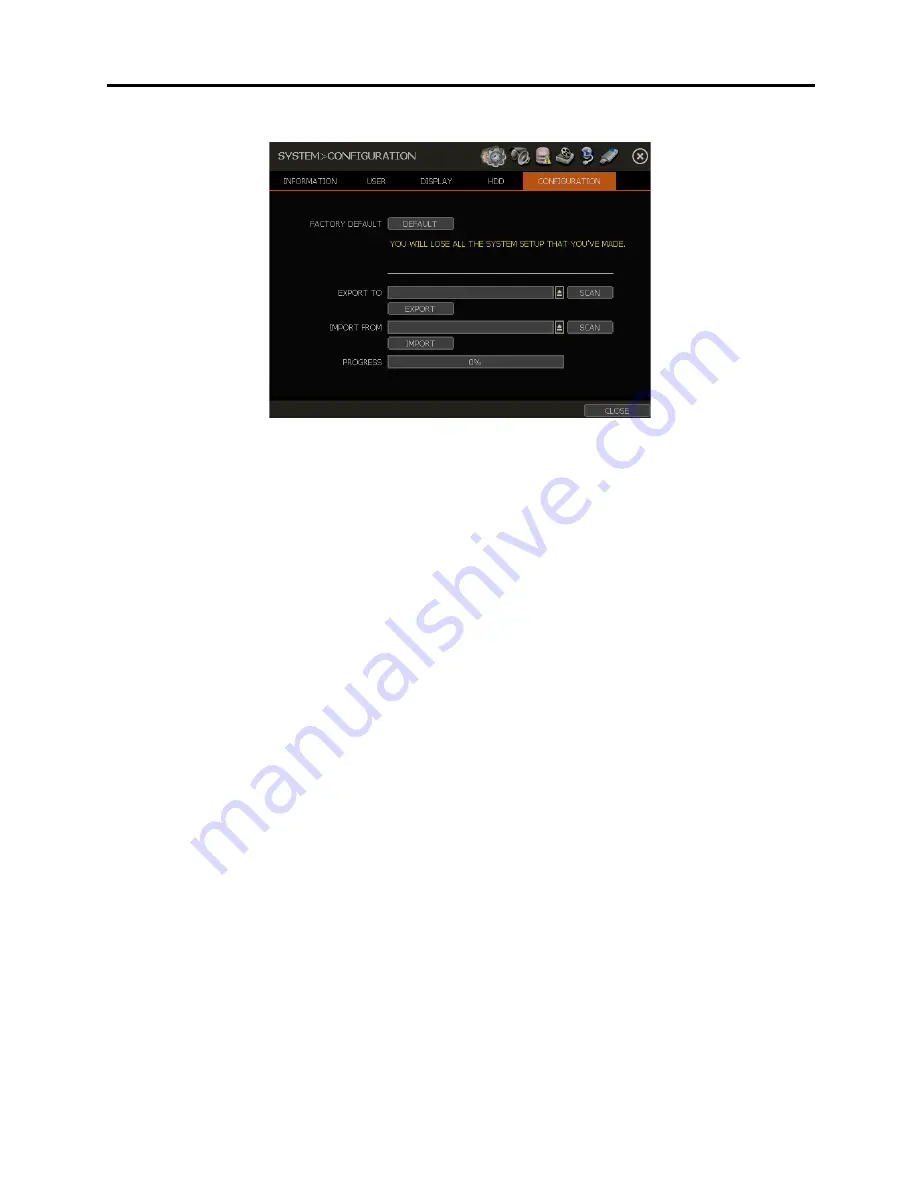
32
4.1.5. CONFIGURATION
FACTORY DEFAULT
The system can be reset to its factory default configuration, as long as the user has the authorized
password.
After opening the configuration window under system, click on the [DEFAULT] button to initiate reset. Once,
the factory default is complete, any configuration adjustments made will be deleted and the system settings
will return to factory default.
Recorded video data is protected.
EXPORT/IMPORT
System configurations can be copied and pasted in this menu.
Export : Copy the settings of this system to a removable USB memory device.
Import : Transfer the settings found on another system from a CD/DVD/USB memory device
.
During the import process, make sure that the F/W version of the sourced DVR is the same as the target
DVR which the settings are being transferred to.
Summary of Contents for DW-VAC162T
Page 17: ...13 ...
















































