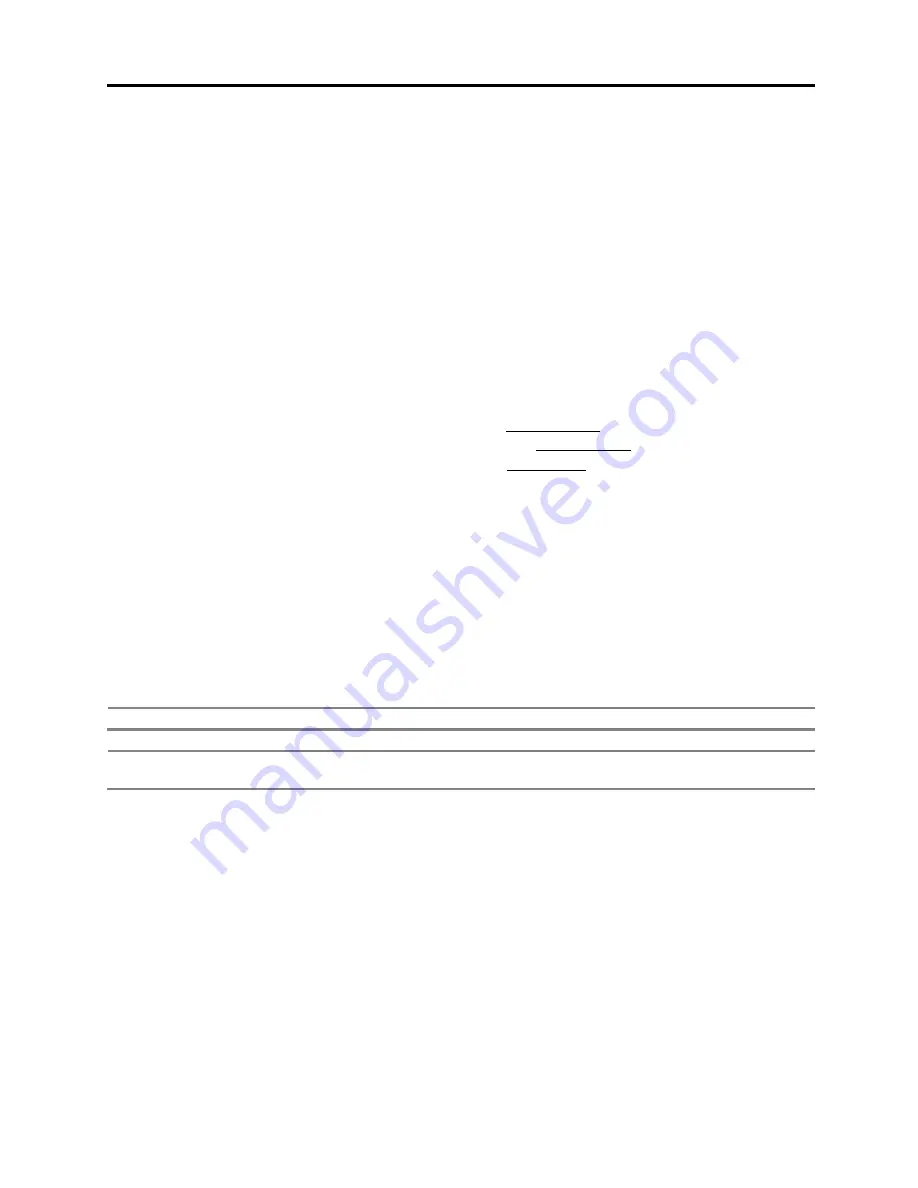
12
port # 80, you need to input another valid port number (ex. 8080).
BANDWIDTH LIMIT
Depending on the setting made by user, the system can control the data volume transmitted over network
ranging from 25 kbps up to 1Gbps. This function is effective especially under narrow bandwidth network
conditions or when the user wants to limit “network bandwidth occupied by video transmission” to a certain
level. Default is 100Mbps.
UPnP (Universal Plug and Play)
UPnP is a feature that allows the DVR to be automatically discovered by a PC on the same network. To
locate the DVR, go to “My Network” on your PC. The computer will scan your network for all supported
devices. The first five characters of the file name of a detected DVR represent the model number, followed
by the DVR’s IP address. This feature may not be supported in some routers and some network conditions.
Input necessary information based on your network environment.
NETWORK TYPE : Select STATIC IP (in case of fixed IP)
IP ADDRESS : Assign a local IP # to DVR (ex, 192.168.0.164)
SUBNET MASK
: Input subnet mask of your LAN (ex, 255.255.255.0)
GATEWAY
: Input gateway of your LAN (ex, 192.168.0.1)
DNS SERVER
: Input IP # of your DNS server
You must input the IP # for internet connection. Please contact your ISP to
get this IP #. You may also input “8.8.8.8” if you do not know the IP #.
TCP/IP PORT
: Default is 9010.
If your ISP blocks the port # 9010, you need to input another valid port
number. (ex, 9020)
WEB PORT
: Default is 80
If your ISP blocks the port # 80, you need to input another valid web port
number. (ex, 8080)
BANDWIDTH LIMIT : Default is 100 Mbps.
Select bandwidth limit you want to set in consideration of network condition.
Note
The maximum number of simultaneous connection is 15 users.
Note
For the other network settings, such as DDNS, Notifications, Mobile Push & P2P Cloud, please
refer to the “4.5 Network”.
2.6
Finish
Once the setup process is complete, click “FINISH” to close Startup Wizard and go to the live view screen.
Summary of Contents for DW-VAC162T
Page 17: ...13 ...






























