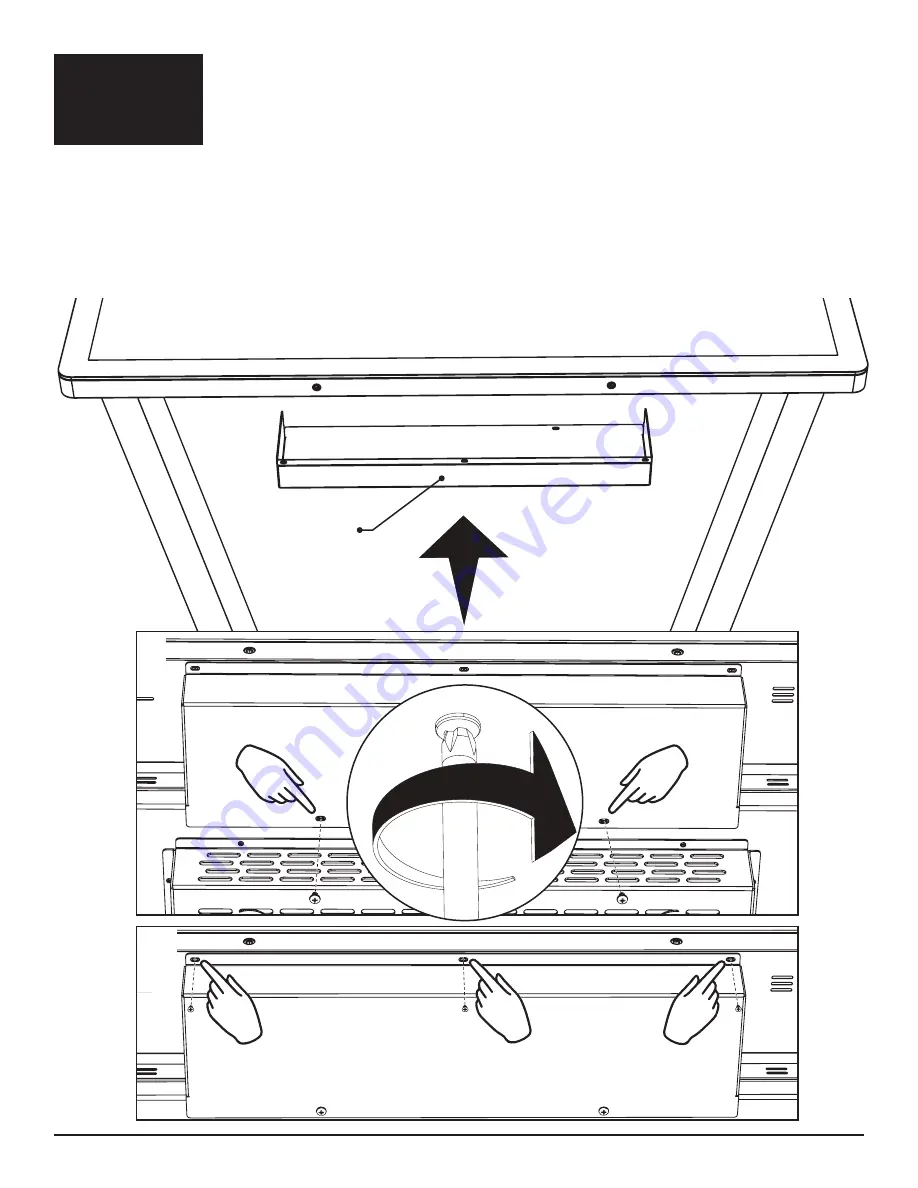
-9-
Tilted Table Kit- Assembly Instructions
DigitalTouch Systems
Once everything is connected properly, please test the touch screen to make
sure everything is fully functional. Now you’re ready to install the
Cover tray
,
which will cover up any exposed cables after all cable management has been
done & everything has been tested completely.
Line up the cable
Cover tray
with the two holes on the
Top pan
.
For the three holes on the opposite side of the tray, you will use the three screws on the back of
the
Screen
that line up with these holes. Please remove these three screws from the back of the
screen
BEFORE
installing this part.
The side of the tray that is secured to the
Top pan
will be installed using the two size
10-32 x 1/4
inch screws. Install the two screws on the side that is secured to the
Top pan
first, then install the
three screws on the side of the tray that is secured to the back of the
Screen
.
Cover tray
1
2
Step 6




























