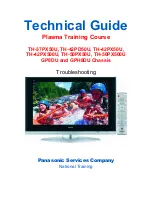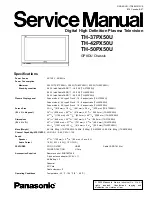Unitronics
1
UniStream™ HMI Panel
Installation Guide
USP-070-B10, USP-070-B08
USP-104-B10, USP-104-M10
USP-156-B10
Unitronics’ UniStream™ platform comprises control devices that provide robust, flexible
solutions for industrial automation.
This guide provides basic installation information for the UniStream™ HMI Panel.
Technical specifications may be downloaded from the Unitronics website.
The UniStream™ platform
comprises CPU controllers, HMI
panels, and local I/O modules
that snap together to form an
all-in-one Programmable Logic
Controller (PLC).
Expand the I/O configuration
using a Local Expansion Kit or
remotely via CANbus.
CPU-for-Panel
CPUs are Programmable Logic Controllers (PLCs), the heart of the
UniStream™ platform.
The CPU-for-Panel cannot operate independently. It must be plugged
into the back of a UniStream™ HMI panel. The panel provides the CPU’s
power source. The CPU-for-Panel comprises:
IO/COM Bus connector for interfacing Uni-I/O™ & Uni-COM™ modules
Isolated RS485 and CANbus ports
Backup battery
HMI Panels
Available in
different
dimensions
A high-resolution touch screen provides the operator interface for the
system and the physical foundation for a PLC+HMI+I/Os all-in-one
controller.
The DIN-rail structure on the panel’s back is designed to physically
support a CPU-for-Panel controller, Uni-I/O™ and/or Uni-COM™
modules.
Each panel comprises:
AUX connector to support the CPU
1 audio-out 3.5mm jack
1 microSD slot
2 type A, USB host ports and 1 Mini-B USB device port
2 Ethernet ports, RJ45, 10/100 Mbps
1 power input connector, 12/24 VDC
I/O Options
Integrate I/Os into your system by using:
On-board I/Os: snap onto the panel for an all-in-one configuration
Local I/O via a Local Expansion Kit
Remote I/O via EX-RC1
Programming
Software
All-in-one UniLogic™ software, for hardware configuration,
communications, and HMI/PLC applications, available as a free
download from Unitronics web site.
Use of this product is subject to a Unitronics Controller License Agreement, a copy of which can be found at
http://unitronics.com/unistream/Agreements/UniLic1.pdf