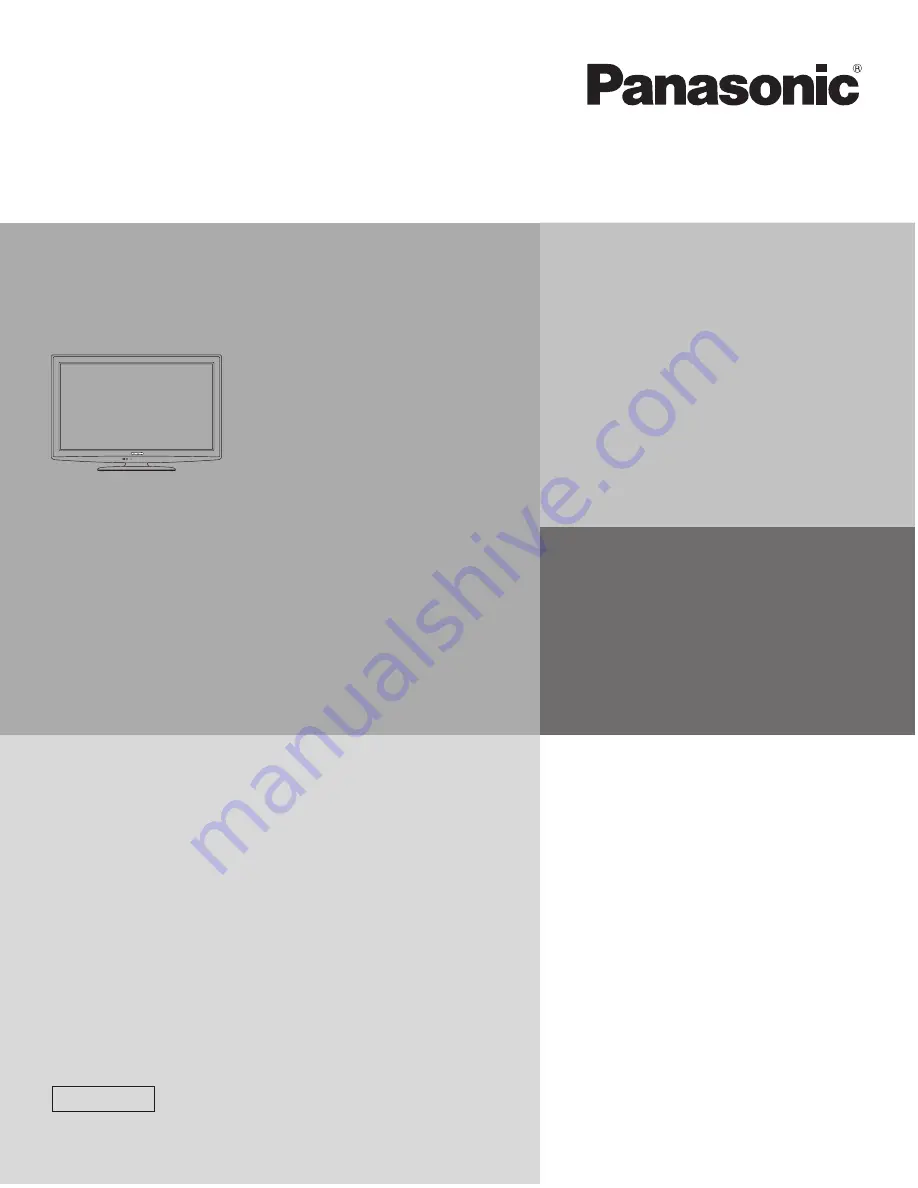
Installer’s Manual
Hospitality LCD HDTV
TQB2AA0656F
Thank you for purchasing this Panasonic product.
Please read these instructions before operating your set
and retain them for future reference. The images shown in
this manual are for illustrative purposes only.
English
Model No.
TH-32LRU5
TH-37LRU5
TH-42LRU5


































