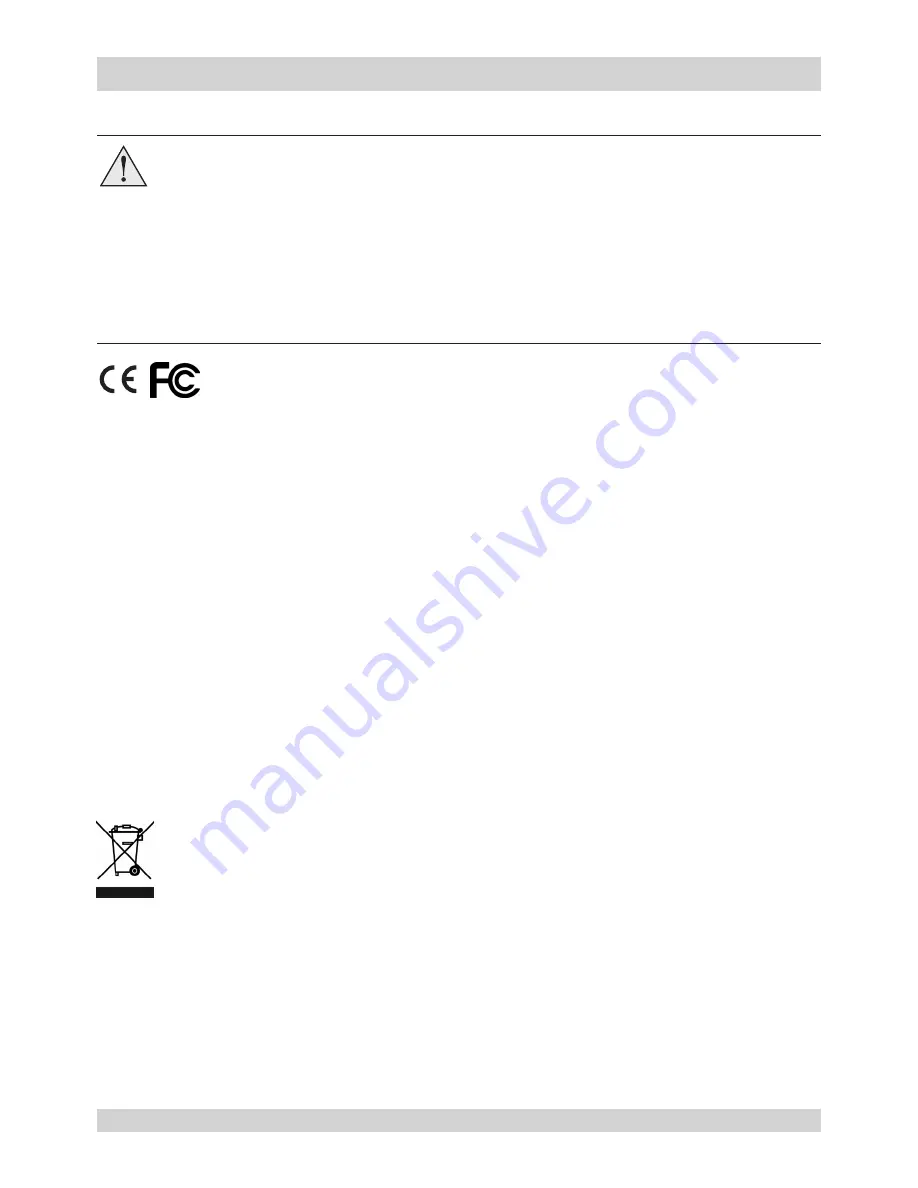
Digital Projection
Titan Laser Series
Rev A January 2019
Page 13
Important Information
Operation and configuration precautions
Do not make changes to the networking configuration unless you understand what you
are doing, or have taken advice from your Network Manager. If you make a mistake,
it is possible that you will lose contact with the projector. Always double-check your
settings before pressing the APPLY button. Always keep a written note of the original
settings, and any changes you have made.
Software update should NOT be carried out except by, or with the supervision of, Digital
Projection Service personnel.
Compliance with international standards
RF Interference
FCC
The Federal Communications Commission does not allow any modifications or changes to the unit
EXCEPT those specified by Digital Projection in this manual. Failure to comply with this government
regulation could void your right to operate this equipment.
This equipment has been tested and found to comply with the limits for a Class A digital device,
pursuant with Part 15 of the FCC Rules. These limits are designed to provide reasonable protection
against harmful interference when the equipment is operated in a commercial environment. This
equipment generates, uses, and can radiate radio frequency energy and, if not installed and used in
accordance with the instruction manual, may cause harmful interference to radio communications.
Operation of this equipment in a residential area may cause harmful interference, in which case the
user will be responsible for correcting any interference.
Noise
GSGV Acoustic Noise Information Ordinance
The maximum sound pressure level is 52 dB (A) according to ISO 3744 or ISO 7779.
European Waste Electrical and Electronic Equipment (WEEE) Directive
Digital Projection Ltd is fully committed to minimising Waste Electrical and Electronic
Equipment. Our products are designed with reuse, recycling and recovery of all components
in mind. To this end, at end of life, your projector may be returned to Digital Projection Ltd or
its agent so that the environmental impact can be minimised.




























