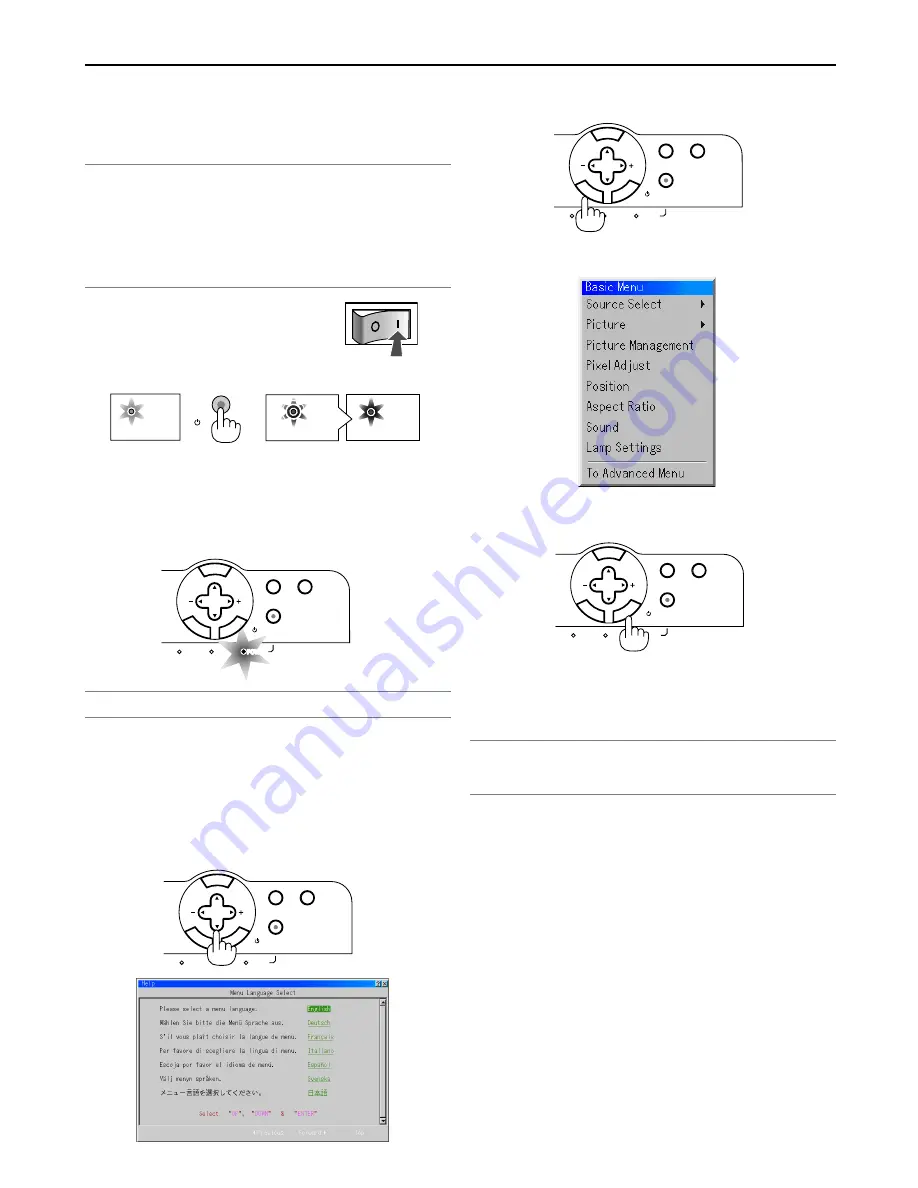
3-2
3. Projecting an Image
This chapter describes how to turn on the projector and to project a pic-
ture onto the screen.
z
Turning on the Projector
NOTE:
• When plugging in or unplugging the supplied power cable, make sure that the
main power switch is pushed to the off[O] position. Failure to do so may cause
damage to the projector.
• The projector has two power switches: main power switch and POWER button
(POWER ON and OFF on the remote control)
• The projector has a feature to prevent itself from being used by unauthorized
individuals. To use this feature, register your PC card as a protect key. See "Secu-
rity" in "Projector Options" on page 8-23 for more details.
To turn on the main power to the projector,
press the Main Power switch to the ON posi-
tion ( I ).
Before you turn on your projector, ensure that the computer or video source
is turned on and that your lens hood cap is removed.
Only after you press the ON/STAND BY button on the projector cabinet or
POWER ON button on the remote control for a minimum of 2 seconds will
the power indicator turn to green and the projector become ready to use.
Note on Startup screen (Menu Language Select screen)
When you first turn on the projector, you will get the Startup screen. This
screen gives you the opportunity to select one of the seven menu lan-
guages: English, German, French, Italian, Spanish, Swedish and Japa-
nese.
To select a menu language, follow these steps:
1. Use the SELECT
왖
or
왔
button to select one of the seven languages
for the menu.
2. Press the ENTER button to execute the selection.
3. The Basic menu will be displayed in the language you have selected.
To close the menu, press the CANCEL button.
After this has been done, you can proceed to the advanced menu opera-
tion.
If you want, you can select the menu language later. See "Language" on
page 8-13.
NOTE: To turn the projector on by plugging in the power cable, first turn on the
Main Power switch to ON and use the menu and enable the "Auto Start" feature.
(See page 8-16.) Immediately after turning on the projector, screen flicker may
occur. This is not a fault. Wait 3 to 5 minutes until the lamp lighting is stabilized.
• If one of the following things happens, the projector will not turn on.
* If the internal temperature of the projector is too high, the projector
detects abnormal high temperature. In this condition the projector will
not turn on to protect the internal system. If this happens, wait for the
projector's internal components to cool down.
* When the lamp reaches its end of usable life, the projector will not turn
on. If this happens, replace the lamp.
* If the lamp fails to light, and if the LAMP indicator 1 or 2 flashes on and
off in a cycle of six times, wait a full minute and then turn on the power.
POWER
3D REFORM
3D
A
SELECT
STATUS
LAMP 2
ON/STAND BY
AUTO ADJUST
MENU
E
NT
ER
CAN
CE
L
3D REFORM
3D
A
SELECT
STATUS
LAMP 2
POWER
ON/STAND BY
AUTO ADJUST
MENU
E
NT
ER
CAN
CE
L
3D REFORM
3D
A
SELECT
STATUS
LAMP 2
POWER
ON/STAND BY
AUTO ADJUST
MENU
E
NT
ER
CAN
CE
L
3D REFORM
3D
A
SELECT
STATUS
LAMP 2
POWER
ON/STAND BY
AUTO ADJUST
MENU
E
NT
ER
CAN
CE
L
POWER
POWER
POWER
ON/STAND BY
Standby or Idle
Flashing for 1
minute.
Steady light
Steady orange
light
Flashing green
light
Steady green
light
NOTE: You cannot turn off the projector for 60 seconds immediately after turning
on the projector.
















































