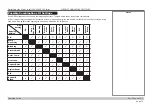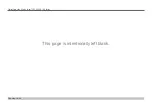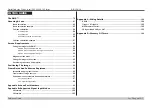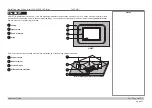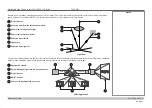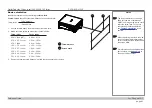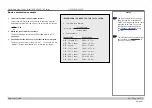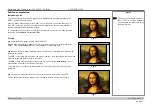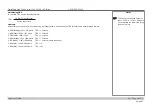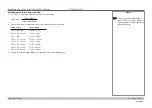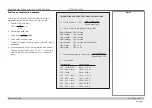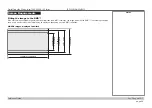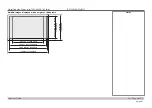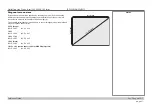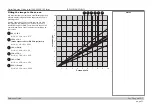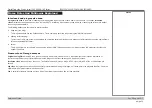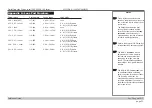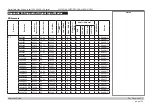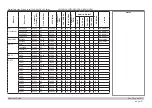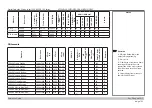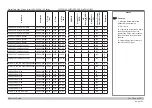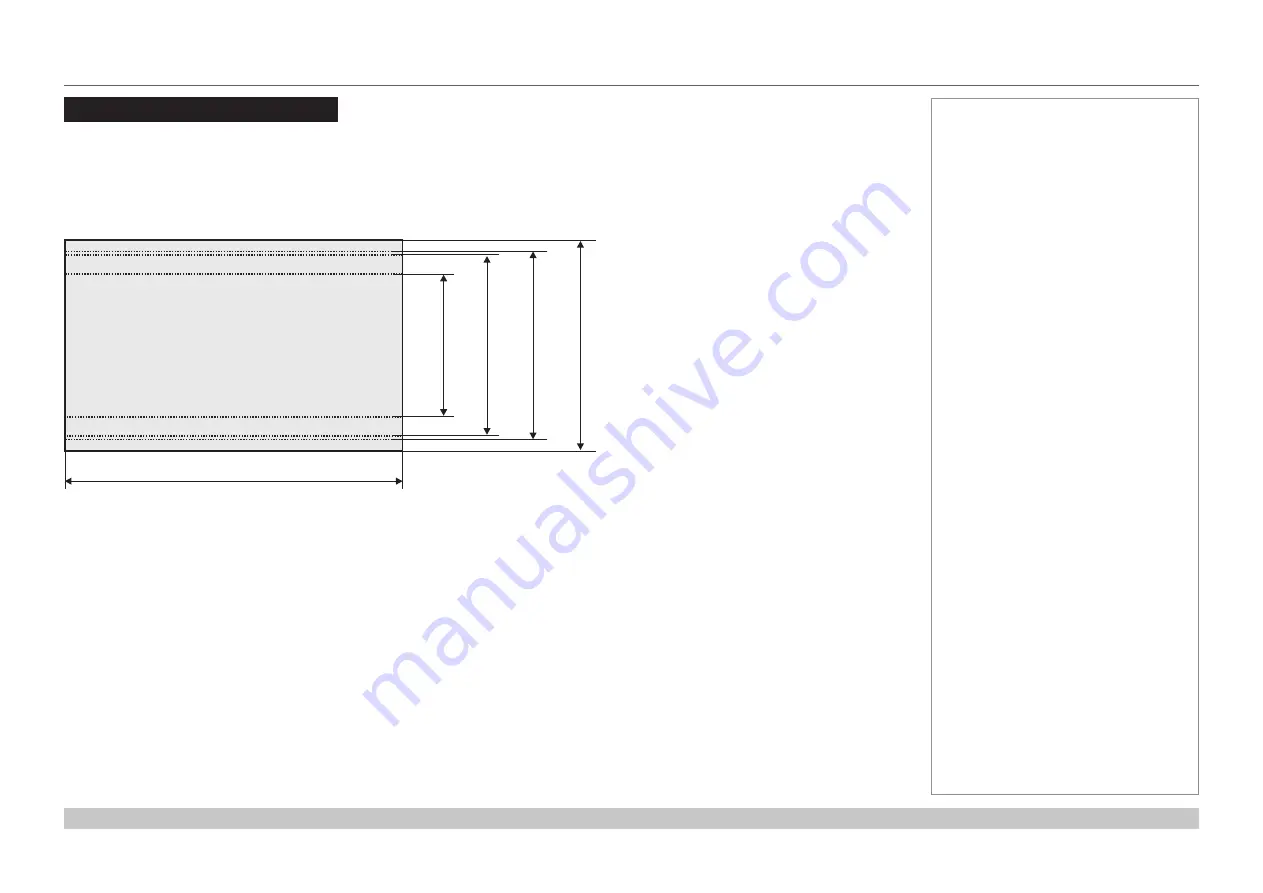
page 88
Digital Projection E-Vision Laser 7500, 8500 & 10K Series
Reference Guide
SCREEN REQUIREMENTS
Rev D August 2017
Screen Requirements
Fitting the image to the DMD™
If the source image supplied to the projector is smaller than the DMD™ resolution, the image will not fill the DMD™. The following examples
show how a number of common formats may be displayed, depending on your DMD™ resolution.
WUXGA images displayed full width
Notes
full width = 1920 pixels
2.35:1(Scope)
= 817 pixels
1.85:1
= 1037 pixels
16:9 = 1.78:1
= 1080 pixels
full height
= 1200 pixels